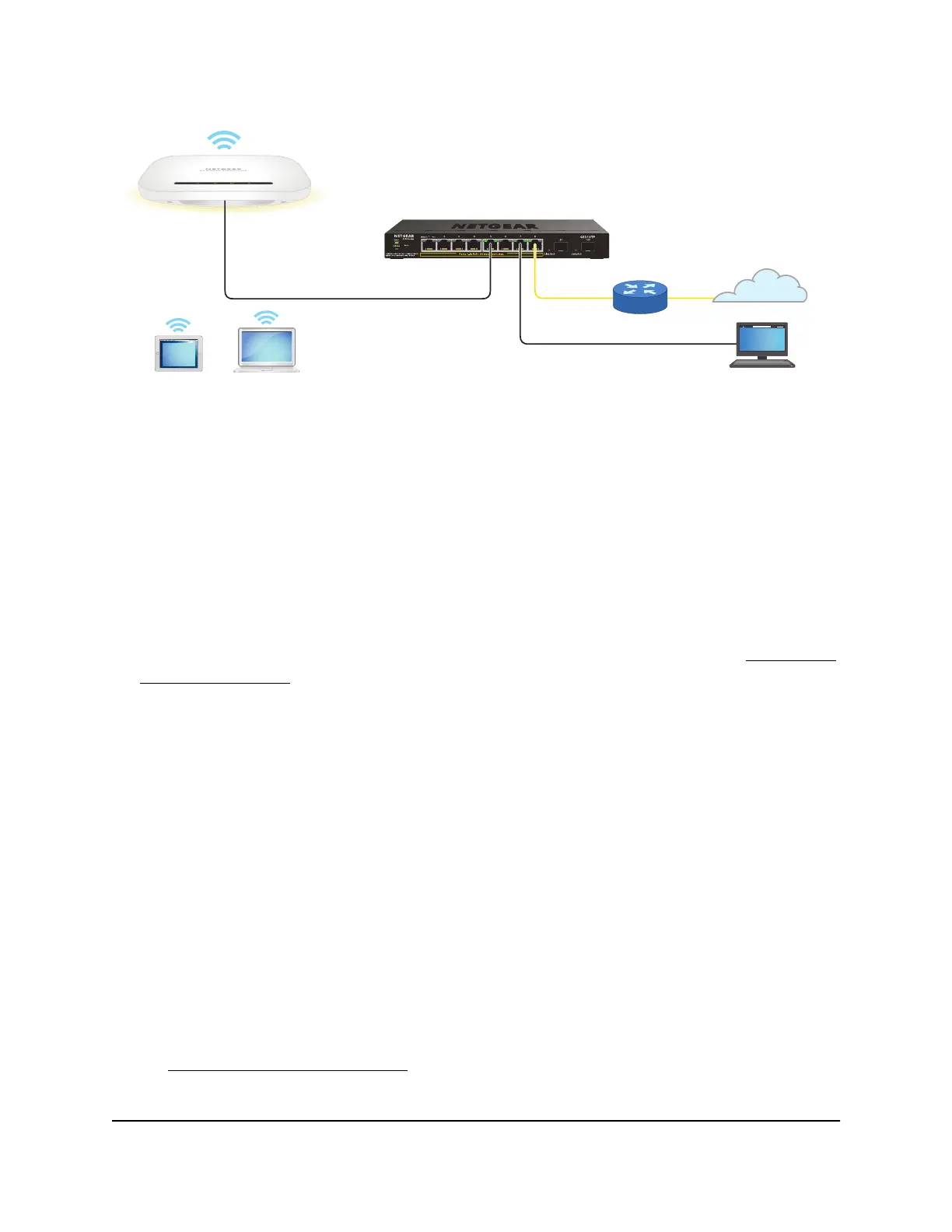Figure 7. Connect to the AP over the LAN
The previous figure shows the AP connected to a switch, which is connected to a router
and the Internet. A computer is connected to the same switch as the AP. (The computer
can connect to the LAN in a different way, but as long as the computer and the AP are
on the same LAN, the following procedure is applicable.)
To connect to the AP over the LAN and log in for the first time:
1. Using an Ethernet cable, connect an Ethernet port on your computer to a LAN port
on a switch or hub that is connected to your LAN.
2.
If you do not yet know the IP address that is assigned by the DHCP server to the AP,
use one of the following options, each of which is described in detail in Find the IP
address of the AP on page 24:
•
Use the automatic device detection of a Windows-based computer.
•
Access your existing router or DHCP server.
•
Use a third-party IP scanner.
3. Launch a web browser and enter the IP address that is assigned to the AP in the
address field.
Use https, not http.
The Welcome page for the setup process displays.
If the Welcome page does not display but instead a security warning displays or you
cannot get a LAN connection:
•
Security warning: Your browser might display a security warning because of
the self-signed certificate on the AP, which is expected behavior. You can proceed,
or add an exception for the security warning. For more information, see
kb.netgear.com/000062980.
User Manual21Installation and Initial Login
Essentials WiFi 6 AX1800 Dual Band Access Point Model WAX214v2
