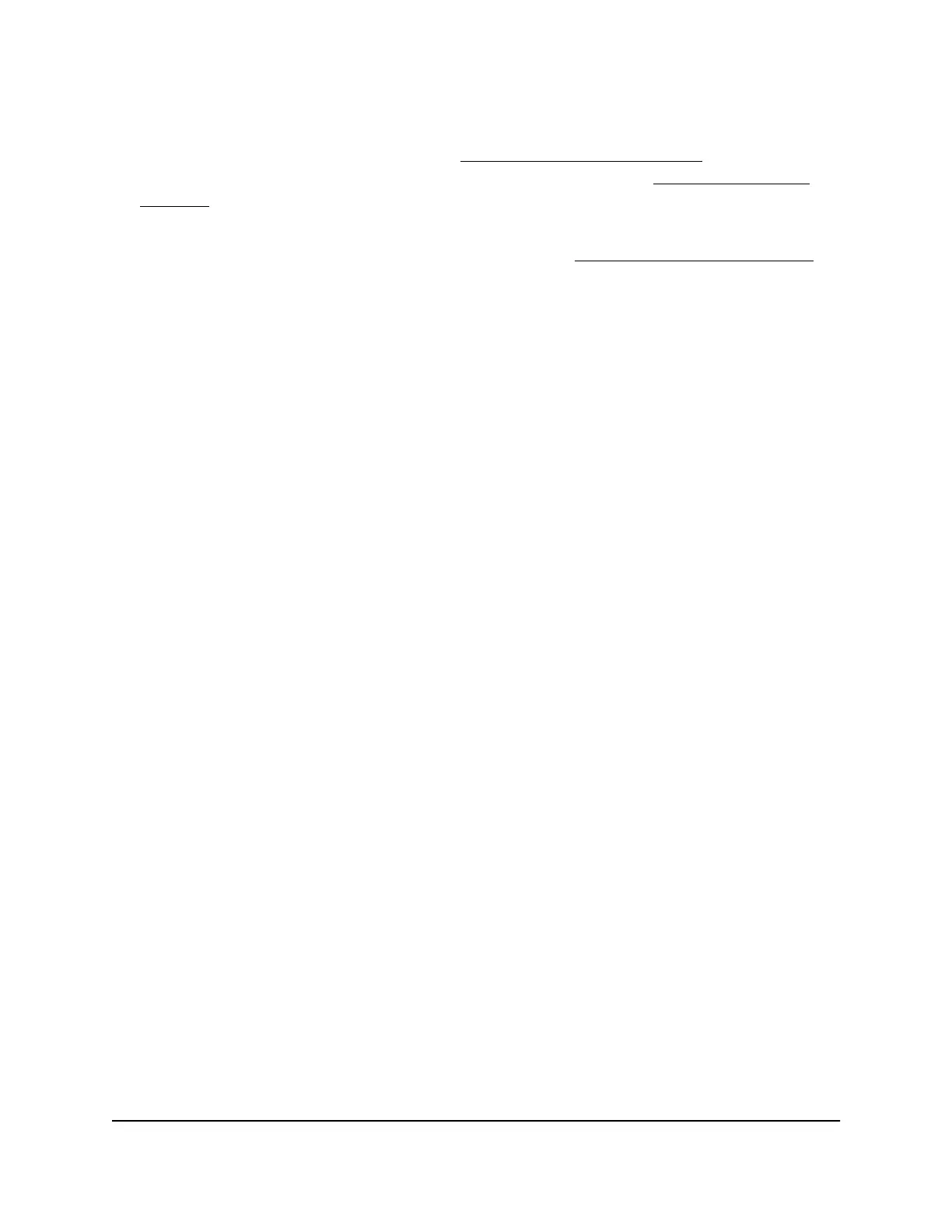A login page displays.
If you do not know the IP address, see Find the IP address of the AP on page 24. For
more information about the management WiFi network, see Management WiFi
network on page 43.
If your browser displays a security warning, you can proceed, or add an exception
for the security warning. For more information, see kb.netgear.com/000062980.
3. Enter the AP login password and click the LOGIN button.
The AP login password is the one that you specified the first time you logged in to
the AP. The password is case-sensitive.
The Dashboard page displays.
4. Select Management > Network > Wireless.
The Wireless Settings page displays.
5. Go to the Wireless Settings - Access Point section.
The section shows four WiFi networks. The Enabled check box is selected for enabled
WiFi networks and cleared for disabled WiFi networks.
6.
Click the Edit button for the user WiFi network.
A new page opens. The page shows more settings for the WiFi network.
Note: The Fast Roaming section displays on the page only if the security option is
WPA2-Personal or WPA2-Enterprise.
7. In the Fast Roaming section, select the Enable radio button.
By default, fast roaming is disabled.
8. Click the Apply button.
A pop-up window displays.
9. Click the OK button.
Your settings are saved. The page closes. (The original page with the Wireless Settings
section and other sections remains open.)
User Manual55Manage Advanced WiFi Settings
Essentials WiFi 6 AX1800 Dual Band Access Point Model WAX214v2
