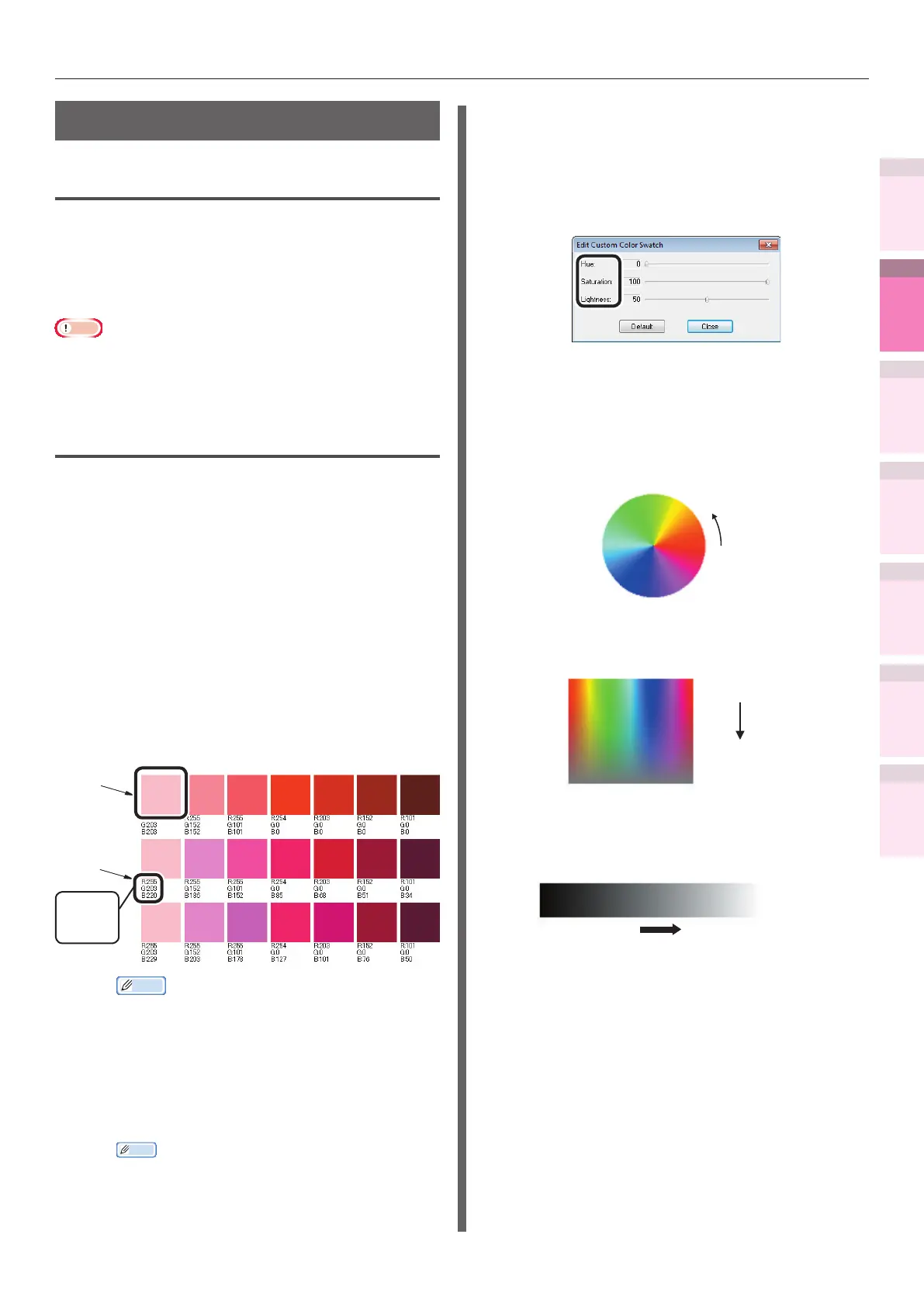- 163 -
Matching Colors Using Utilities
4
3
5
1
2
Convenient print
functions
Appendix Index
Checking and
Changing Printer
Settings Using
the Control Panel
Network
Setup
Matching
Colors
Using Utility
Software
Color Swatch Utility
Operations environment
The color swatch utility is a utility for using the
device to print RGB color samples. By viewing
the printed color samples, you can check which
RGB values should be specied using the
application to print the desired colors.
Note
– Cannot be used by Macintosh.
– The color swatch utility is installed together with the
printer drivers.
Printing RGB color samples
1
Print sample colors.
(1)
Select [Start]>[All Programs]>
[OKI Data]>[Color Swatch
Utility]>[Color Swatch Utility] to
start the color swatch utility.
(2)
Click the [Print] button.
(3)
Select the device.
(4)
Click [OK] or [Print].
3 pages of color samples will be printed.
(Samples)
Color
block
Color
values
R: 255
G: 203
B: 220
Memo
z
The RGB values displayed below the color block
denote the proportions (0 to 255) of the R (red),
G (green), and B (blue) colors in the color block.
(5)
Select the color to be printed from
the printed color samples, and note
down the printed RGB value.
Memo
z
If there are no colors in the color samples that
you want to print, customize the color samples
using the following procedure.
(6)
Click the [Switch] button to switch
to custom color samples.
(7)
Click the [Advanced] button to
display the [Edit Custom Color
Swatch] dialog box.
(8)
Adjust the three bars until the
desired colors are displayed in the
monitor window, and click [Close].
z
Hue: Changes the hue. 0 denotes red, and to
increase the value, rotate once towards the
green direction.
Increase
0
z
Saturation: Changes the vividness. The greater
the saturation the more vivid, and the lower the
saturation, the darker (grayer) the result.
Saturation 100
Saturation 0
z
Brightness: Changes the darkness. If the
brightness is at maximum (100%), the image
turns white, and at its darkest (0%), the image
turns black.
Brightness 0 Brightness 100
(9)
Click the [Print] button.
(10)
Select the device.
(11)
Click [OK] or [Print].
1 page will be printed by the device.
(12)
If the desired color cannot be found
in the color samples, repeat Steps
(6) to (11).
