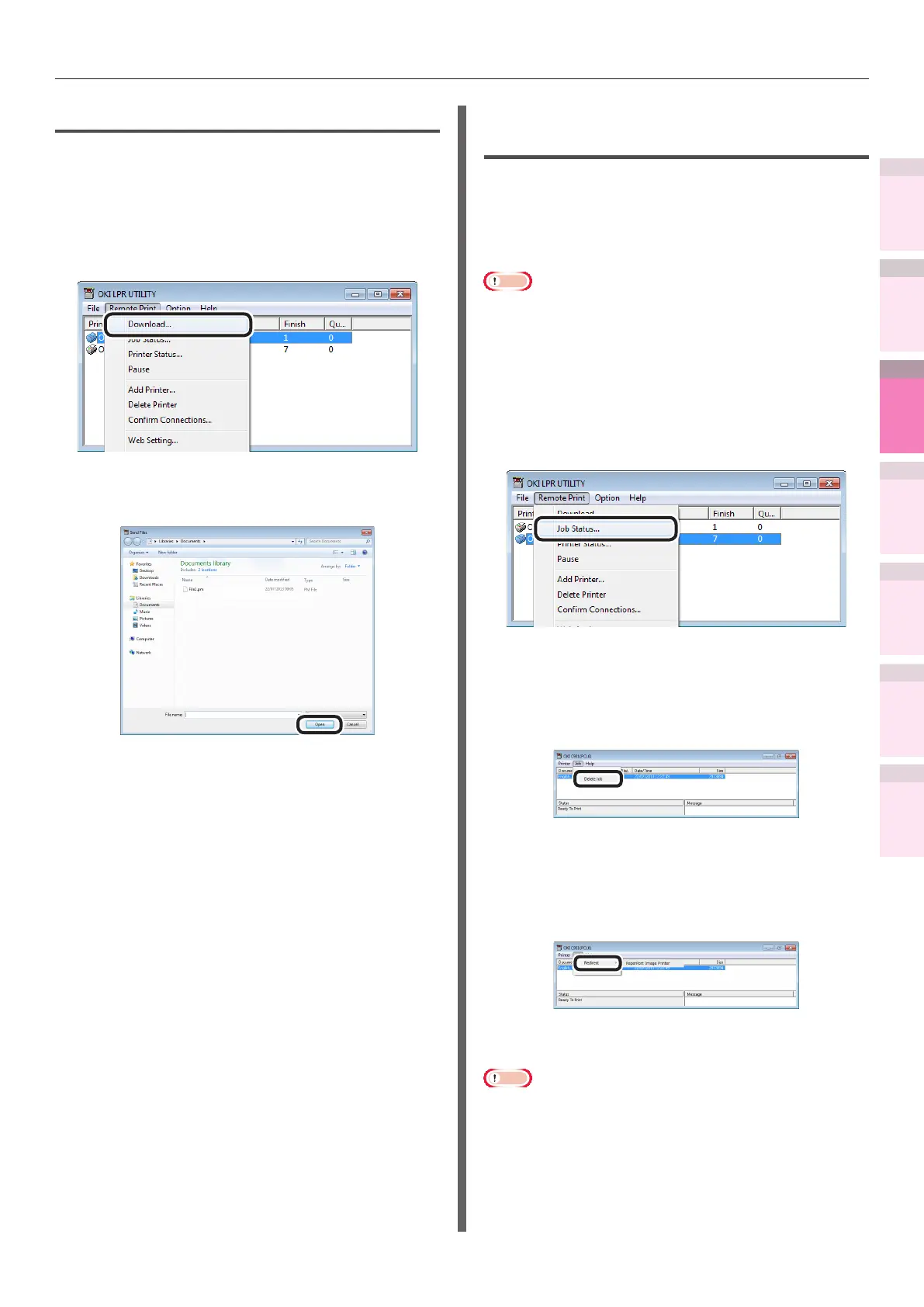- 187 -
Windows utilities
4
5
1
2
3
Convenient print
functions
Appendix Index
Checking and
Changing Printer
Settings Using
the Control Panel
Network
Setup
Matching
Colors
Using Utility
Software
Downloading les to the printer
Files can be downloaded to the device.
1
Select the device.
2
Select [Download] from the [Remote
Print] menu.
3
Select the le to be downloaded, and
click [Open].
The le download will start.
Checking/deleting/
transferring jobs
You can display and delete print jobs.
If you cannot print as the printer is in use,
ofine, or there is no paper, you can send the
print job to another printer.
Note
z
You cannot send to printers manufactured by other
companies.
z
Forward to the same model name.
1
Select the device.
2
Select [Job Status] from the [Remote
Print] menu.
The job will be displayed.
3
Select the print job to be deleted, and
select [Delete Job] from the [Job]
menu.
The job will be deleted.
4
Select the print job to be forwarded,
and select the destination printer using
[Redirect] in the [Job] menu.
The job will be sent to the destination
printer.
Note
z
For a printer to implement forwarding, it is necessary
to set up the Direct Network Printing Utility (LPR)
beforehand.
