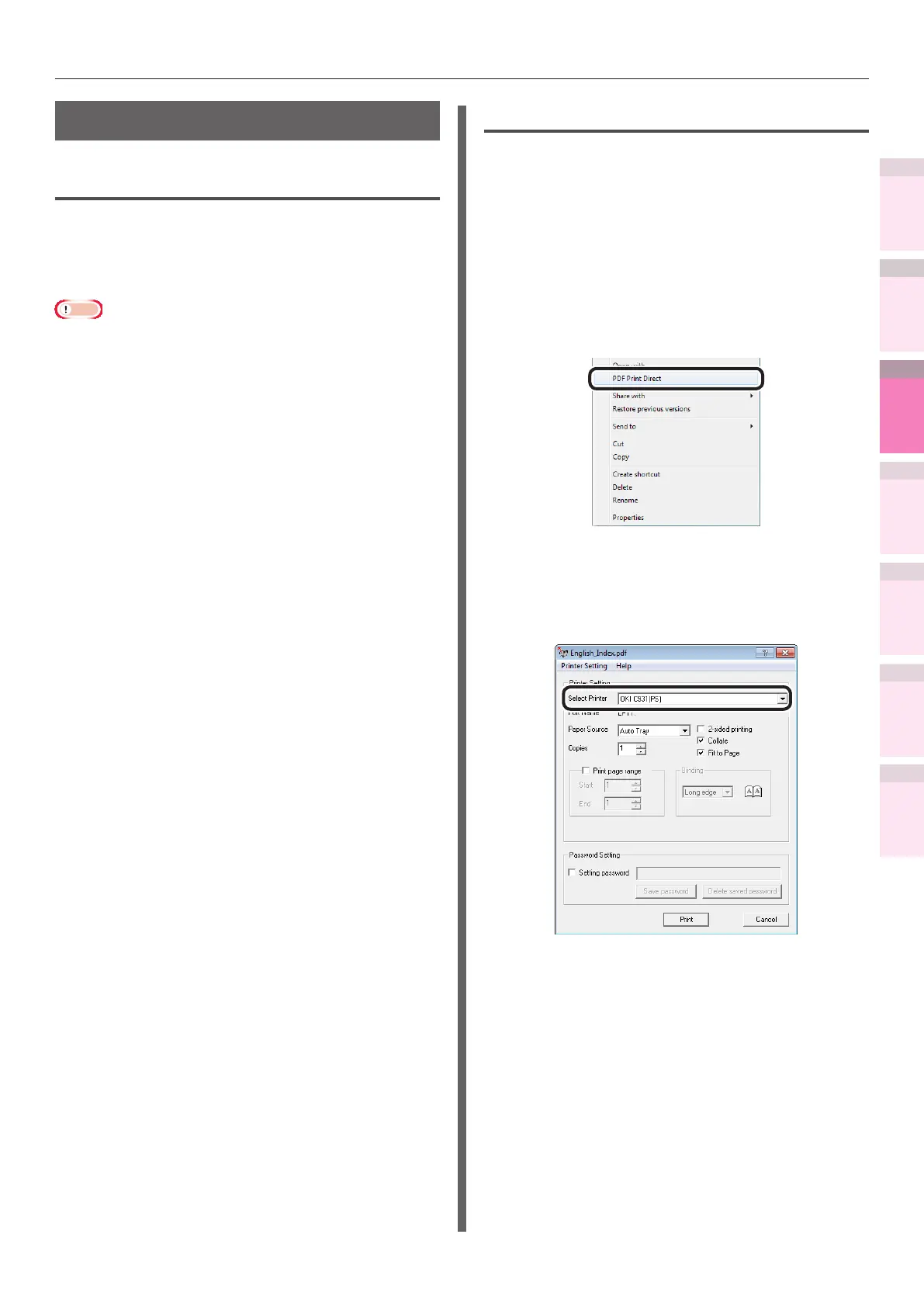- 179 -
Windows utilities
4
5
1
2
3
Convenient print
functions
Appendix Index
Checking and
Changing Printer
Settings Using
the Control Panel
Network
Setup
Matching
Colors
Using Utility
Software
PDF Print Direct
Operations environment
PCs running Windows 8/Windows 7/Windows
Vista/Windows XP/Windows Server 2012/
Windows Server 2008 R2/Windows Server 2008/
Windows Server 2003 versions
Note
z
PC administrator privileges are required for the setup.
z
Some PDF les may not print correctly. If printing is
incorrect, print from an application such as Adobe Acrobat
Reader.
z
This function is not compatible with multi-page printing.
z
PDF les encrypted at 128bit-RC4 level cannot be printed.
z
If printing PDF les that the viewer is not authorized to
print, specify the master password.
z
If job restrictions mod is enabled (encrypted jobs only),
printing using this utility is disabled. For job restrictions
mode, see “[Administrator menu]” (P.287).
Printing PDF les
1
Check that the [OKI (product name)
(**)] icon (** describes the type of
printer driver: PS, PCL6, or XPS) is in
the [Devices and printers] folder.
2
Select the PDF le to be printed, and
click the right mouse button. The
following menu will be displayed, so
select "PDF Print Direct".
3
If the PDF le is printable, the lower
window will be displayed. Select the
printer driver to be used in [Select
Printer].
4
If printing encrypted les, enable the
[Setting password] check box, and
enter a password. If using the same
password subsequently, click [Save
password]. One password can be
registered.
If deleting password, click [Delete
saved password].
5
Set the required items, and click [Print].