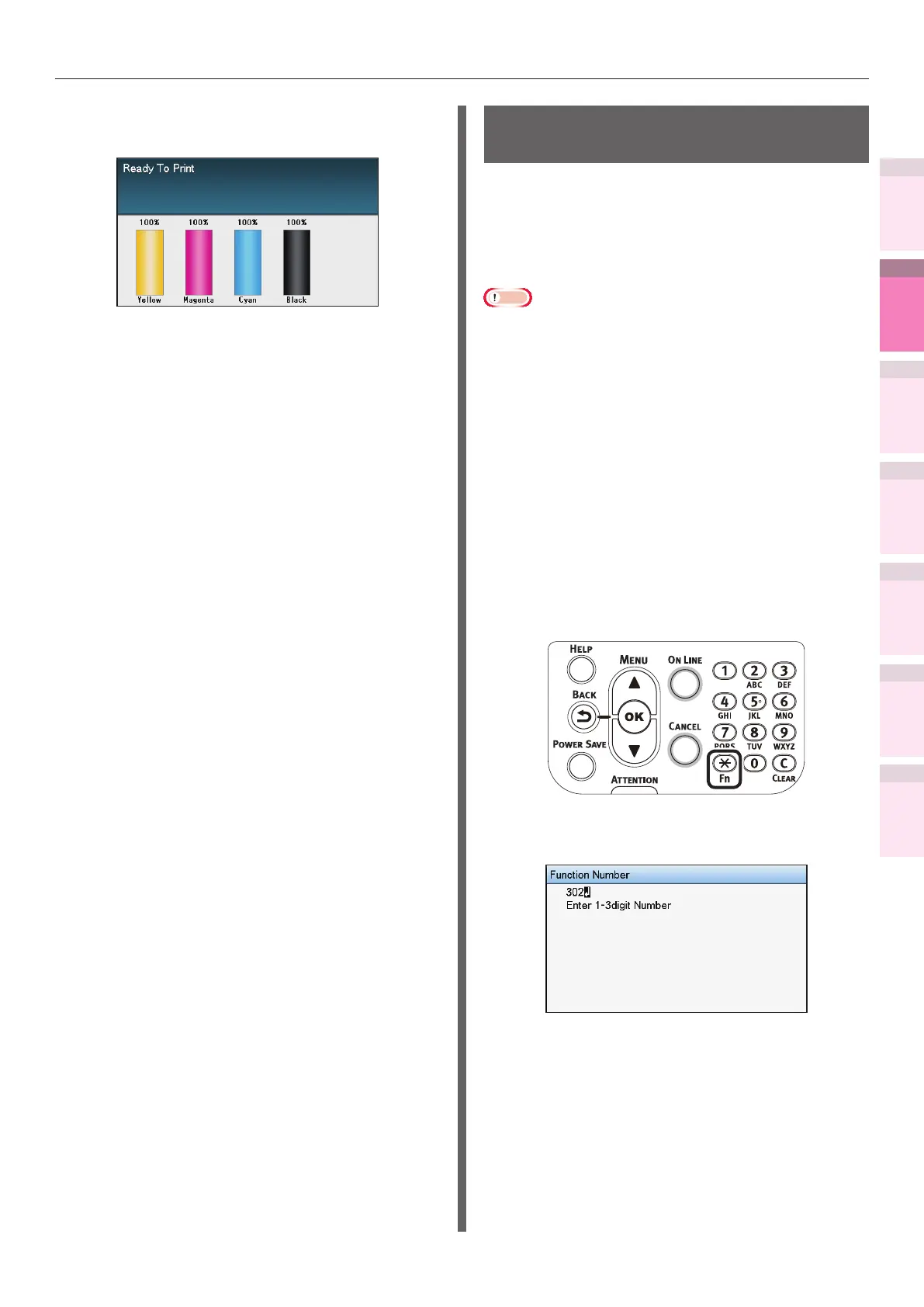- 115 -
Matching colors using the control panel
4
3
5
1
2
Convenient print
functions
Appendix Index
Checking and
Changing Printer
Settings Using
the Control Panel
Network
Setup
Matching
Colors
Using Utility
Software
7
The display will return to the standby
screen.
8
Printing will be implemented.
If the density is still incorrect, repeat steps
1 to 6.
Adjusting the color balance
(density)
The printer can implement compensation
periodically using auto density compensation
mode, but implement this adjustment to adjust
the color balance in the intervals where auto
density compensation is insufcient.
Note
z
The densities of each color are mutually dependent, so it
is necessary to repeat the adjustments several times until
the correct color balance is reached.
z
The results of the basic [Base Color Tuning] are reected
in the settings in [Fine Color Tuning]. Consequently, if the
[Fine Color Tuning] are adjusted manually, these settings
will be reset, so be careful. The [Black Tuning] settings,
however, are not reset.
z
Printing is disabled if [Local print] in the (optional) print
job accounting is set to [Disable printing] or [Disable color
printing].
1
Printing color matching patterns.
(1)
Press the [Fn] key.
The numerical values input screen
will be displayed.
(2)
Press [3], [0], [2], and press the
[OK] button.