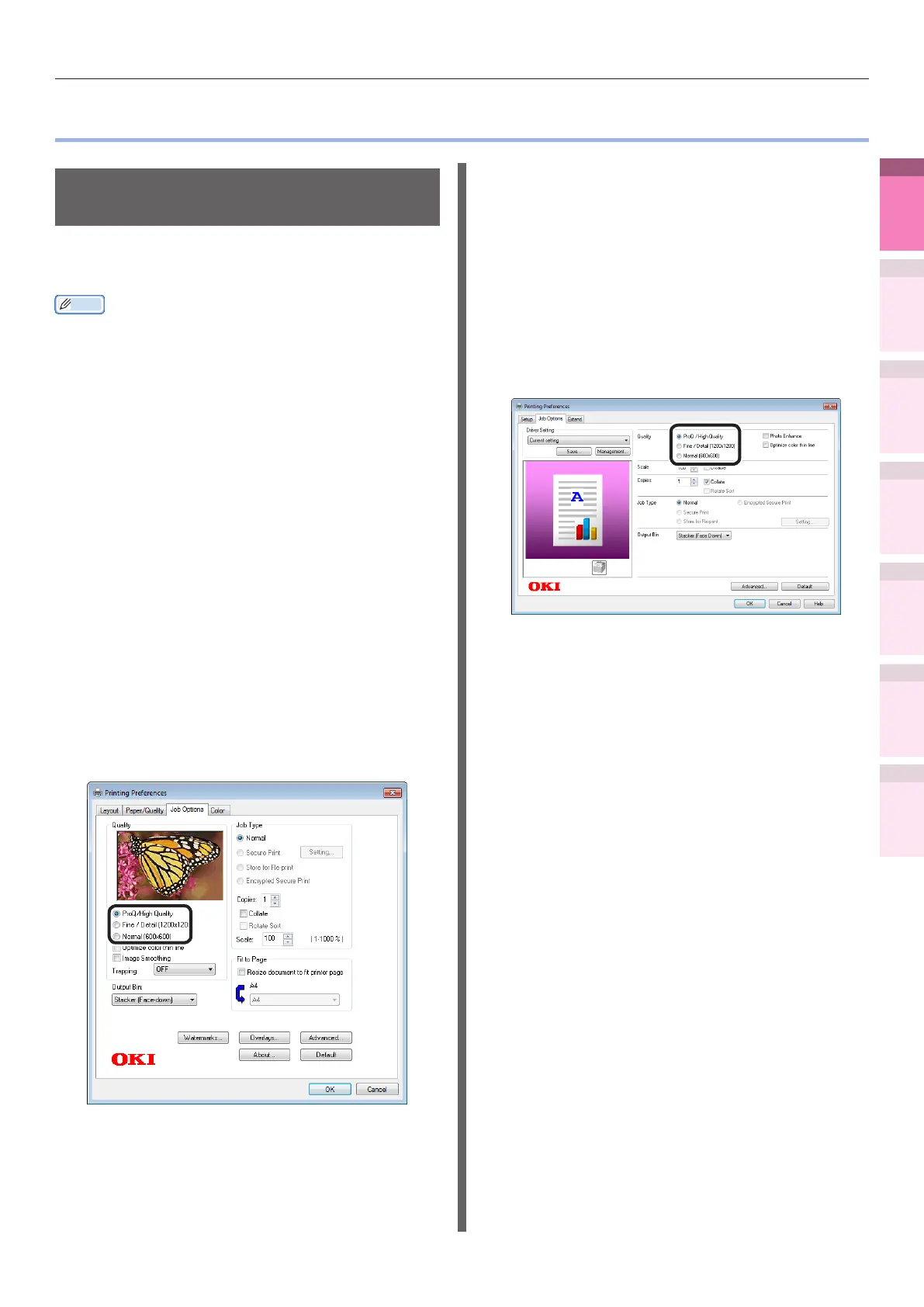- 65 -
Clean printing
4
1
2
3
5
Apéndice Índice
Comprobar y cambiar
la conguración de la
impresora utilizando el
panel de control
Cong de
red
Concordar
los colores
Utilización
de software
de utilidades
Funciones de
impresión útiles
z
Clean printing
Changing print quality
(resolution)
Set [Quality] by aligning to the environment
used.
Memo
z
If printing is incorrect using large size paper from the PS
printer drivers, you can correct the printing by setting
"
Normal
"
in [Quality].
z
Select [ProQ / High Quality] to print using the highest
printer quality.
– Select [Normal (600x600)] to print at low resolution.
This mode prioritizes print speed.
– [Fine/Detail(1200x1200)] is an intermediate mode
between [ProQ / High Quality] and [Normal (600x600)].
z
By selecting [Optimize color thin line], characters and/or
lines with color will be printed sharply.
Using Windows PS printer drivers
1
Open the le to be printed.
2
Select [Print] in the [File] menu.
3
Click [Advanced] (or [Preferences]).
4
Change [Quality] in the [Job Options]
tab.
5
Printing will be implemented.
Using Windows PCL printer drivers
1
Open the le to be printed.
2
Select [Print] in the [File] menu.
3
Click [Advanced] (or [Preferences]).
4
Change [Quality] in the [Job Options]
tab.
5
Printing will be implemented.