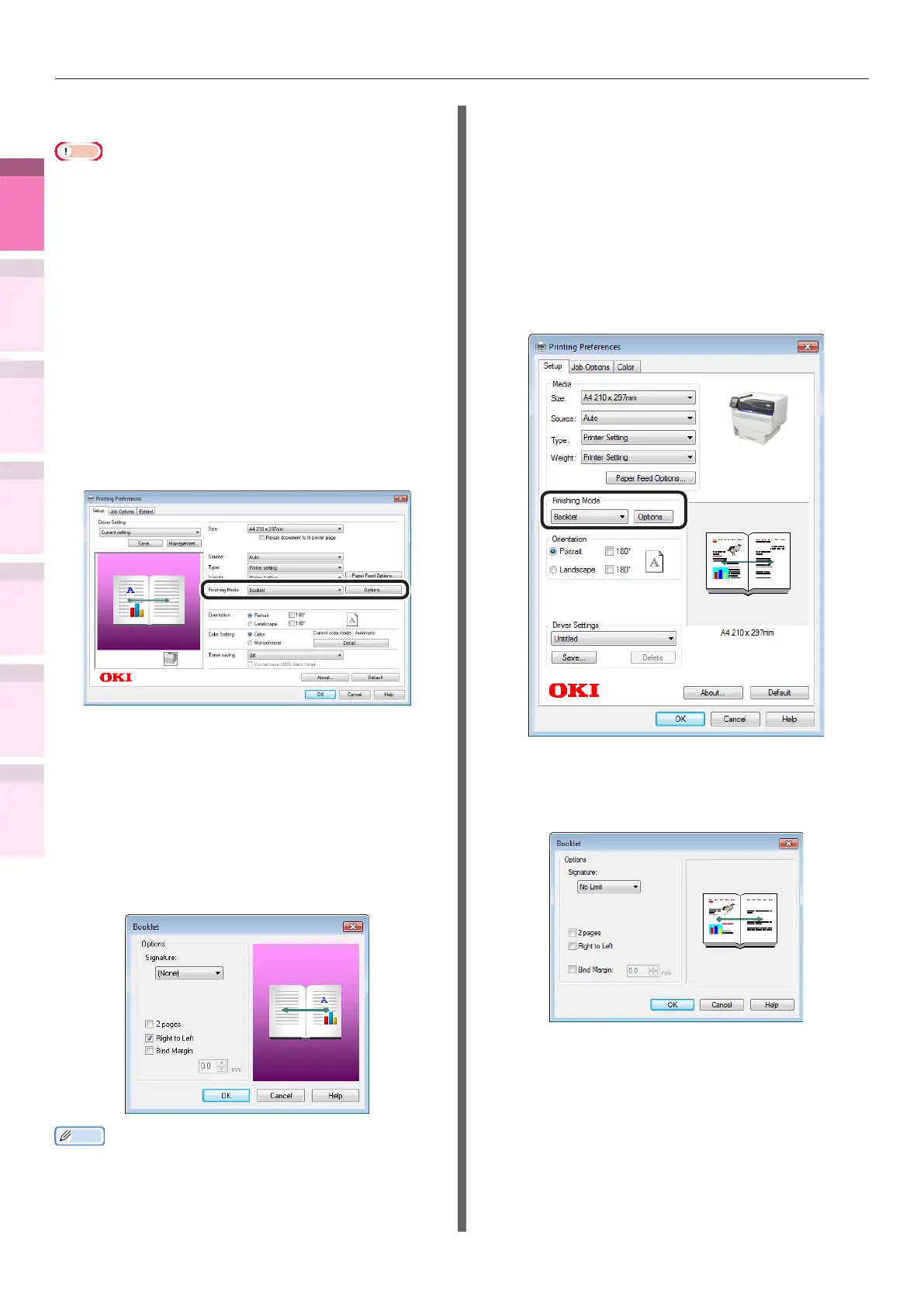- 64 -
Changing sizes to print
4
1
2
3
5
Apéndice Índice
Comprobar y cambiar
la conguración de la
impresora utilizando el
panel de control
Cong de
red
Concordar
los colores
Utilización
de software
de utilidades
Funciones de
impresión útiles
Using Windows PCL printer drivers
Note
z
Pamphlets cannot be printed if printing using encrypted
secure print functions from the client after creating the
printer drivers using a shared network.
z
If [Booklet] cannot be printed, right-click the [OKI
(printer name) (PCL6)] in the [Devices and Printers]
folder, and select [Preferences]>[Advanced]>[Print
Processor]>[OKX04ZPP].
1
Open the le to be printed.
2
Select [Print] in the [File] menu.
3
Click [Advanced] (or [Preferences]).
4
Select [Booklet] in [Finishing Mode] in the
[Setup] tab, and click [Options].
5
Set [Signature], [2 pages], [Right to
Left], and [Bind Margin] as necessary in
"Booklet".
z
Signature
This is the page unit for booklets.
z
Right to Left
Prints so that the pamphlet opens on the right.
Memo
z
E.g.: If creating A5 size booklets using A4 size paper,
select [A4] in [Paper Size] in the [Setup] tab.
6
Printing will be implemented.
Using Windows XPS printer drivers
1
Open the le to be printed.
2
Select [Print] in the [File] menu.
3
Click [Advanced] (or [Preferences]).
4
Select [Booklet] in [Finishing Mode] in
the [Setup] tab, and click [Options].
5
Set [Signature], [2 pages], [Right
to Left], and [Bind Margin], etc. as
necessary in "Booklet".
6
Printing will be implemented.