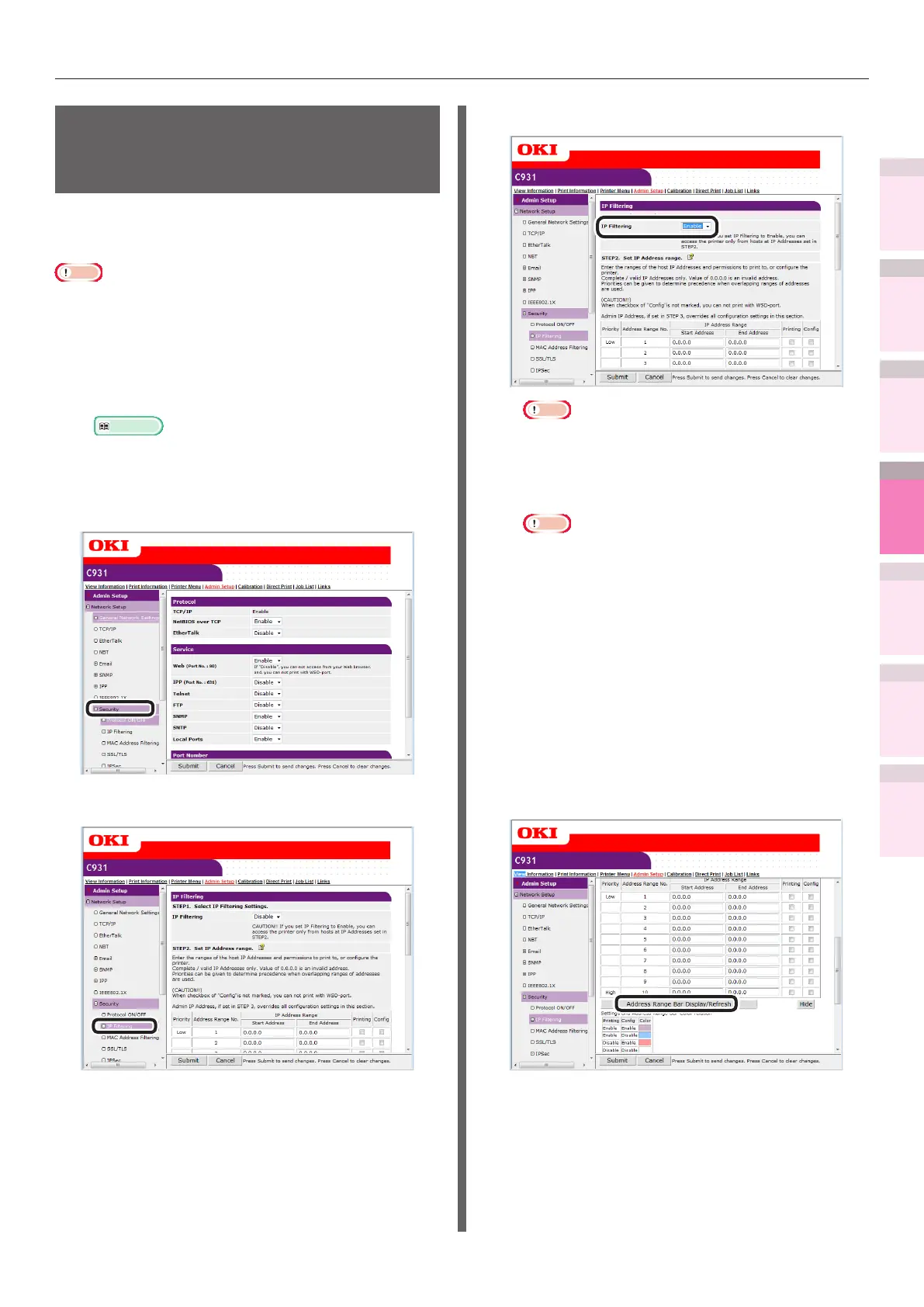- 239 -
Setting the network from the web browser
5
1
2
4
3
Convenient print
functions
Appendix Index
Checking and
Changing Printer
Settings Using
the Control Panel
Network
Setup
Matching
Colors
Using Utility
Software
Using the access
restriction function (IP
lter) with IP addresses
You can manage access to the device using the IP
address.
Note
z
The default device settings to [Disable] the [IP Filtering].
z
If the IP address is entered incorrectly, access to the
device using IP protocols will be disabled. Be very careful
during setup.
1
Log in as an administrator.
Reference
z
See “Logging in as an administrator” (P.223).
2
Click [Admin Setup]>[Network
Setup]>[Security] tab.
3
Click [IP Filtering].
4
[Enable] the [IP Filtering] in [STEP1].
Note
z
[Enable] IP ltering to disable all access from IP
address hosts outside the range set in [STEP2].
5
Set the IP address range in [STEP2].
Note
z
Use the IP address to enter the range that
authorizes the printing and setup.
z
For the IP address, use single-byte numbers
separated by "."
z
Disabled if the IP address entered is 0.0.0.0.
z
If IP address ranges overlap, the settings for the
address range with the highest [Priority] will be
prioritized.
z
Regardless of the specications in Step 2, the
administrator addresses that can be printed and set
can be set in Step 3.
6
Click the [Address Range Bar Display/
Refresh].
To correct the IP address range, reenter the
relevant IP address, and click the [Address
Range Bar Display/Refresh] again.
