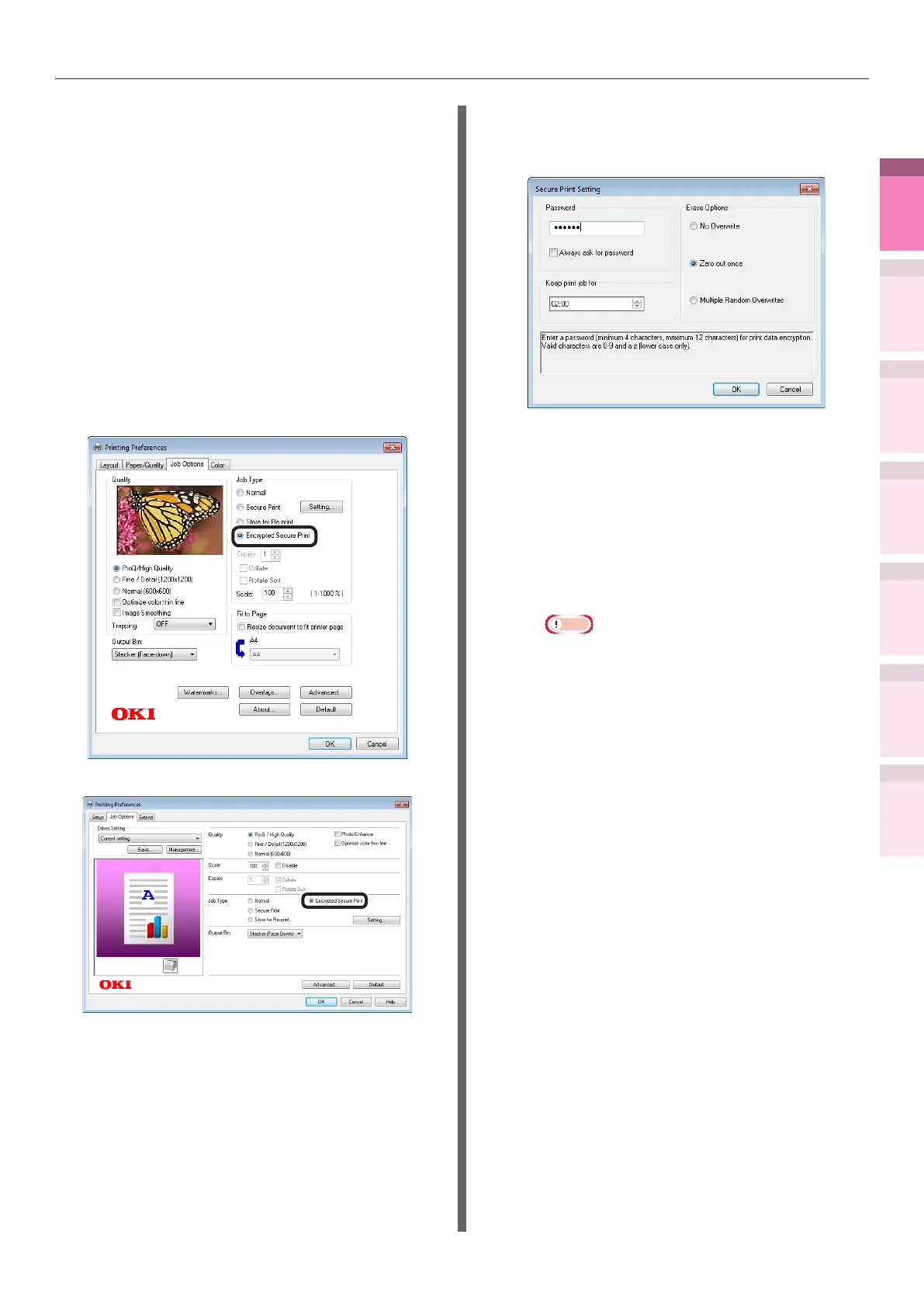- 77 -
Printing print results so that people cannot see them
4
1
2
3
5
Apéndice Índice
Comprobar y cambiar
la conguración de la
impresora utilizando el
panel de control
Cong de
red
Concordar
los colores
Utilización
de software
de utilidades
Funciones de
impresión útiles
1
Open the le to be printed, and specify
[Encrypted Secure Print].
(1)
Open the le to be printed.
(2)
Select [Print] in the [File] menu.
(3)
Click [Advanced] (or
[Preferences]).
(4)
If using PS printer drivers, select
[Encrypted Secure Print] in [Job
Type] in the [Job Options] tab.
If using PCL printer drivers, select
[Encrypted Secure Print] in [Job
Type] in the [Job Options] tab.
(Windows 7 PS printer driver screen)
(Windows 7 PCL printer driver screen)
(5)
Input the "Password" in the
"
Secure
Print Setting
"
screen, and click
[OK].
(Windows 7 PS printer driver screen)
z
Password
Set using 4 to 12 alphanumeric
characters.
z
Always ask for password
When implementing printing, the
screen to enter the password will be
displayed.
Note
z
This check box is disabled in Windows 8/
Windows 7/Windows Vista/Windows Server
2012/Windows Server 2008 R2/Windows Server
2008. Enter the password in the "JOB PIN"
screen displayed when [JOB PIN] is clicked.
z
Keep print job for
Set the period in which the print job is
stored on the device HDD from 5 mins,
to 23 hours 59 mins. Print jobs that
exceed the storage period are deleted
from the HDD automatically.
z
Erase Options
Specify the method when deleting
print jobs from the HDD.
– Easy method: Delete the print job from the le
system. This deletion method risks the print job
being recovered from the HDD, but it will delete
in the shortest time.
– Overwrite using 0x00: After overwriting the
specied data once, the print job is deleted. This
is a safer method compared to easy deletion, but
there is a risk that print jobs will be recovered
using special methods.
– Overwrite 3 times: Overwrites the print job
data 3 times before deleting. This is the safest
deletion method, but deletion takes time.
(6)
Printing will be implemented.
If [Always ask for password] is enabled, enter
the "Password" in the "Secure Print Setting"
screen, and click [OK].