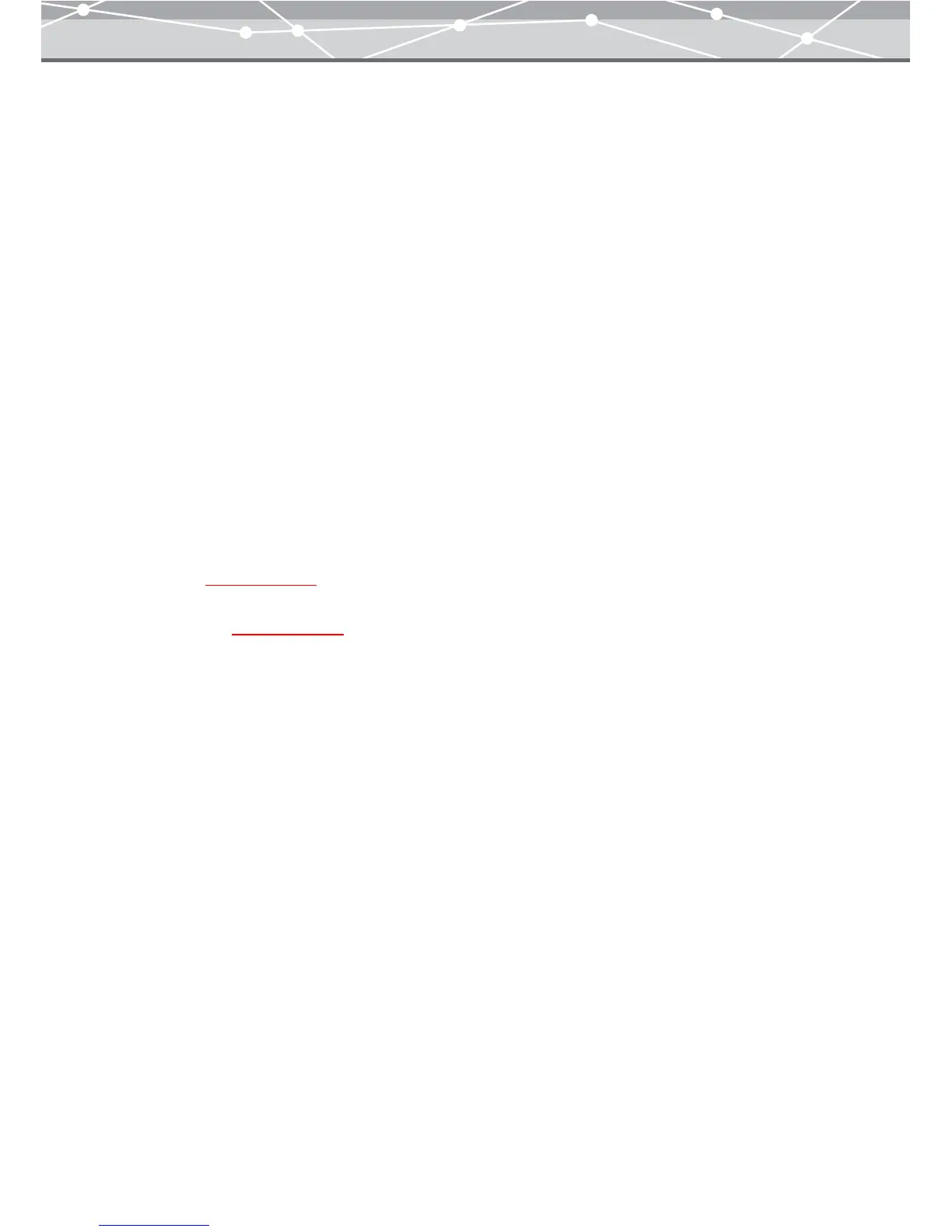122
● Converting Data Format
To convert the data format of image files, follow the procedure below.
1 From the [File] menu in the [Browse] window, select [Convert Format].
The [Convert Format] window appears.
2 From the thumbnail area in the [Convert Format] window, select the files you
want to convert, and click the [Add] button. Alternatively, drag and drop the
file you want to convert onto the image display area.
3 Select the new format by clicking the [▼] button of [Format].
4 If you select either of the Exif-JPEG (*.jpg) or JPEG (*.jpg) format in step 3,
select the image quality by clicking the [▼] button of [JPEG Compression].
5 If necessary, specify the size of the image after the format conversion. Check
the [Resize] checkbox, and specify the size or proportion.
6 Click the [Convert] button.
The [Save As] dialog box appears.
If a single file is selected for format conversion, refer to “Saving the Converted File with a Different
Name”
(g page 123).
If two or more files are selected for format conversion, refer to “Saving Multiple Files in a Single
Operation”
(g page 125).