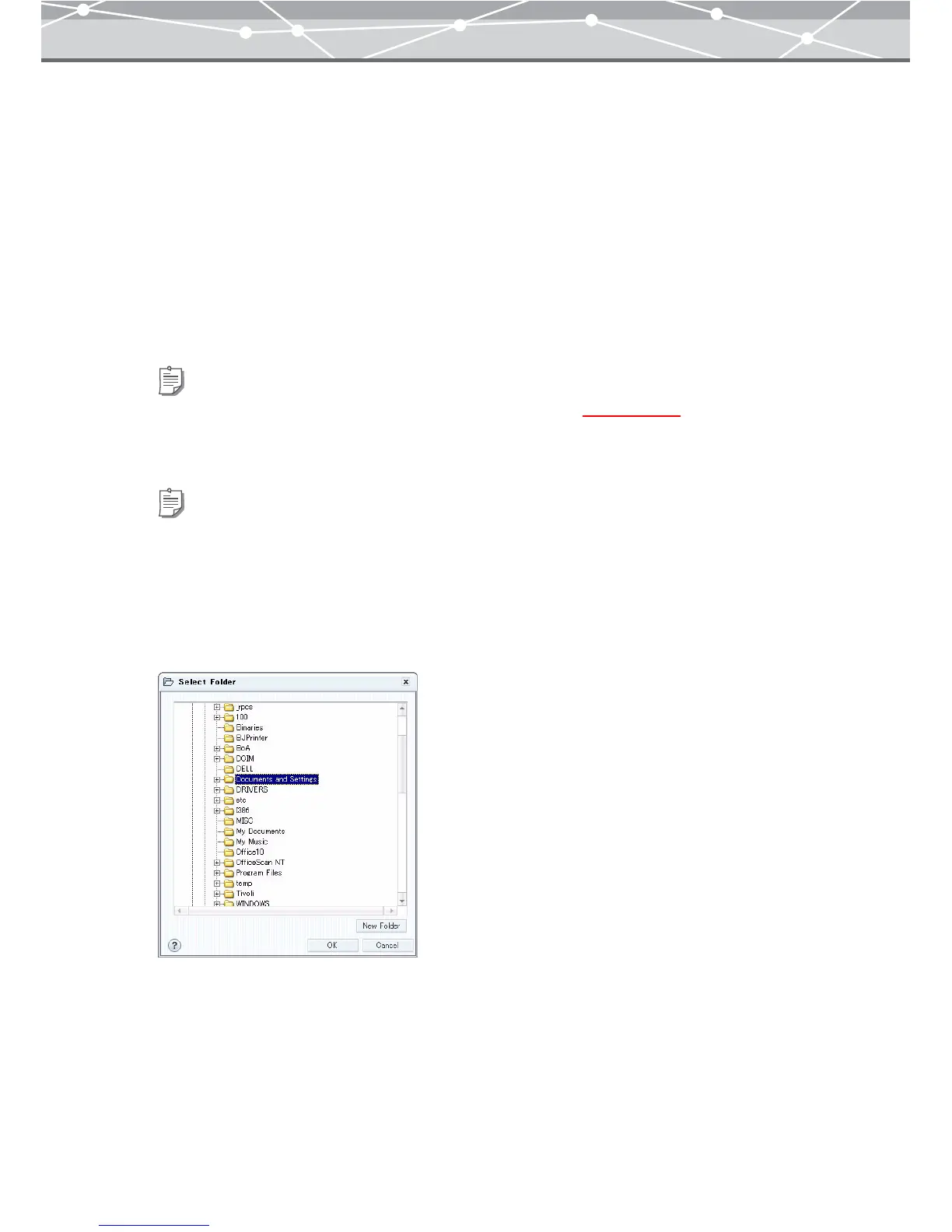298
● Backing Up
To make a backup copy, follow the procedure below.
1 Click the [Backup Images] button in the main menu. Alternatively, select
[Backup Images] from the [File] menu in the [Browse] window.
The [Backup Images] window appears.
2 Click the calendar or folder tab to switch to the tree display that contains the
files you want to back up.
3 Select the files to back up.
4 Click [Media] or [CD/DVD] to select where to back up.
5 If you have selected [Media] as a location to back up, click [Browse].
The [Select Folder] dialog box appears.
Tip
You can also search for the files using the keywords in the collection box (g page 104).
Tips
• To back up files to CD-R, DVD-R, etc., upgrading to the Plus version is required.
• OLYMPUS Master supports writing to CD-R, CD-RW, DVD-R, DVD-RW, DVD+R, and DVD+RW.
• If you have selected [CD/DVD], go to step 7.