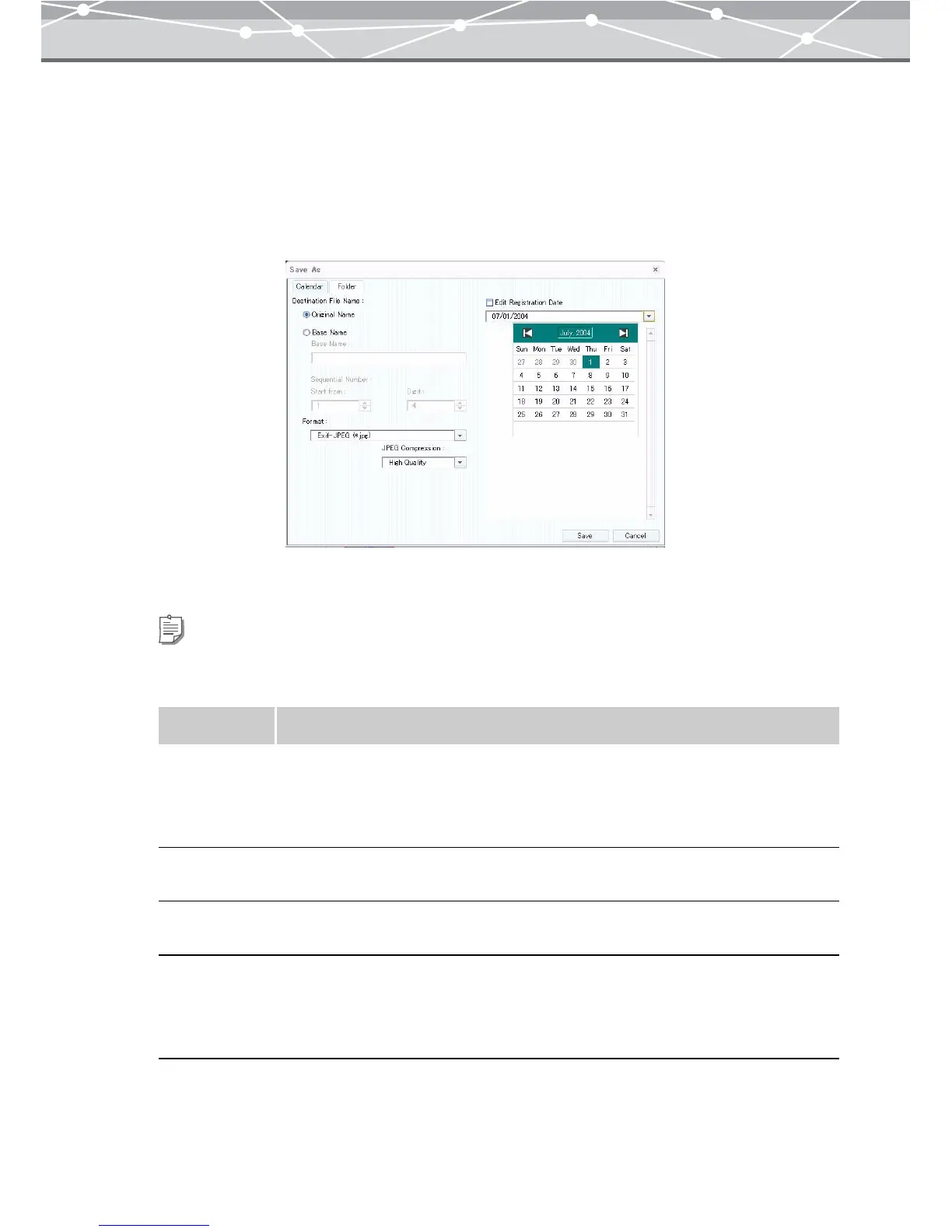150
● Saving Multiple Files in a Single Operation
If two or more files are selected for RAW development processing, clicking the [Save All] button displays
the [Save in] dialog box.
The new name can be the prefix you specify followed by the sequential number (e.g. selected files 5, prefix
OLMPS, digits 3, start from 101: OLMPS101, OLMPS102, OLMPS103, OLMPS104, OLMPS105).
To save two or more converted files in OLYMPUS Master in a single operation, follow the procedure below.
1 Set the following items.
Tip
If you save processed files using the [Calendar] tab of the [Save As] dialog box, the saved files will be registered in
the OLYMPUS Master database, and you can view them in calendar view.
Item Description
File Name Selects from [Original Name] or [Base Name].
Select [Original Name] to save the file renaming to shooting date; select [Base
Name] when you want to start all of the new names with the same stem.
If a file does not have a shooting date, the date of the last update is used instead.
Prefix If you select [Base Name] as the file name, enter the stem to prefix to all of the new
names.
Sequential
Number
If you select [Base Name], in the [Start from] and [Digits] edit boxes, enter the
number to start with and the digits (including leading zeros) respectively.
Format Selects the file format by clicking the [▼] button.
If you select either of the following formats, you can set the image quality options.
• Exif-JPEG (*.jpg)
• JPEG (*.jpg)