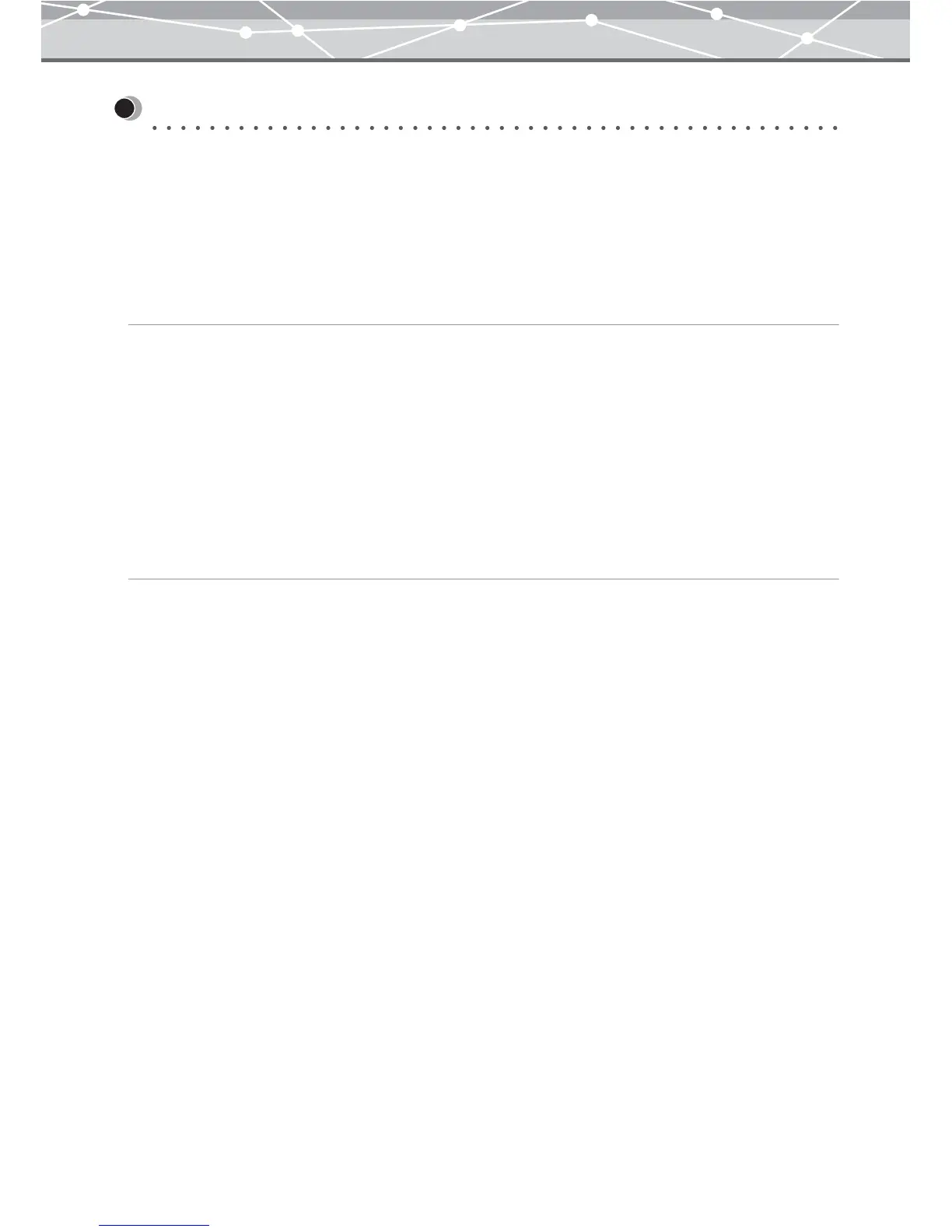307
Basic Editing Operations
● Zooming the Display
This section describes how to edit images using the tool panel and save them.
You can change the magnification of the display.
The available magnifications are as follows, as a percentage of the actual image size in pixels: 12.5%, 25%,
33%, 50%, 70%, 100%, 140%, 200%, 300%, and 400%.
To Enlarge the Image
1 Click [Zoom In] on the toolbar.
2 To Zoom In, there are two options:
• To enlarge with a particular point as the center, click the mouse within the image display area on the
point.
The image is enlarged with the point at the center.
• To enlarge a particular area, drag the mouse to outline a rectangle within the image display area.
The selected area is enlarged.
To Shrink the Image
1 Click [Zoom Out] on the toolbar.
2 Click the mouse on a point within the image display area.
The image shrinks with the point at the center.