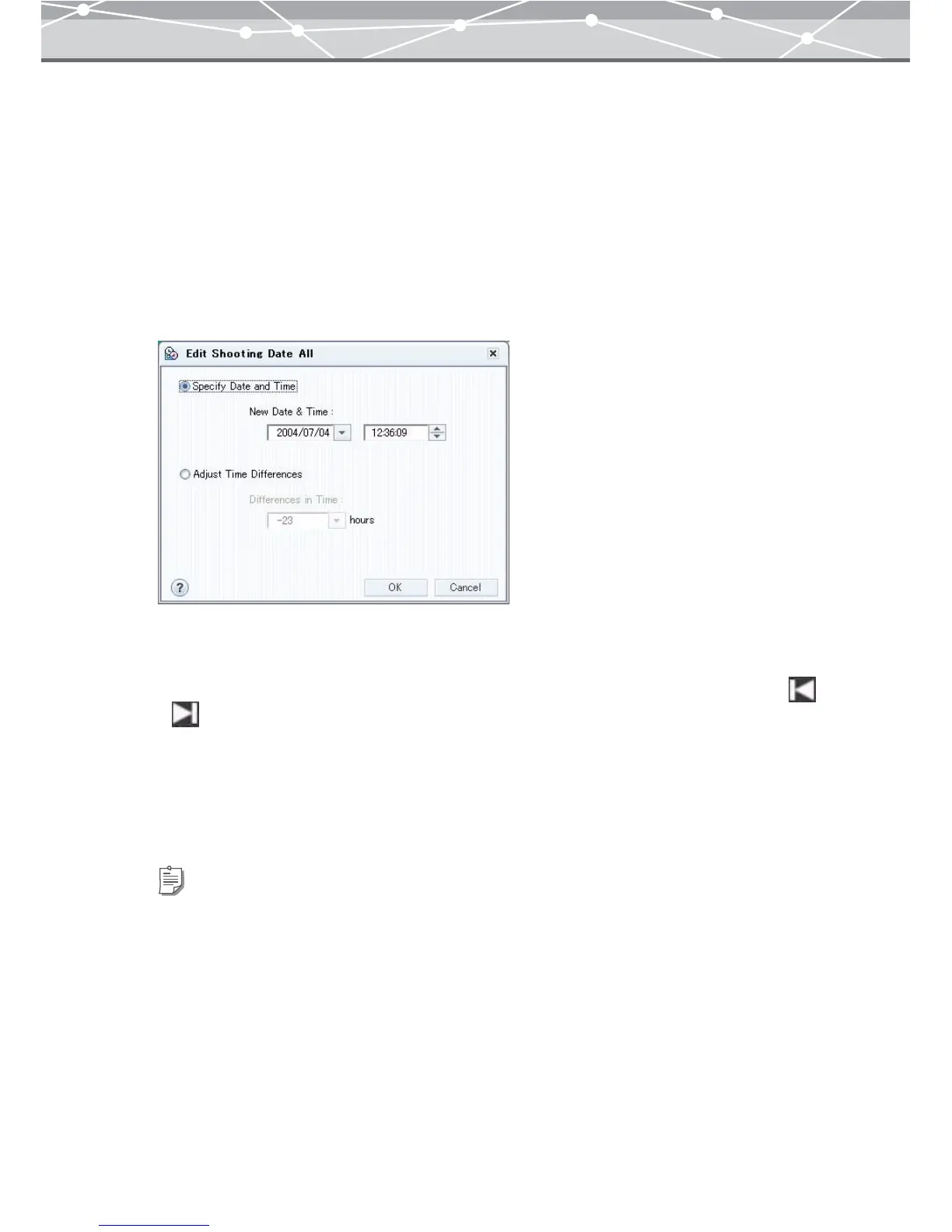92
● Changing the Shooting Date of Multiple Files in a Single Operation
You can change the shooting date of two or more image files in a single operation.
You can also change the shooting time of selected files by modifying the time differences.
To change the shooting date and time of selected files in a single operation, follow the procedure below.
1 In the [Browse] window, select the image or movie files to change the
shooting date.
2 From the [Edit] menu, select [Edit Shooting Date All].
The [Edit Shooting Date All] dialog box appears.
3 To change the date and time, click [Specify Date and Time], and set the new
date and time.
• To change the date, click the [▼] button to display the calendar. Select the month by clicking or
, then select the desired date.
• To change the time, click the hour, minute, or second in the edit box, then click the [▲] or [▼] button
to set to the desired time.
4 To correct the differences in time, click [Adjust Time Differences], then click
the [▼] button to set the time differences.
Tip
You can set the time differences from –24 to +24, in 1 hour increments.
