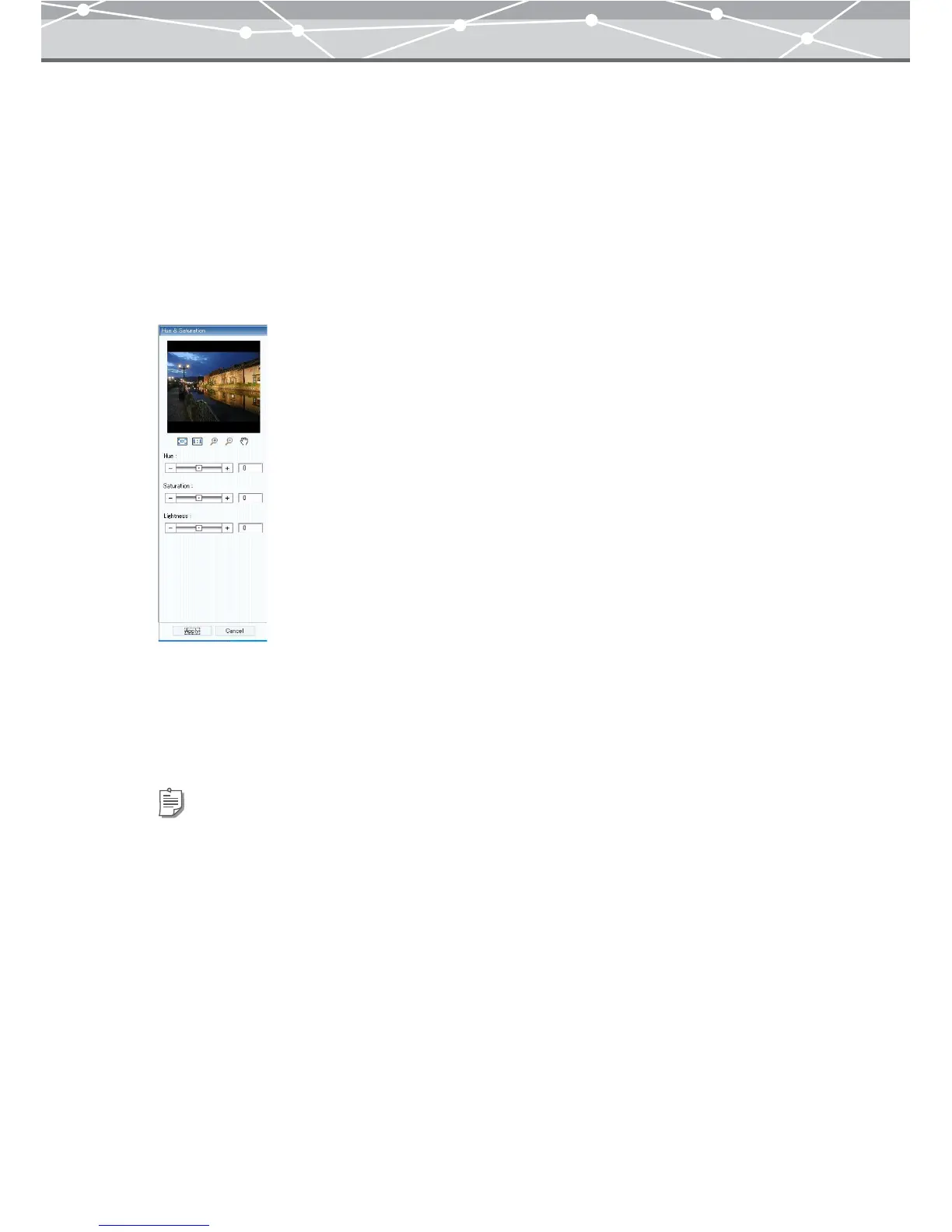330
● Adjusting the Hue, Saturation, and Lightness
You can adjust the following three color parameters.
• Hue : Basic color tone
• Saturation : Degree of purity of colors
• Lightness : Grayscale intensity
To adjust the hue, saturation and lightness of an image, follow the procedure below.
1 From the [Filter] menu in the [Image Edit] window, select [Hue & Saturation].
The edit setting panel shows the [Hue & Saturation] options.
2 Drag the [Hue] slider to adjust the hue of the image.
3 Drag the [Saturation] slider to adjust the saturation of the image.
4 Drag the [Lightness] slider to adjust the lightness of the image.
Tips
• You can also click the edit box and directly enter a value using the keyboard. Press the Return key after entering a
value.
• The setting ranges are as follows:
-
Hue : -180 to +180
-
Saturation and Lightness: -100 to +100