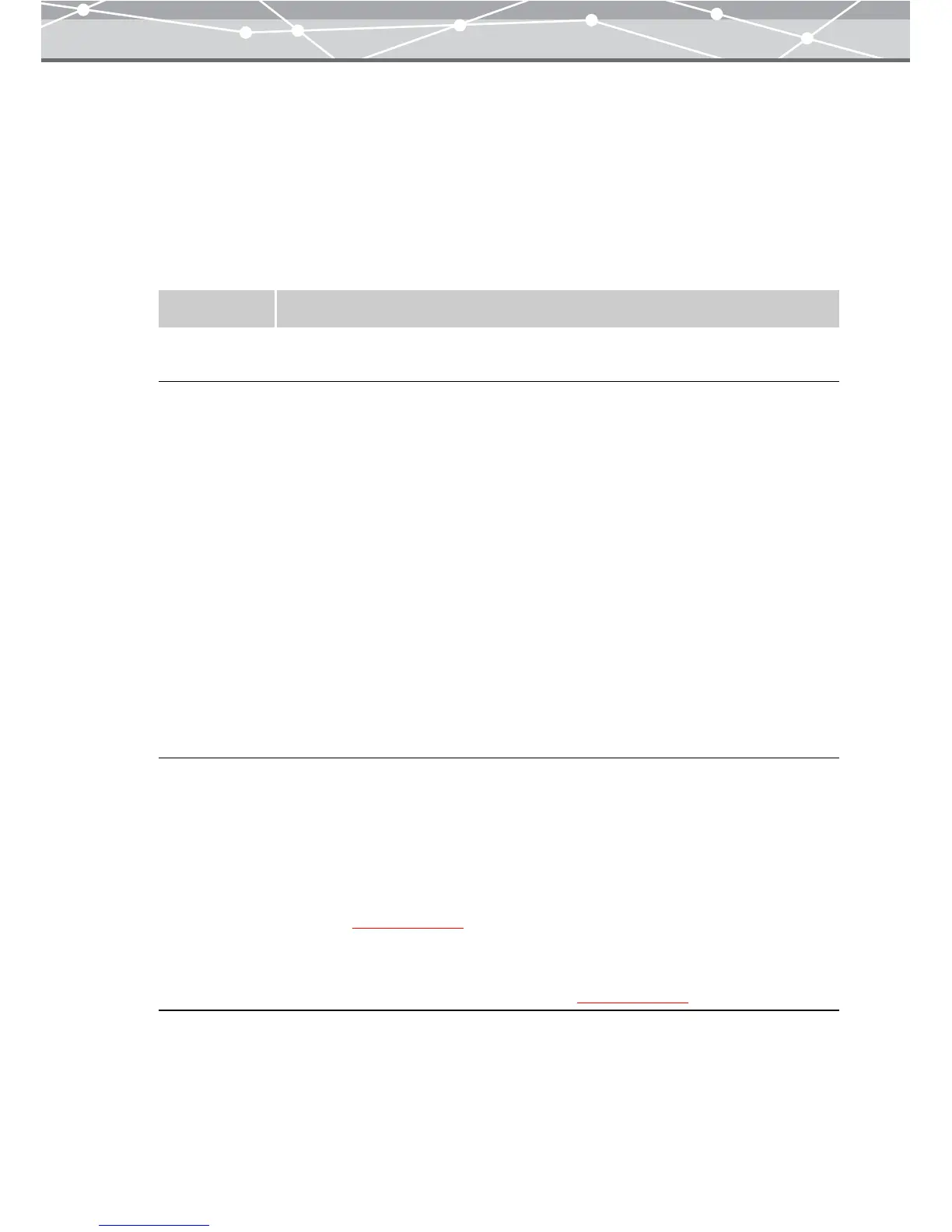221
● Setting the Slide Show
To set the slide show, follow the procedure below.
1 From the [Tools] menu, select [Slide Show]. Alternatively, click the [Slide
Show] button at the [Crate and Share] menu in the main menu.
The [Slide Show] window appears.
2 In the slide show setting panel, set the following options.
Item Description
Show Time Sets how long each image is displayed in seconds (1 to 60 seconds).
Click the [▲] or [▼] to set the time.
Transition Check this checkbox to add transition effect to the slide show.
Select the transition effect from the following:
• Vertical Blinds
• Horizontal Blinds
• Barn Vertical
• Barn Horizontal
• Rectangle
• Circle
• Dissolve
• Division (8 × 8)
• Wipe Right
• Wipe Down
• Random
To preview how a transition effect works, click the [Preview] button in the preview
display area.
Create Title
Page
Check this checkbox to insert a title page to the slide show.
Show Time
Sets how long the title page is displayed in seconds (1 to 60 seconds).
Click the [▲] or [▼] to set the time.
Title
Enters the title of the slide show. Clicking the [Title] button displays the [Text]
dialog box (
g page 224).
Background
Sets the background for the title page of the slide show. Clicking the [Background]
button displays the [Background] dialog box (
g page 226).