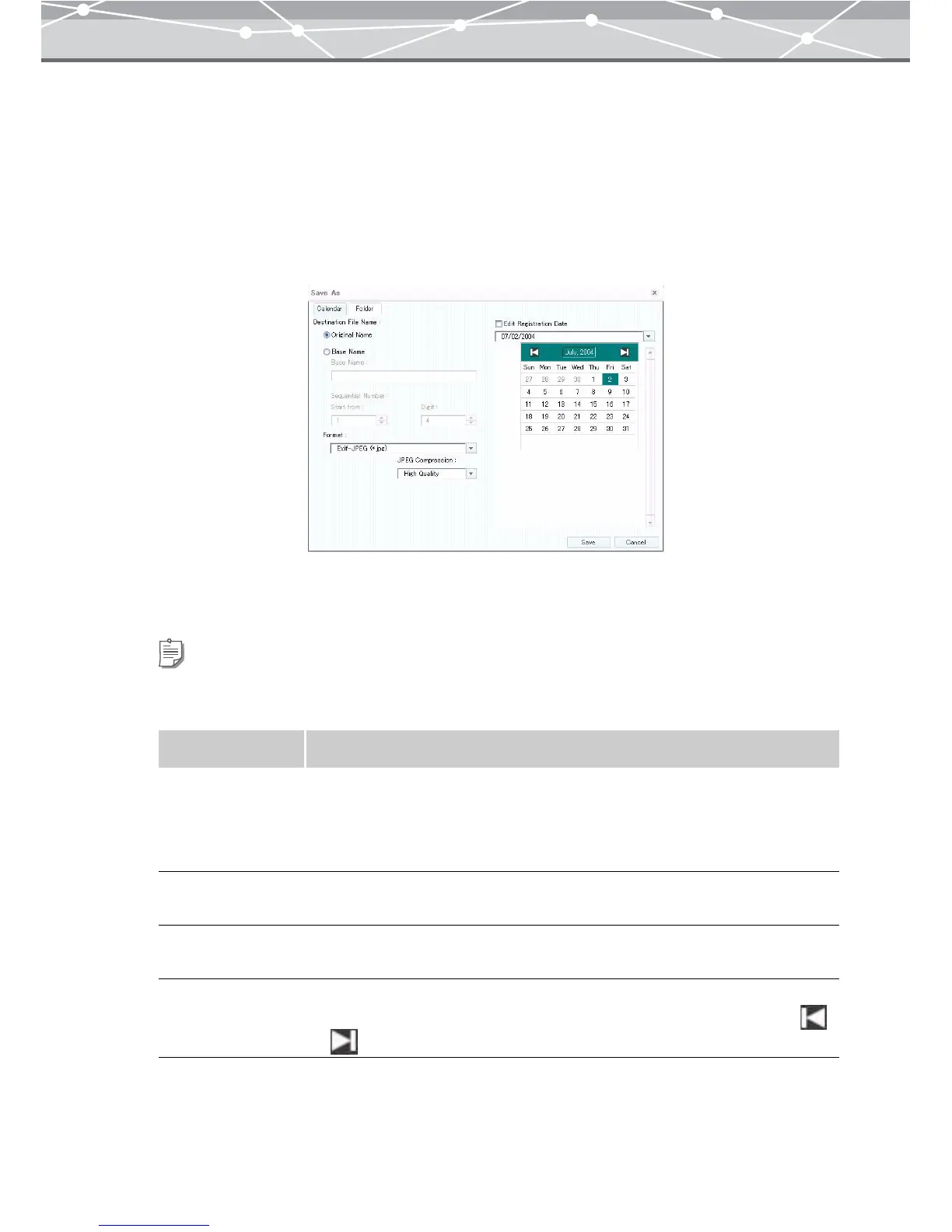125
● Saving Multiple Files in a Single Operation
If two or more files are selected for format conversion, clicking the [Convert] button displays the [Save As]
dialog box.
You can rename and save two or more files in a single operation.
The new name can be the prefix you specify followed by the sequential number (e.g. selected files 5, prefix
OLMPS, digits 3, start from 101: OLMPS101, OLMPS102, OLMPS103, OLMPS104, OLMPS105).
To save two or more converted files in OLYMPUS Master in a single operation, follow the procedure below.
1 Set the following items.
Tip
If you save converted files using the [Calendar] tab of the [Save As] dialog box, the saved files will be registered in
the OLYMPUS Master database, and you can view them in calendar view.
Item Description
Destination File
Name
Selects from [Original Name] or [Base Name]. Select [Original Name] to save
the file with the original name; select [Base Name] when you want to start all
of the new names with the same stem. If a file does not have a shooting date,
the date of the last update is used instead.
Prefix If you select [Base Name] as the file name, enter the stem to prefix to all of the
new names.
Sequential Number If you select [Base Name], enter the number to start with and the digits
(including leading zeros).
Edit Registration
Date
Check this checkbox to save the files with the registration date you define.
Click the [▼] button to display the calendar. Select the month by clicking
or , then select the desired date.