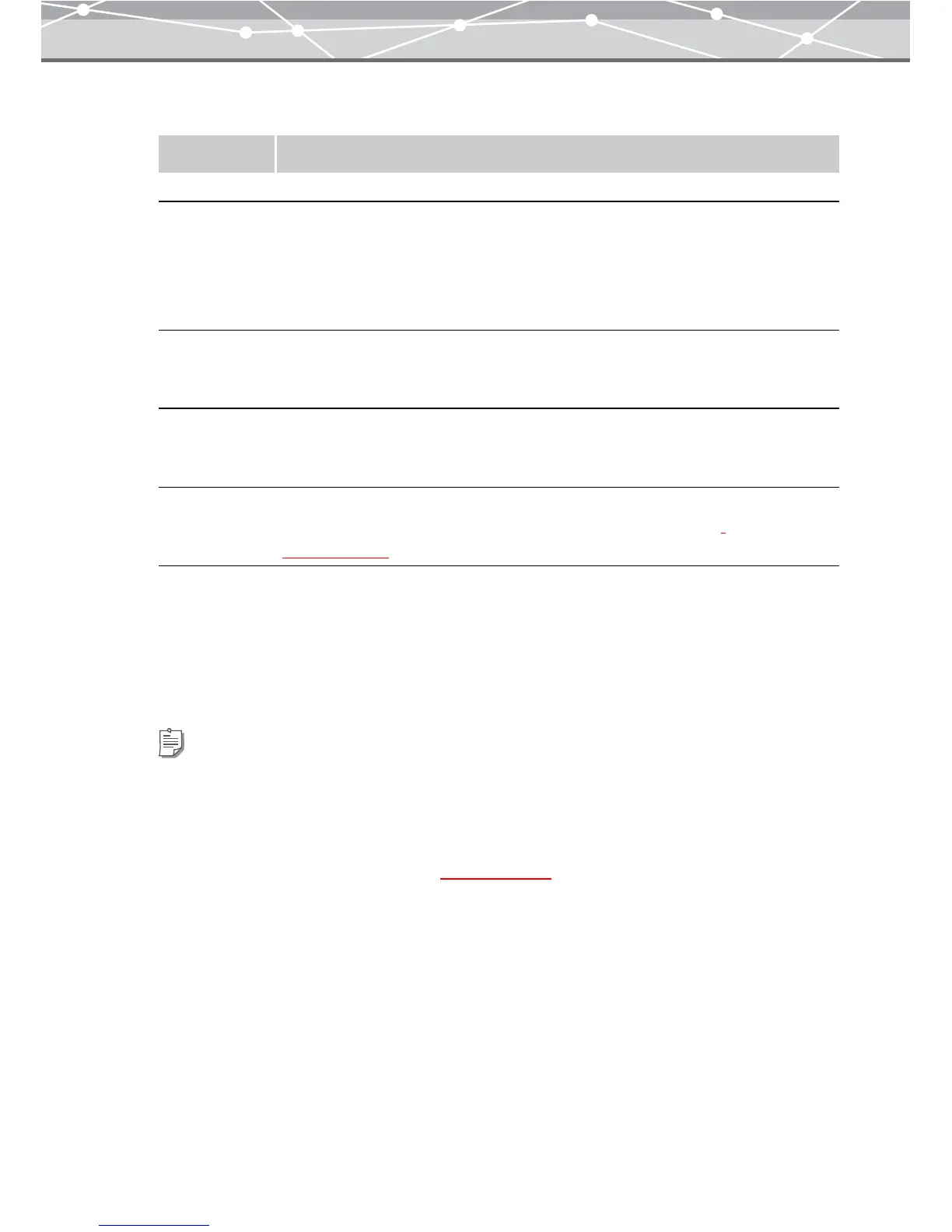155
4 In the print setting panel, set the following options.
5 In the image display area, click the image you want to print, and then click the
[Add] button. Alternatively, drag the image from the thumbnail area onto the
preview display area.
6 Repeat step 5 to fill the layout with the images you want to print.
Item Description
Orientation Selects the paper orientation ([Portrait] or [Landscape]).
Layout Defines how to arrange the images by specifying the number of rows and columns.
Click the [▲] or [▼] button of the [Rows] edit box to change the number of rows.
Click the [▲] or [▼] button of the [Columns] edit box to change the number of
columns.
You can set from 1 row 1 column to 12 rows 12 columns per page.
Arrange Sets how to place the images.
To place different images in a page, click [Different Images in a Page].
To place the same image in a page, click [Same Image in a Page].
Details Printed You can print the file name and shooting date below each image in the layout.
To print the file name, check the [File Name] checkbox.
To print the shooting date, check the [Shooting Date] checkbox.
Header/Footer Adds header or footer to the layout. Check the [Header/Footer] checkbox and click
the [Header/Footer] button to open the [Header/Footer] dialog box
(g page 157).
Tips
• To rotate an image, select the image you want to rotate in the preview display area, and click [Rotate]
on the toolbar, then select [Clockwise 90°], [Counterclockwise 90°], or [180°]. Alternatively, click
[Rotate] from the [Edit] menu, and then select [Clockwise 90º], [Counterclockwise 90º], or [180º].
• To edit an image, select the image you want to edit in the preview display area, and click [Edit] on the
toolbar to open the [Image Edit] window (
g page 300).
• To delete an image from the layout, select the image you want to delete, and click the [Remove]
button.
• To delete a layout page, select the page you want to delete, then click the [Remove] button.
• To change the number of pages shown in the preview display area, drag the preview layout slider. You
can select 1, 2, or 4 pages.