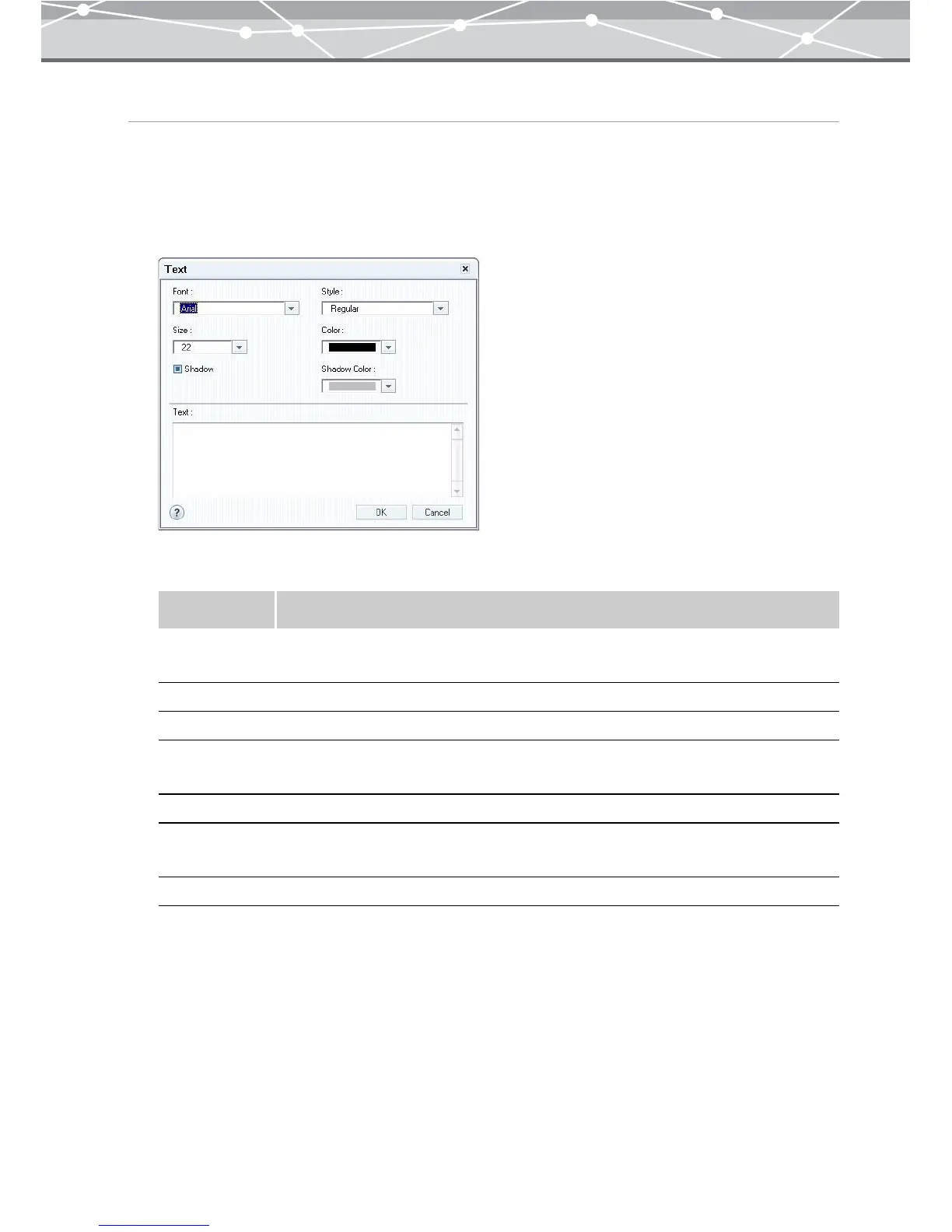169
Inserting Text in the Postcard
You can set the font, size, style, and color for the text to be inserted in the postcard.
1 In the print setting panel of the [Postcard Print] window, click the [Text]
button.
The [Text] dialog box appears.
2 In the [Text] dialog box, set the following items.
Item Description
Font Selects the font of the text by clicking the [▼] button.
You can select from the fonts installed on your computer.
Size Selects the font size of the text by clicking the [▼] button.
Shadow Adds shadow to the text.
Style Selects the character style of the text (Regular, Bold, Italic) or Bold Italic by
clicking the [▼] button.
Color Selects the font color of the text by clicking the [▼] button.
Shadow Color If you checked the [Shadow] checkbox, select the shadow color by clicking the [▼]
button.
Text Enters the text to insert in the postcard.