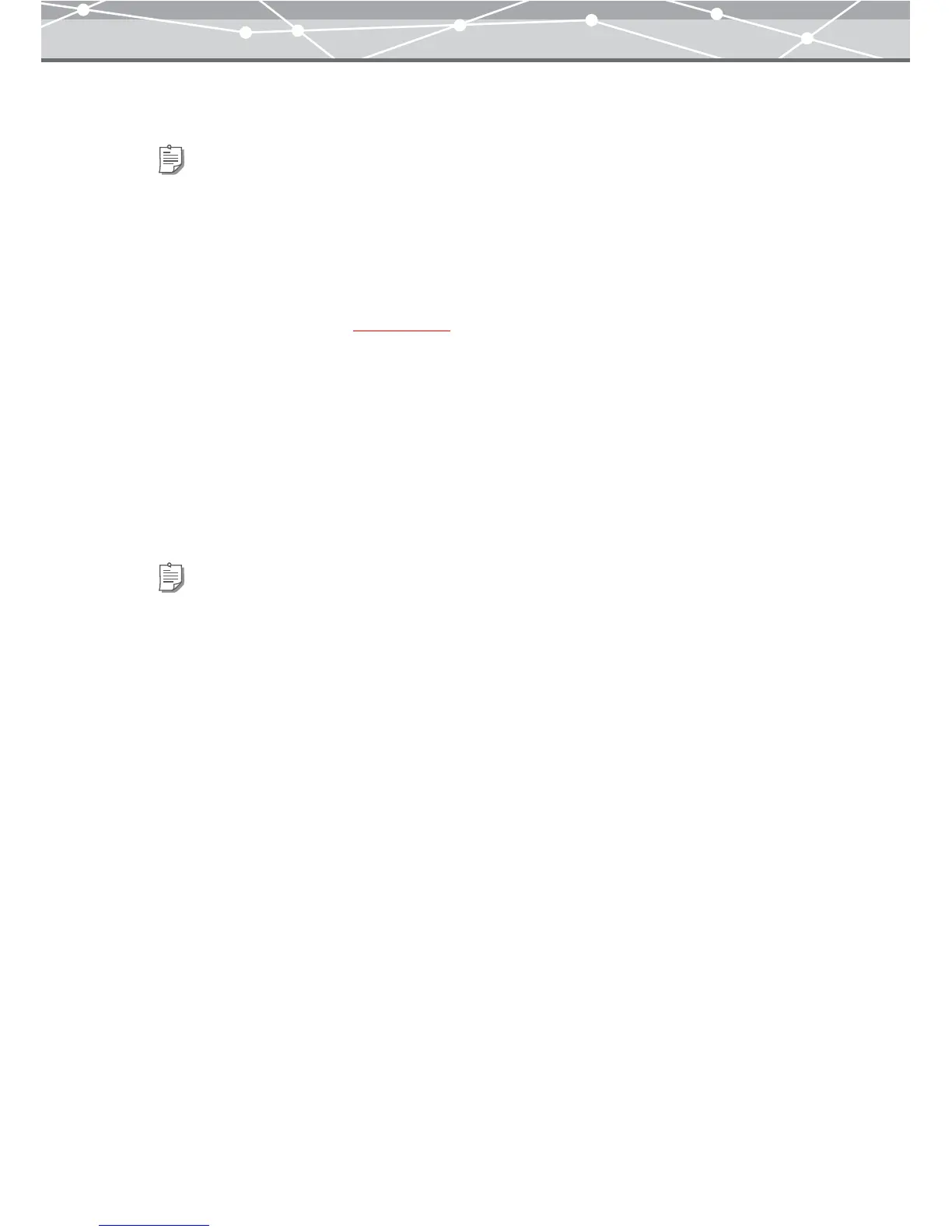174
6 Repeat step 5 to fill the layout with the images.
7 Set the number of copies to print.
8 Click the [Print] button.
Printing of the album begins.
Tips
• To rotate an image, select the image you want to rotate in the preview display area, and click [Rotate] on the
toolbar, then select [Clockwise 90°], [Counterclockwise 90°], or [180°]. Alternatively, click [Rotate] from the
[Edit] menu, and then select [Clockwise 90º], [Counterclockwise 90º], or [180º]. To rotate the image to the angle
other than 90º and 180º, while holding down the Alt key (Option key for Macintosh), drag a corner of the image
with the mouse in the preview display area.
• To edit an image, select the image you want to edit in the preview display area, and click [Edit] on the toolbar to
open the [Image Edit] window (g page 300).
• To cancel an operation, click the [Undo] button. You can undo up to 10 successive operations.
• To restore the operation you canceled, click the [Redo] button. You can redo up to 10 successive operations.
• To delete an image from the layout, select the image you want to delete, and click the [Remove] button.
• To add a new layout page, click the [Add Page] button.
• To delete a layout page, select the page you want to delete, then click the [Remove] button.
• To change the number of pages shown in the preview display area, drag the preview layout slider. You can select 1,
2, or 4 pages.
Tip
If you are using a Macintosh, you do not need to set the number of copies here.