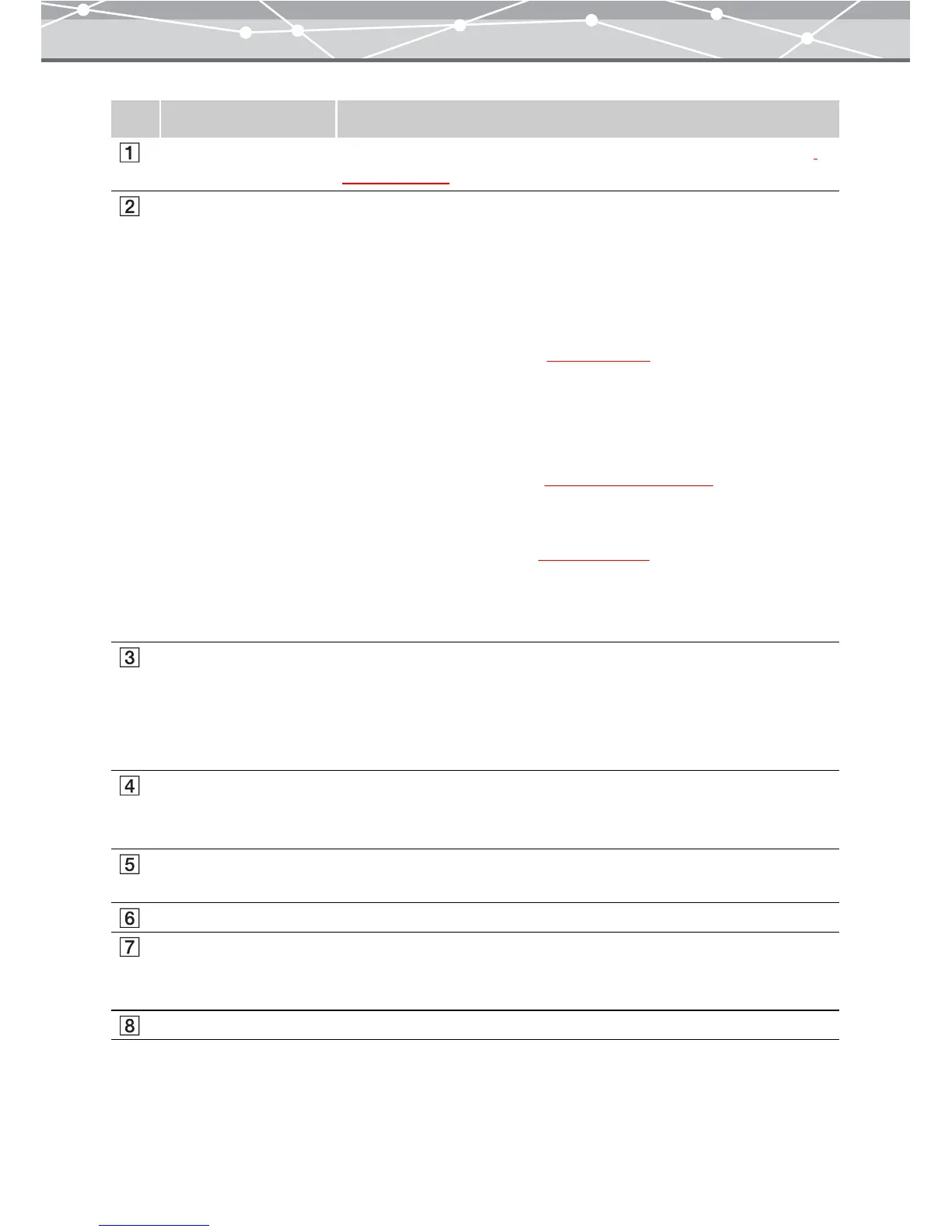199
No. Item Description
Menu bar Accesses the functions that can be used in the [HTML Album] window
(g page 200)
Toolbar The toolbar contains the following buttons.
You can hide or show the toolbar by selecting [Hide Toolbar] or [Show
Toolbar] from the [View] menu.
Menu
Returns to the main menu.
Browse
Displays the [Browse] window (
g page 46).
Rotate
Rotates the selected image. Alternatively, click [Rotate] from the [Edit]
menu, and then select [Clockwise 90º], [Counterclockwise 90º], or [180º].
Find
Displays the [Find] dialog box
(g page 101 and 107).
Edit
If you select an image in the image display area and click this button, the
[Image Edit] window appears (
g page 300). You can edit the image to
use in the HTML album.
Help
Displays the Help information for the [HTML Album] window.
Thumbnail area The thumbnail images of the files you selected from the calendar tree or
folder tree in the [Browse] window are displayed.
Select the files to include in the HTML album.
If you select a file and click the [Add] button, its thumbnail is added to the
preview display area, as the file to include in the HTML album.
Preview display area Displays the thumbnail images of the files to include in the HTML album.
If you select a thumbnail image and click the [Remove] button, the file is
removed from the preview display area.
HTML album setting
panel
Sets the details for the HTML album.
[Save] button Saves the HTML album you created.
[Confirm] button Launches a web browser and displays the HTML album according to the
settings you made on the HTML album setting panel. Clicking a
thumbnail on the HTML album displays the enlarged image.
Preview layout slider Changes the number of pages shown in the preview display area.