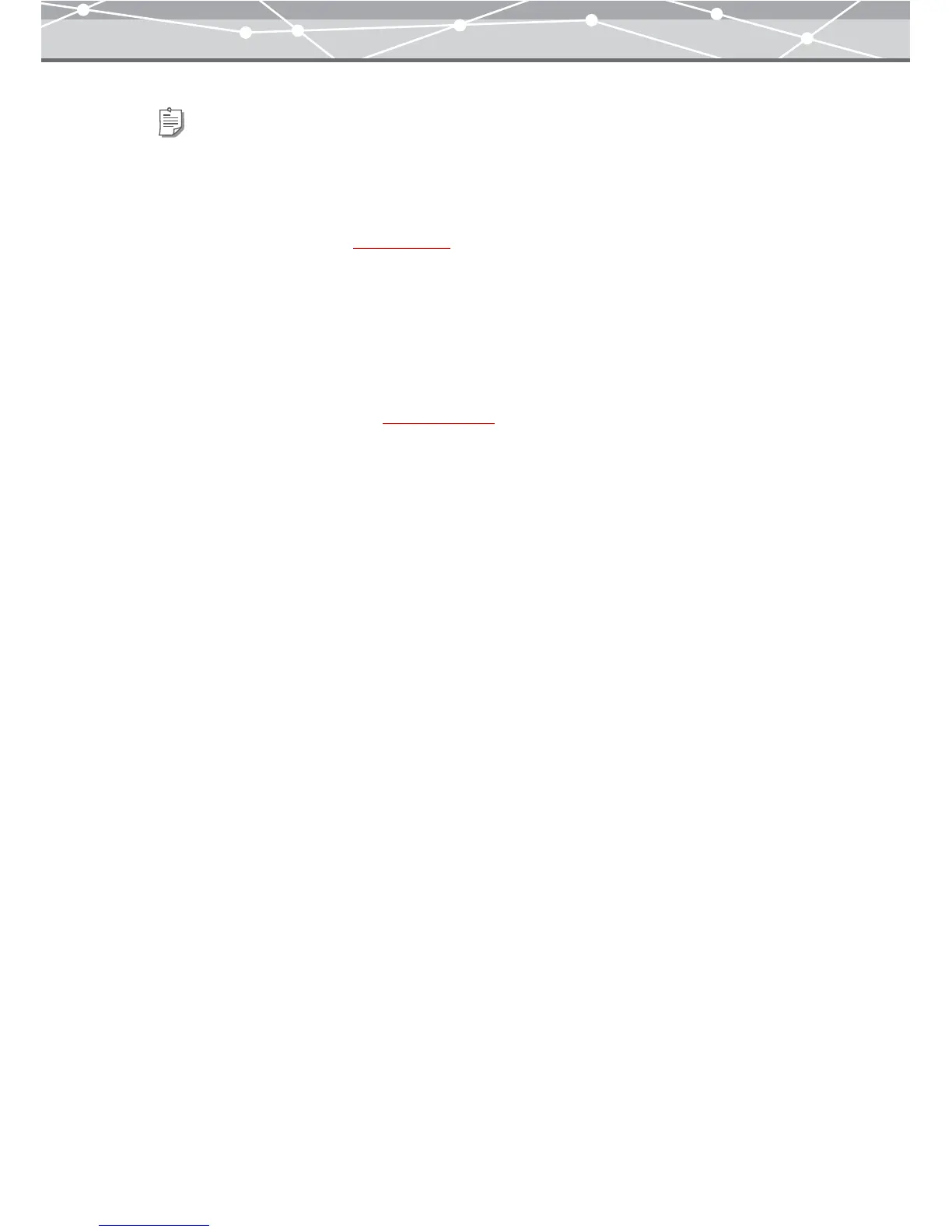203
5 Click the [Save] button.
The [Save As] dialog box appears (g page 207).
6 Select the location to save the HTML album, click the [Save] button.
Tips
• To rotate an image, select the image you want to rotate in the preview display area, and click [Rotate] on the
toolbar, then select [Clockwise 90°], [Counterclockwise 90°], or [180°]. Alternatively, click [Rotate] from the
[Edit] menu, and then select [Clockwise 90º], [Counterclockwise 90º], or [180º].
• To edit an image, select the image you want to edit in the preview display area, and click [Edit] on the toolbar to
open the [Image Edit] window (
g page 300).
• To delete an image from the layout, select the image you want to delete, and click the [Remove] button.
• To add a new layout page, click the [Add Page] button.
• To delete a layout page, select the page you want to delete, and then click the [Remove] button.
• To change the number of pages shown in the preview display area, drag the preview layout slider. You can select 1,
2, or 4 pages.