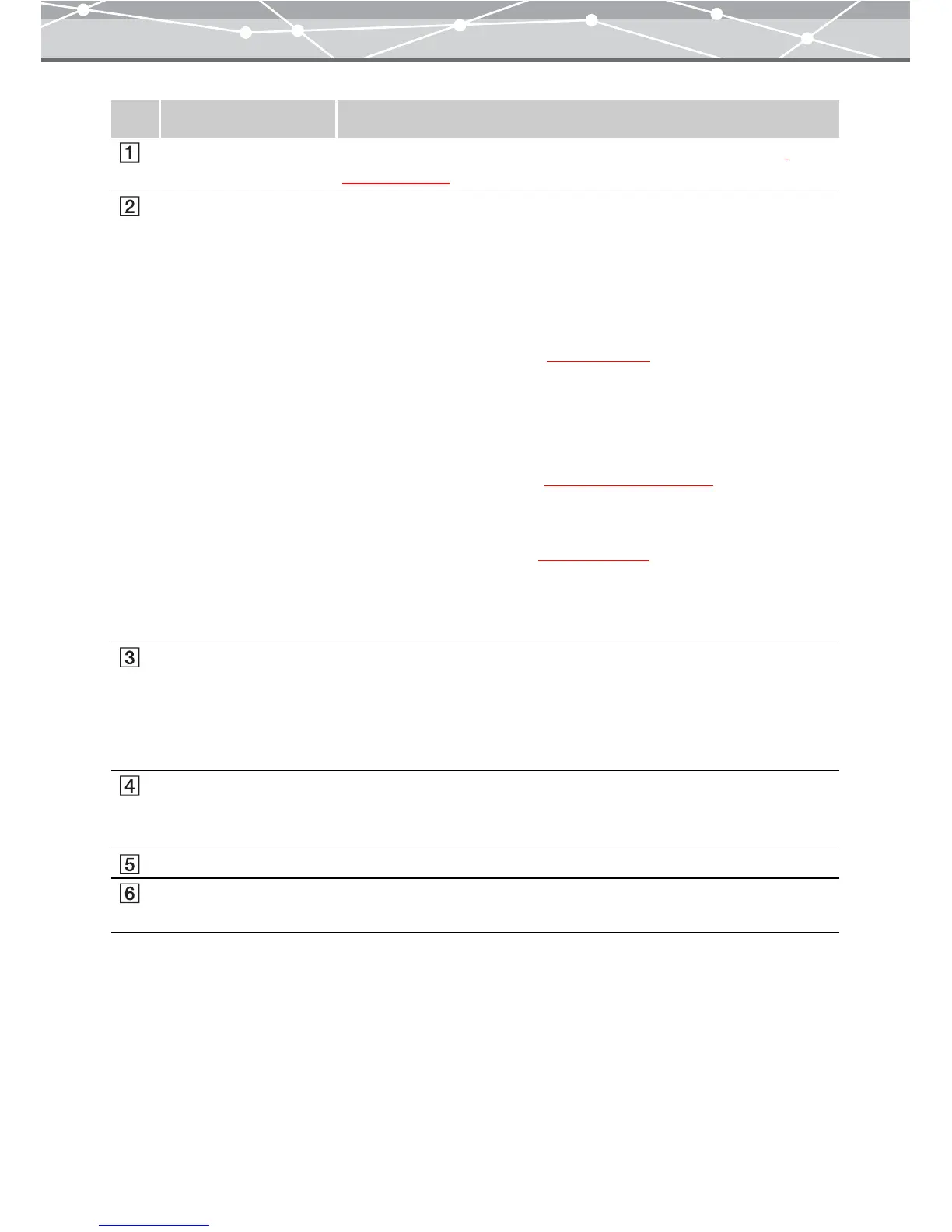209
No. Item Description
Menu bar Accesses the functions that can be used in the [Wallpaper] window
(g page 210).
Toolbar The toolbar contains the following buttons.
You can hide or show the toolbar by selecting [Hide Toolbar] or [Show
Toolbar] from the [View] menu.
Menu
Returns to the main menu.
Browse
Displays the [Browse] window (
g page 46).
Rotate
Rotates the selected image. Alternatively, click [Rotate] from the [Edit]
menu, and then select [Clockwise 90º], [Counterclockwise 90º], or [180º].
Find
Displays the [Find] dialog box
(g page 101 and 107).
Edit
If you select an image in the image display area and click this button, the
[Image Edit] window appears (
g page 300). You can edit the image to
use for the wallpaper.
Help
Displays the Help information for the [Wallpaper] window.
Thumbnail area The thumbnail images of the files you selected from the calendar tree or
folder tree in the [Browse] window are displayed.
Select the files to use for the wallpaper.
If you select a file and click the [Add] button, it is displayed in the preview
display area, as the file to use for the wallpaper.
Preview display area Displays the preview images of the files to use for the wallpaper.
If you select a preview image and click the [Remove] button, the file is
removed from the preview display area.
Wallpaper setting panel Sets the details for the wallpaper.
[Apply] button Sets the edited image in the preview display area as the computer
wallpaper.