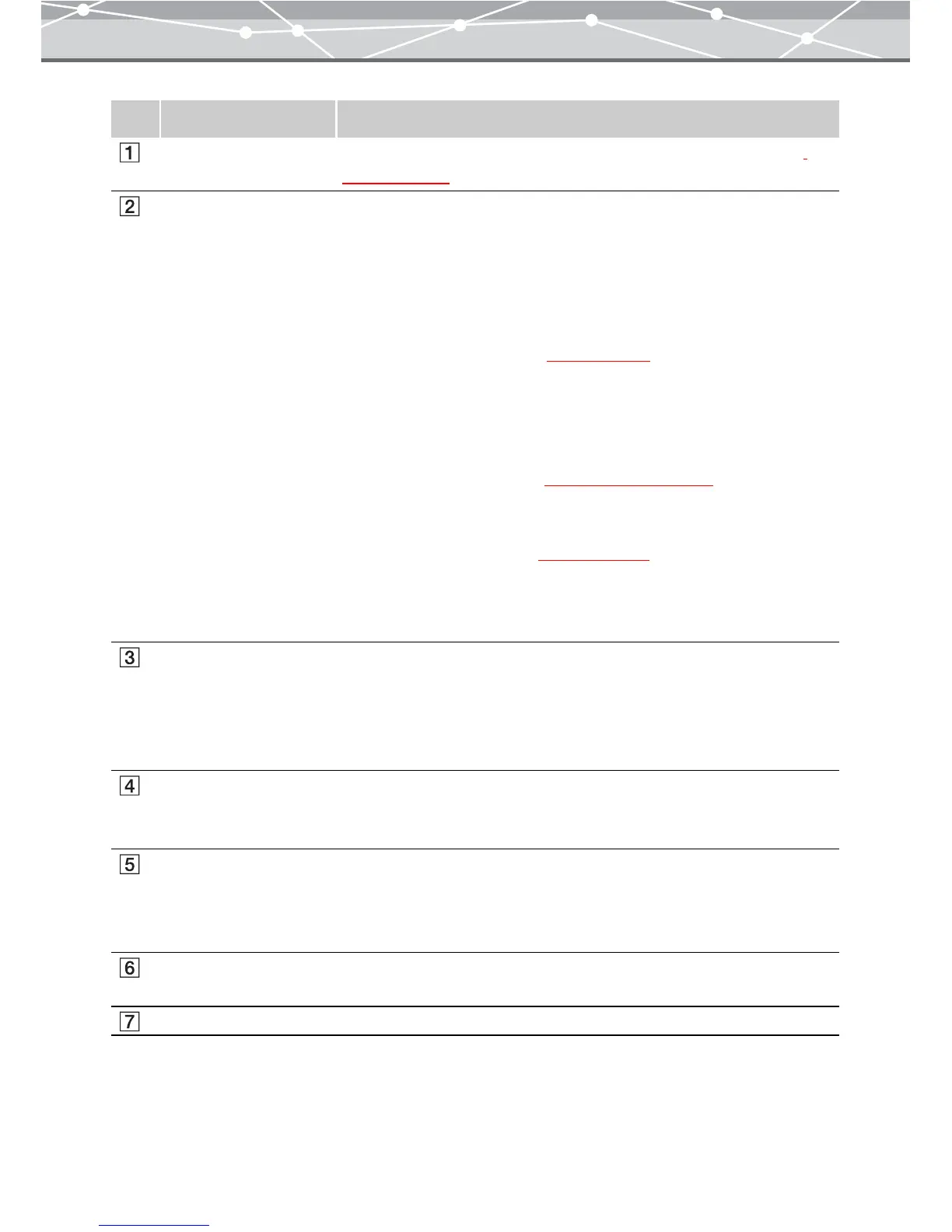230
No. Item Description
Menu bar Accesses the functions that can be used in the [Screen Saver] window
(g page 231).
Toolbar The toolbar contains the following buttons.
You can hide or show the toolbar by selecting [Hide Toolbar] or [Show
Toolbar] from the [View] menu.
Menu
Returns to the main menu.
Browse
Displays the [Browse] window (
g page 46).
Rotate
Rotates the selected image. Alternatively, click [Rotate] from the [Edit]
menu, and then select [Clockwise 90º], [Counterclockwise 90º], or [180º].
Find
Displays the [Find] dialog box
(g page 101 and 107).
Edit
If you select an image in the image display area and click this button, the
[Image Edit] window appears (
g page 300). You can edit the image to
use in the screen saver.
Help
Displays the Help information for the [Screen Saver] window.
Thumbnail area Displays the thumbnail images of the files you selected from the calendar
tree or folder tree in the [Browse] window.
Select the files to include in the screen saver.
If you select a file and click the [Add] button, its thumbnail is displayed in
the file registration area, as the file to include in the screen saver.
Preview display area Previews the slide show of the files registered in the file registration area
by clicking the [Preview] button. During playback, the [Preview] button
changes to the [Stop] button.
File registration area Displays the thumbnails of the files to be used in the screen saver. To
change the order of the images, drag the thumbnail to the desired position.
To remove an image from the screen saver, select the image from the file
registration area and click the [Remove] button.
Screen saver setting
panel
Sets the details for the screen saver.
[Screen Saver] button Saves the created slide show as a screen saver.