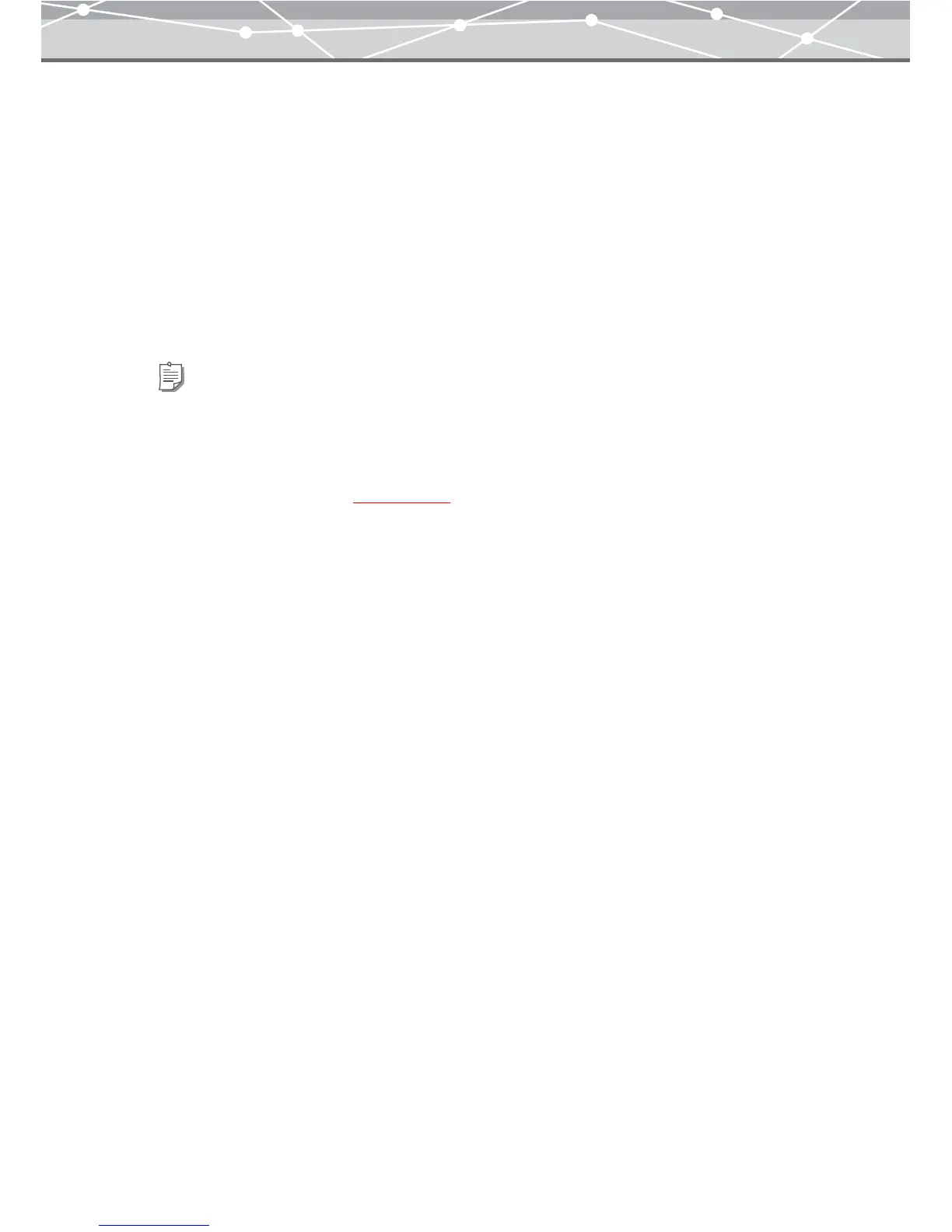234
3 Do one of the following to place the image files you want to include in the
screen saver in the file registration area.
• From the thumbnail area of the [Screen Saver] window, select the file to be included in the screen
saver, and then click the [Add] button.
• In the thumbnail area of the [Screen Saver] window, click the [Add All] button.
• Drag and drop the selected files onto the file registration area.
The selected file is displayed in the preview display area.
4 Repeat step 3 to put all the images you want to include in the screen saver into
the file registration area.
5 Click the [Screen Saver] button.
The created slide show is saved as a screen saver.
Tips
• To rotate an image, select the image you want to rotate in the file registration area, and click [Rotate] on the
toolbar, then select [Clockwise 90°], [Counterclockwise 90°], or [180°]. Alternatively, click [Rotate] from the
[Edit] menu, and then select [Clockwise 90º], [Counterclockwise 90º], or [180º].
• To edit an image, select the image you want to edit in the file registration area, and click [Edit] on the toolbar to
open the [Image Edit] window (
g page 300).
• To delete an image or text from the file registration area, select the image or text you want to delete, and click the
[Remove] button.
