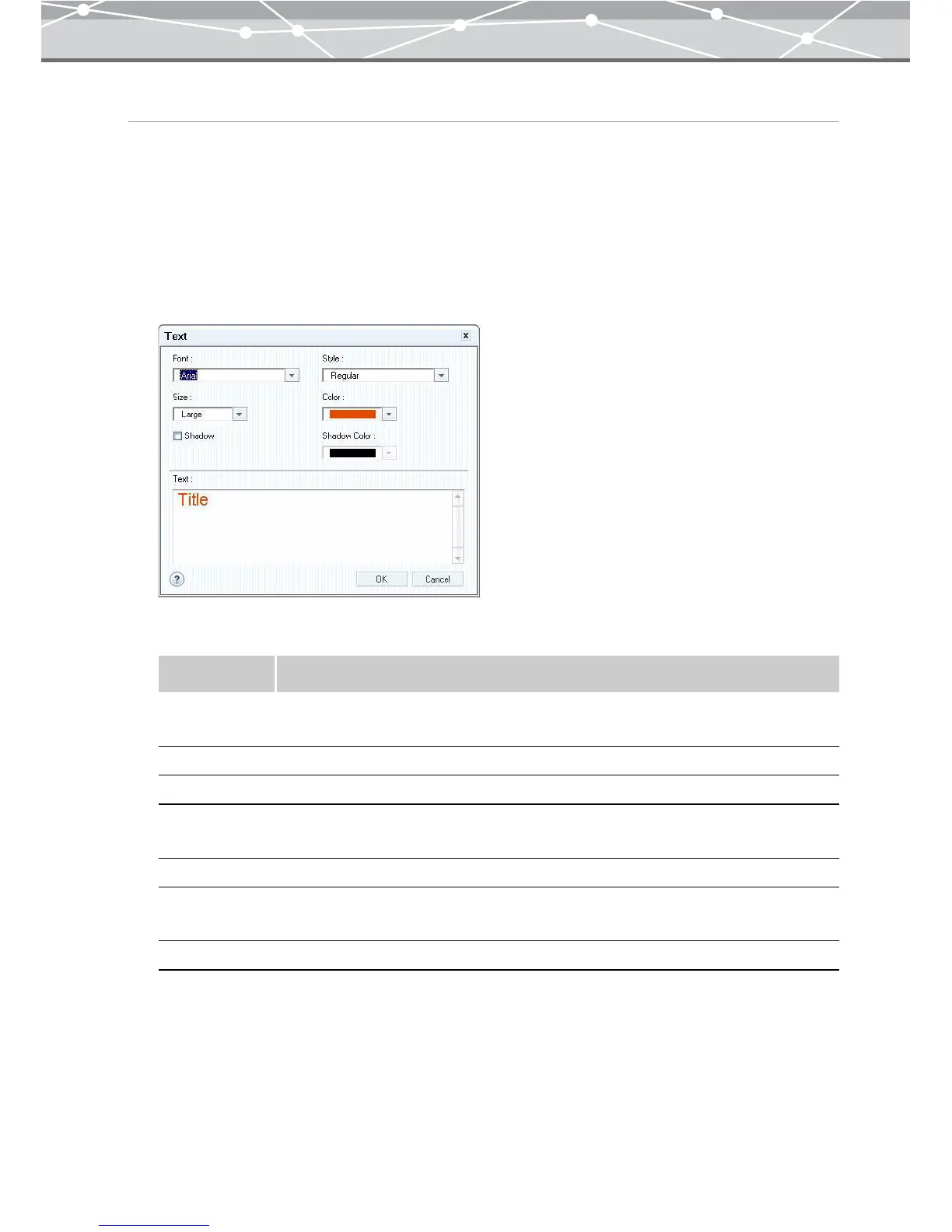248
Creating Title Page of the Movie
Inserting a Title to the Movie
You can set the font, size, color, etc., of the title to insert in the title page of the movie.
The preview of the title page is displayed at the center of the preview display area.
1 In the movie setting panel, check the [Create Title Page] checkbox, and then
click the [Title] button.
The [Text] dialog box appears.
2 In the [Text] dialog box, set the following items.
Item Description
Font Selects the font of the title by clicking the [▼] button.
You can select from the fonts installed on your computer.
Size Selects the font size of the title by clicking the [▼] button.
Shadow Adds shadow to the title.
Style Selects the character style of the title (Regular, Bold, Italic, or Bold Italic) by
clicking the [▼] button.
Color Selects the font color of the title by clicking the [▼] button.
Shadow Color If you checked the [Shadow] checkbox, select the shadow color by clicking the [▼]
button.
Text Enters the text to insert in the title page of the movie.