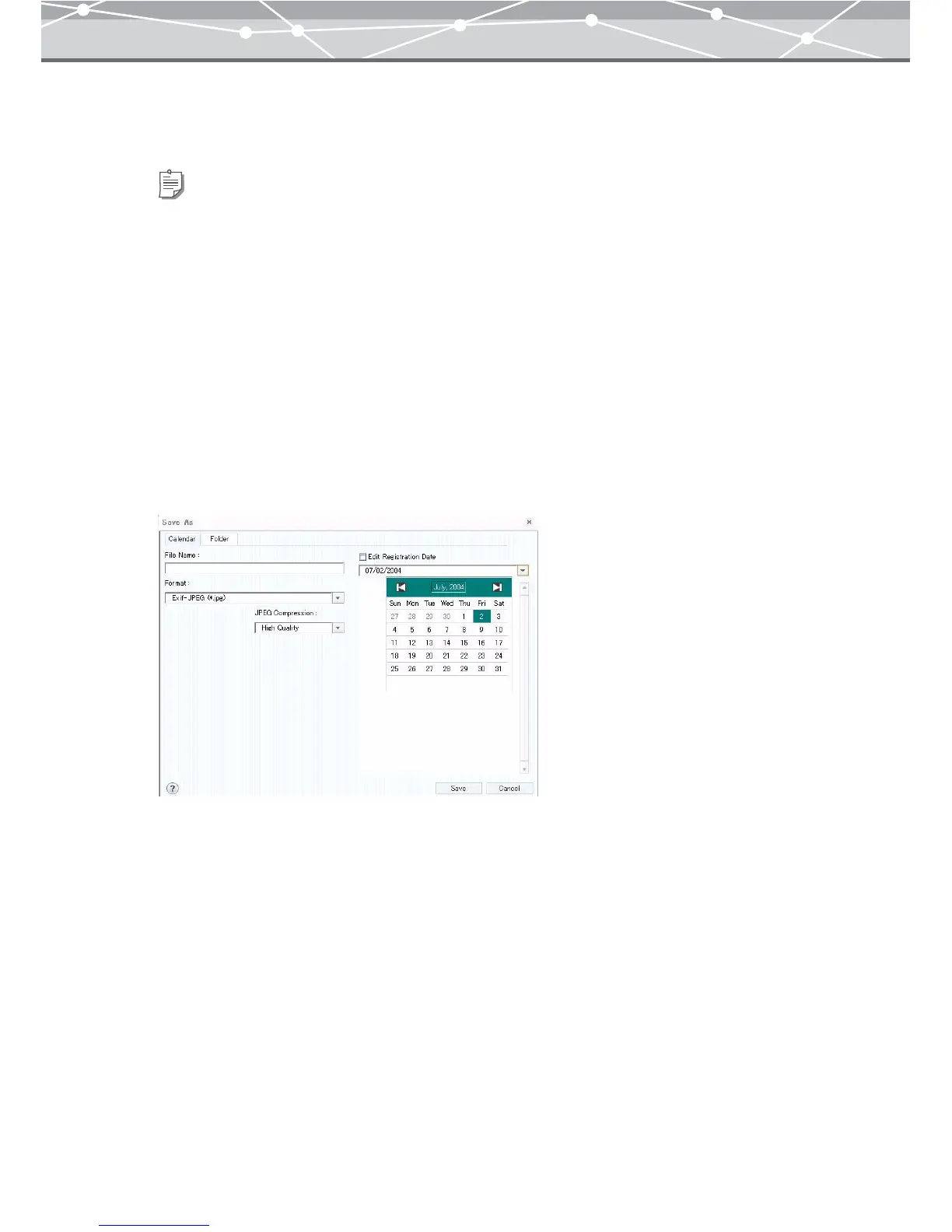283
5 Click the [Stitch] button.
This joins the separate images in the preview display area into a single image.
6 To change the background color of the stitched image, select the background
color from the 16 standard colors.
7 Select the size for the panorama image, relative to the pixel sizes of the
original images.
• Large (100%)
• Medium (70%)
• Small (50%)
8 Click the [Save] button.
The [Save As] dialog box appears.
Tip
To return to the state before stitching the images, click the [Try again] button.