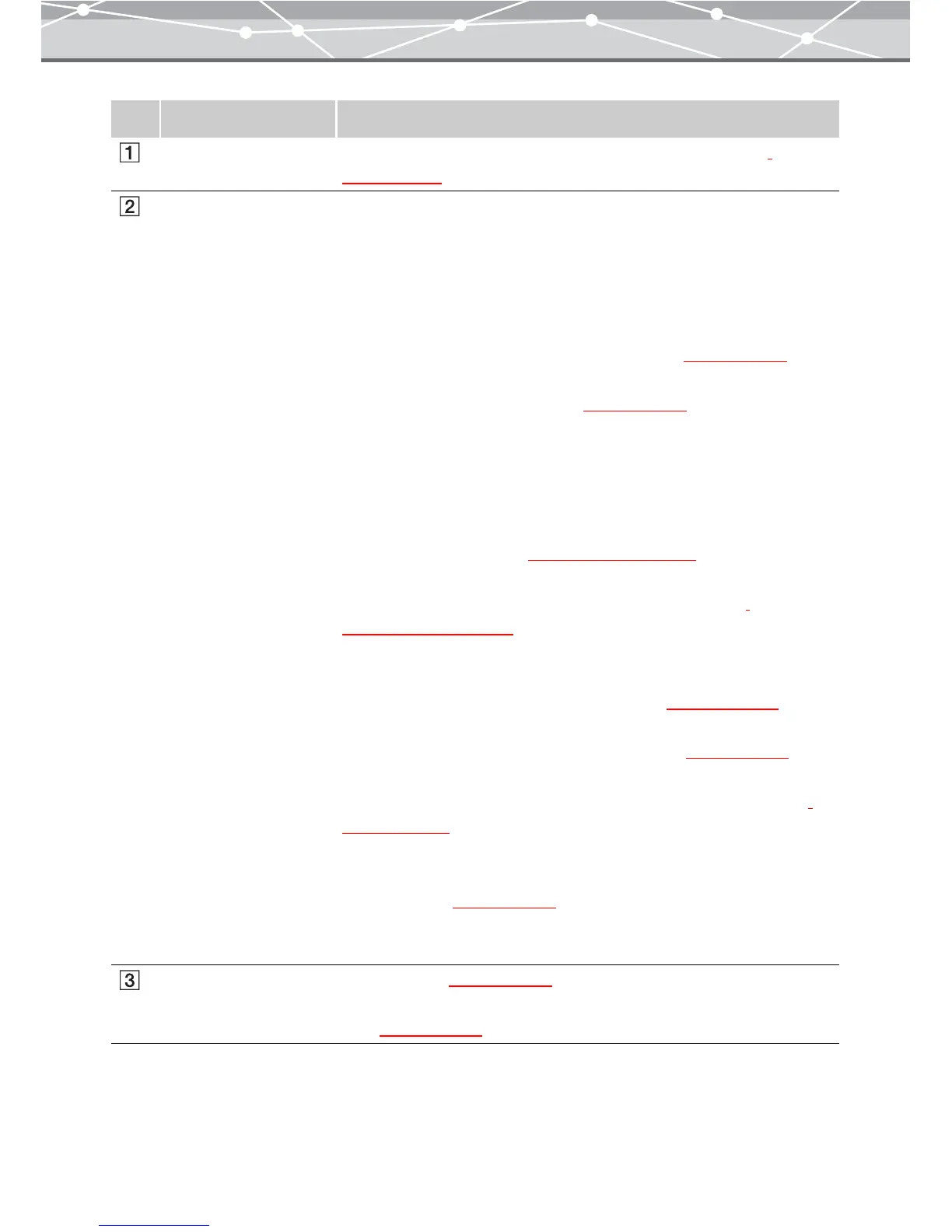47
No. Item Description
Menu bar Accesses the functions that can be used in the [Browse] window
(g page 49).
Toolbar The toolbar contains the following buttons.
You can hide or show the toolbar by selecting [Hide Toolbar] or [Show
Toolbar] from the [View] menu.
Menu
Returns to the main menu.
Browse/View
Switches between the browse mode and view mode (
g page 52).
Properties
Displays or hides the properties area (
g page 86).
Rotate
Rotates the selected image (clockwise 90º, counterclockwise 90º, or 180º).
Alternatively, click [Rotate] from the [Edit] menu, and then select
[Clockwise 90º], [Counterclockwise 90º], or [180º].
Find
Displays the [Find] window (
g page 101 and 107).
Edit
Displays the window for editing the selected image or movie
(g pages 300 and 339).
Raw
Displays the [RAW Development] window for processing RAW(*.orf)
images captured with an Olympus digital camera (
g page 139).
Print
Displays a menu for opening various print windows
(g page 75).
E-mail
Displays the [E-mail] window for attaching the selected files to e-mail
(g page 191).
Transfer
Displays a menu for transferring images to OLYMPUS Master from
camera or media
(g page 34).
Help
Displays a menu to access Help information.
Image display area In browse mode
(g page 53), shows thumbnail images of the images,
movies and sound files within the selected calendar or folder; in view
mode
(g page 54), shows a selected image or movie.