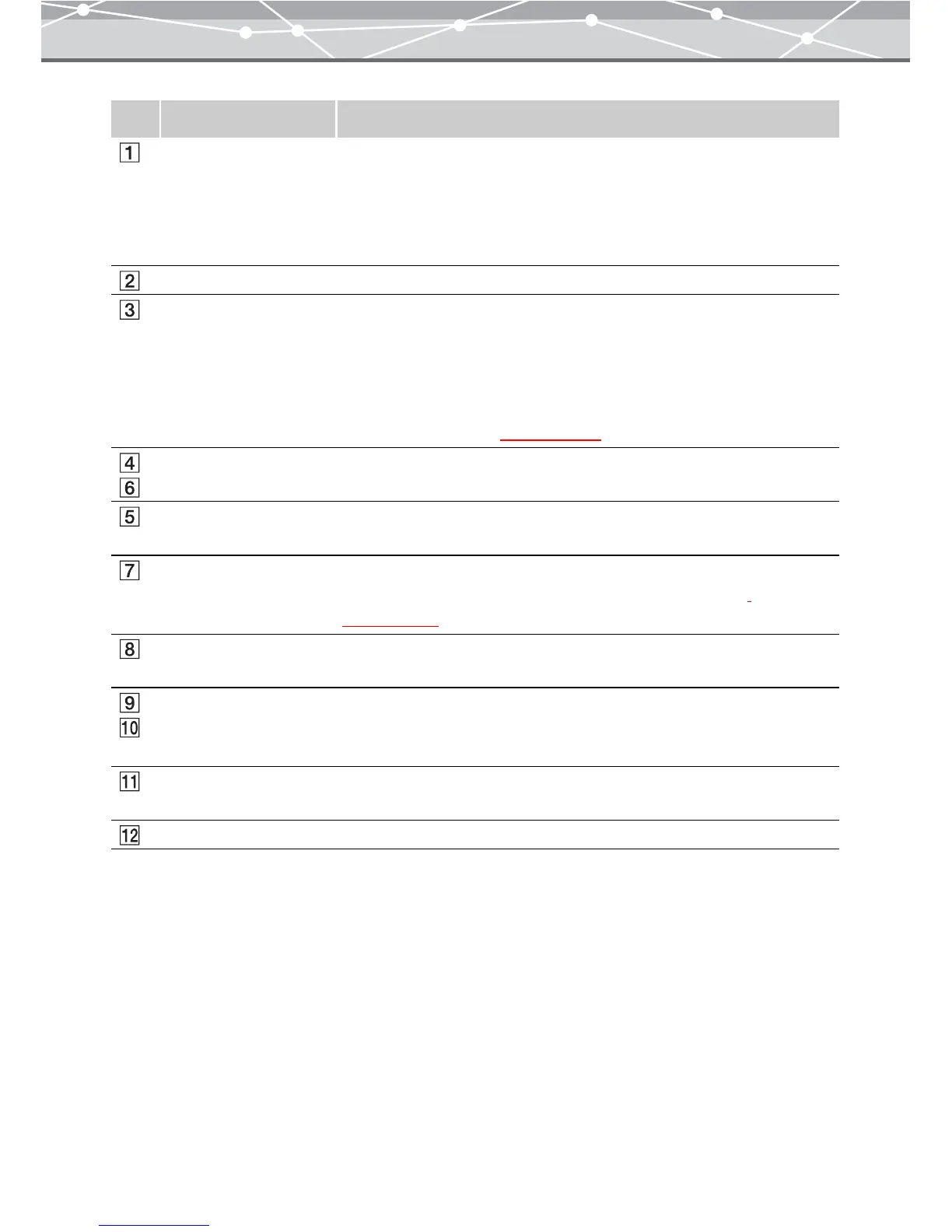68
No. Item Description
Thumbnail area Displays the thumbnails of the images within the calendar or folder
selected in the tree display area.
The thumbnail is shown in the size selected in the browse mode.
Click on any thumbnail to display it in the image display area.
To change the thumbnail display size, switch to browse mode.
Image display area Shows the selected image.
[Simple Slide Show]
button
Displays the images in sequence on the whole screen (simple slide show).
To start the playback, click the play button of the controller.
To interrupt the playback, click the stop button of the controller or press
the Esc key on the keyboard.
You can set the delay time for each image in the [Options] dialog box
(“[Simple Slide Show]”
g page 294).
Back/Next buttons Move to the previous or next image.
Image number Shows the position of the image out of the total number within the
calendar or folder.
Comment entry box Enters comments for the displayed image. You can also enter comments in
the properties area (“Checking File Information (Properties)”
g page 103).
Scroll button Moves the image around within the display area by dragging with the
mouse.
Zoom In/ Zoom Out
buttons
Change the cursor into the magnifier tool.
Clicking the image with the plus magnifier (zoom in) enlarges the image.
Clicking the image with the minus magnifier (zoom out) shrinks the image.
Actual Size display
button
Displays the image at its actual size.
Fit to Window button Automatically resizes the image to the size of the image display area.