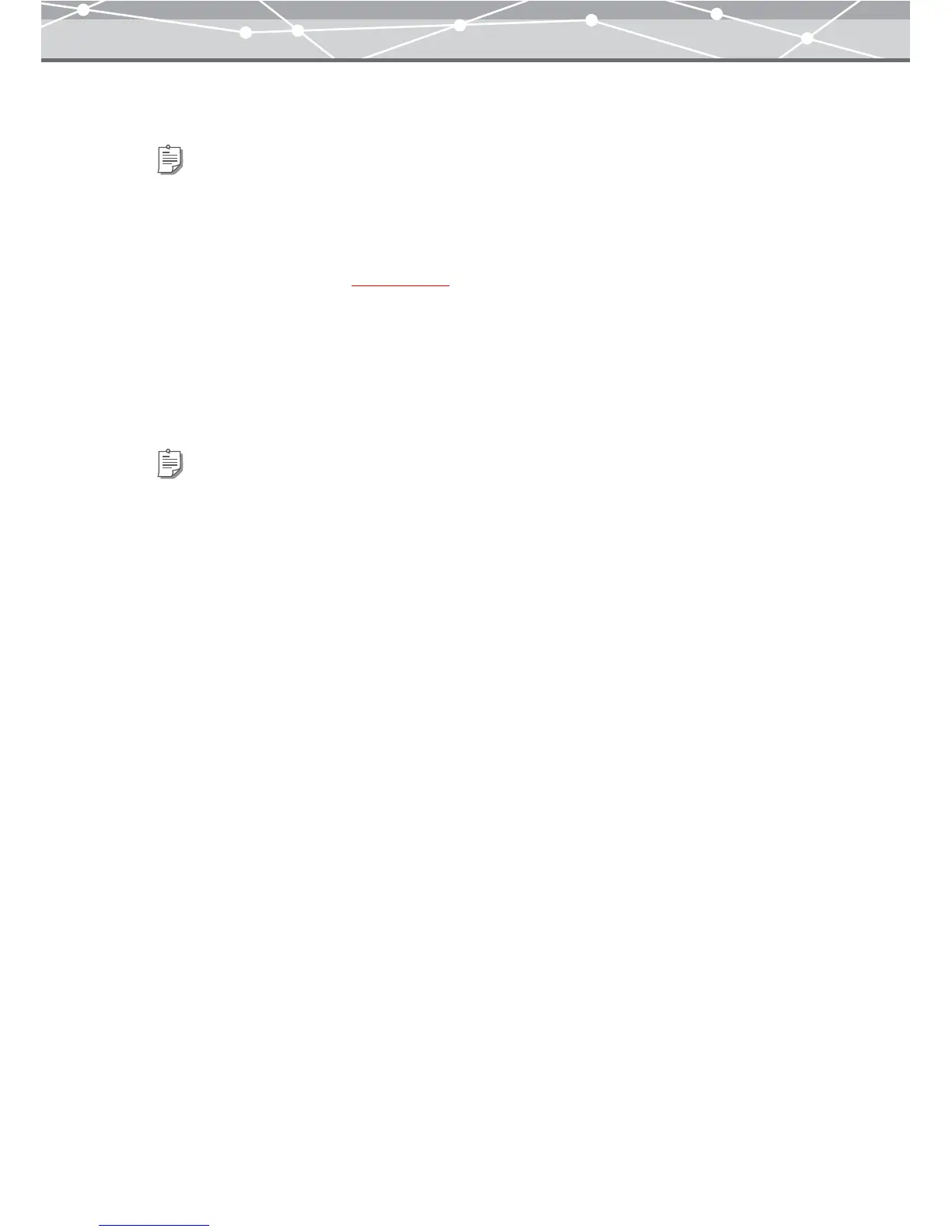85
6 Repeat step 5 to fill the layout with the images you want to print.
7 Set the number of copies to print.
8 Click the [Print] button.
Printing starts.
Tips
• To rotate an image, select the image you want to rotate in the preview display area, and click [Rotate] on the
toolbar, then select [Clockwise 90º], [Counterclockwise 90º], or [180º]. Alternatively, click [Rotate] from the
[Edit] menu, and then select [Clockwise 90º], [Counterclockwise 90º], or [180º].
• To edit an image, select the image you want to edit in the preview display area, and click [Edit] on the toolbar to
open the [Image Edit] window
(g page 300).
• To delete an image from the layout, select the image you want to delete, and click the [Remove] button.
• To delete a layout page, select the page you want to delete, then click the [Remove] button.
• To change the number of pages shown in the preview display area, drag the preview layout slider. You can select 1,
2, or 4 pages.
Tip
If you are using a Macintosh, you do not need to set the number of copies here.