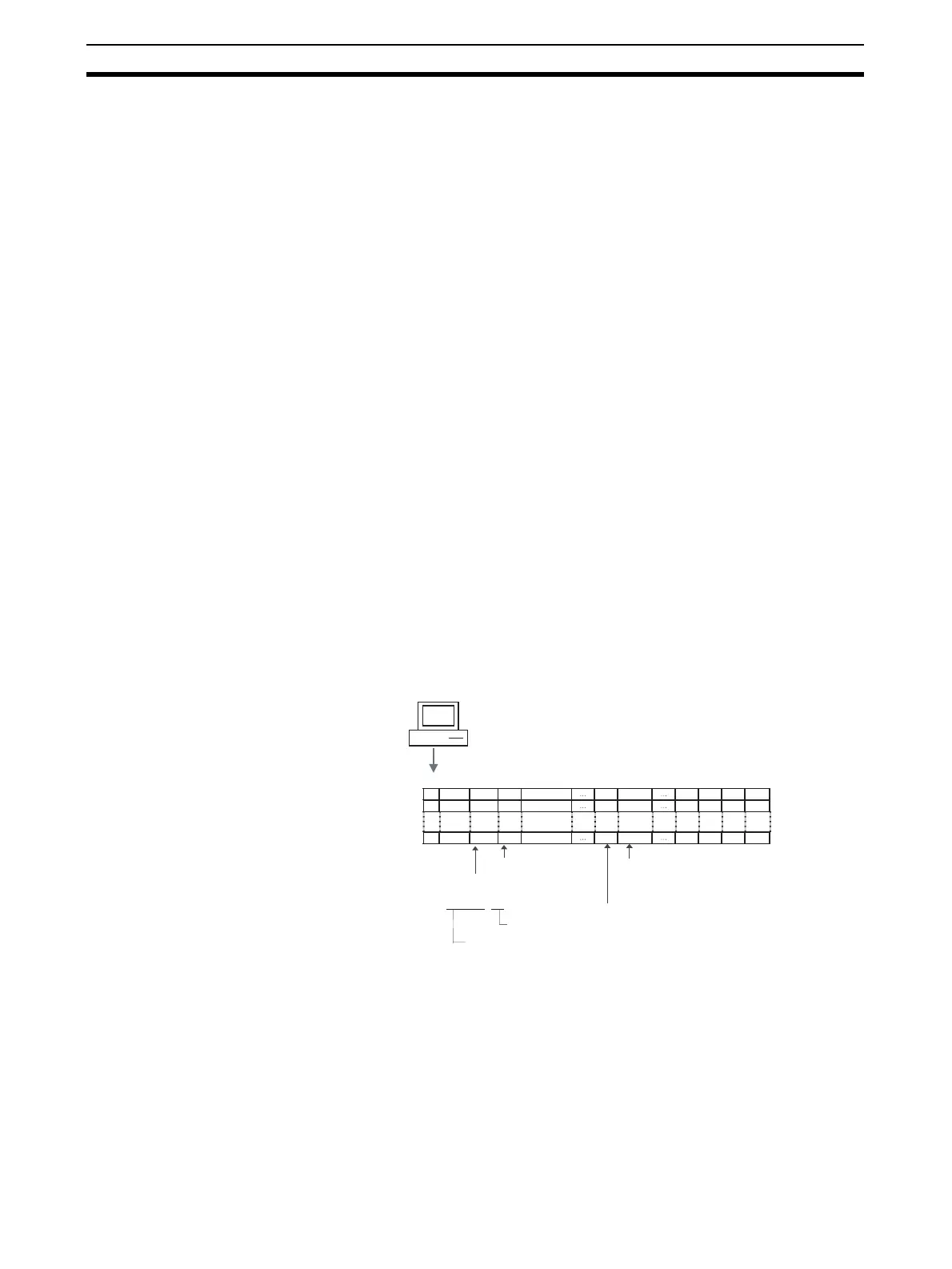160
Exchanging Data Using SCADA and Other Software Section 3-4
10. Start the system, and perform monitoring/tuning of the Loop Controller
from the NS-series PT.
Example using the SCADA
Software's RS View32
The following procedure shows how to specify an ITEM in the Loop Controller
from RS View32.
1,2,3... 1. Set the CSV tags (tag name, scaling factor, units, etc.) with the CX-Pro-
cess Tool.
a. When CX-Process Tool Ver. 3.1 or later is used, the CSV tags are au-
tomatically registered and then edited in Excel.
b. Once the Control/Operation Block, External Control Block, or System
Common Block has been registered, select the Block and then select
Settings - Set CSV Tags from the menu.)
2. Create the RS View tag files (see note below) with the CX-Process Tool.
(Select Execute - Create Tag File - RS View Tag from the menu.)
Note The RS View tag file is a CSV formatted tag file for the SCADA Soft-
ware’s RS View32. The file is composed of the following two parts.
a) HMI Tags
Includes the tag names set in each function block as well as the tag
ITEMs associated with each ITEM (fixed for each function block),
and other values such as the I/O memory area address allocated
to the ITEM.
b) User Link Table Tags
Includes the tag names set in the User Link Table as well as other
values associated with each tag name, such as the I/O memory
area address allocated to the tag.
(To attach the User Link Table tags after the regular HMI tags de-
scribed above, place a checkmark next to Add User Link Table In-
formation in the Compile CSV Tags dialog box that appears when
you select Compile CSV Tags from the Execute menu.)
3. Import the CSV tag files using RS View32.
4. Specify the required parameters (tag name and tag ITEM for the HMI tags,
just the tag name for User Link Table tags) from the SCADA Software, such
as RS View32, and read/write data in the Loop Controller or CPU Unit I/O
memory area through the SYSMAC OPC Server.
(When RS View32 is used, the SYSMAC OPC Server's Item ID (device
name, group name, tag name) is registered in the data source's address.)
Note When SCADA Software other than RS View32 is used, use the
communications driver for OMRON PLCs that is provided with that
SCADA Software.
Create (make CSV tag settings and then compile).
Tag name
TIC001
PV
Tag name (example tags)
LCB001 TIC001 PV 32 00
LCB001 TIC001 SP 32 01
LCB001 TIC005 PV 33 00
CPU Unit I/O memory address
Example) 200: D00200
(DM area specified below.)
CPU Unit I/O memory area specification
Example) 3: DM area
Example
CSV Tag File (tags in CSV format)
CX-Process Tool
Tag ITEM
Tag ITEM