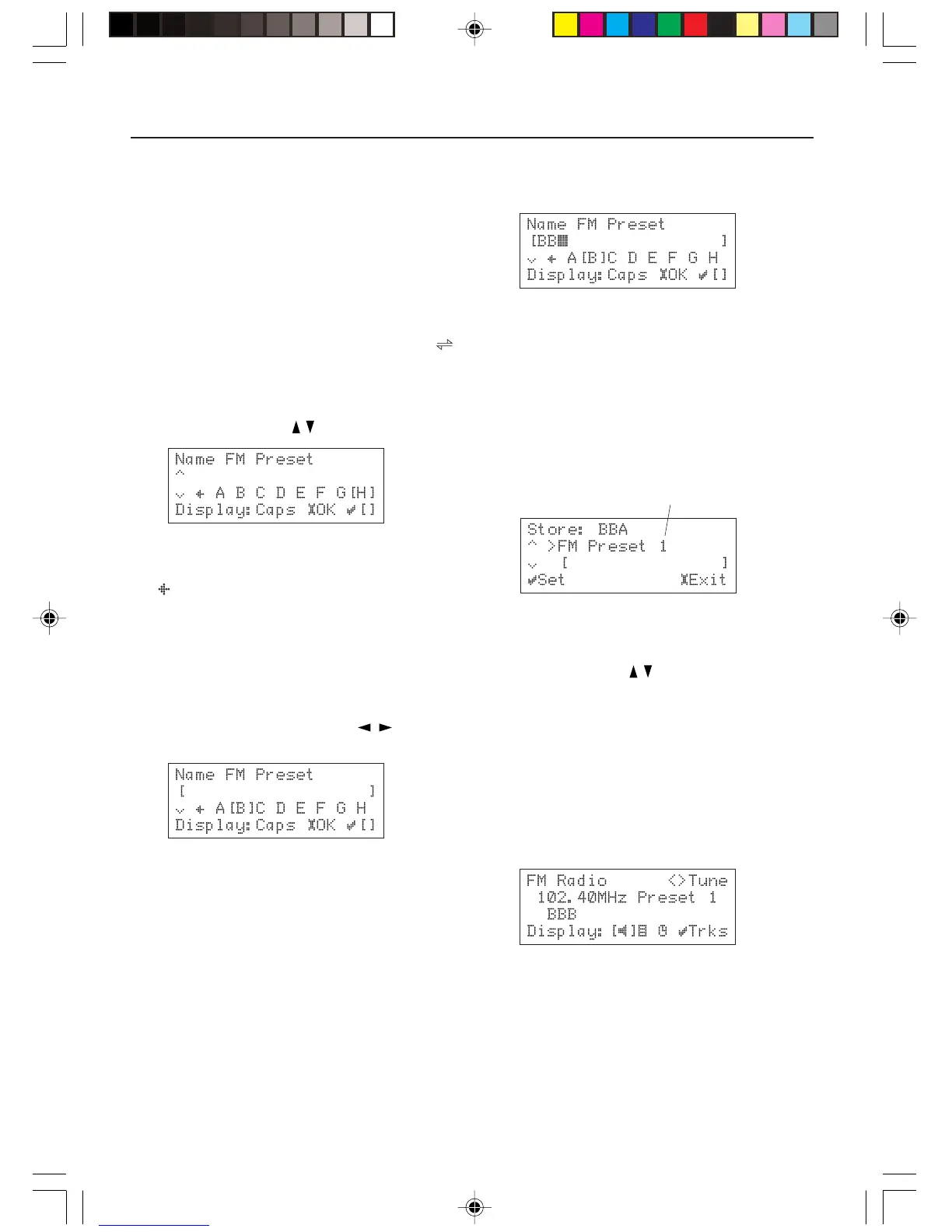42
Listening to Radio Broadcasts
4. Press the DISPLAY button to select
which type of characters to enter.
Each time you press the DISPLAY button, the
character type cycles as follows.
ABCDEFGHIJKLMNOPQRSTUVWXYZ
↓
abcdefghijklmnopqrstuvwxyz
↓
1234567890 !"#$%&'[(])*+,-./:;<=>?@
^
_`{|}~
Also, you can switch between the former and
latter halves of the character groups by
pressing the Cursor
/ button.
Tips:
Pressing the SELECT button after selecting
on the display deletes the blinking
character.
When using the remote controller, press the
CAPS button to switch the character type.
5. Select your desired character by
pressing the Cursor
/ button
repeatedly.
To enter characters using the remote
controller:
Each time you press a numeric button on the
remote controller, the button cycles through a
number of assigned letters as shown in the
following example: A → B → C → A → . . .
You can press the numeric key “1” on the
remote controller to enter a symbol.
6. Press the SELECT button to enter the
selected character.
Repeat the step 5 and 6 until you enter all the
character for the station name. You can enter
up to 14 characters for a station name.
7. Press the SETUP button.
An available preset number appears.
If all the preset numbers are already in use,
the NC-500 displays preset number 1.
8. Select your desired preset number
and assign it to the station.
Press the Cursor
/ button to display your
desired preset number.
To cancel the preset operation, press the
SETUP button.
9. Press the SELECT button to save the
preset station.
If your selected preset number is already in
use, the new station overwrites the existing
station.
Automatically displays first
empty preset number.
