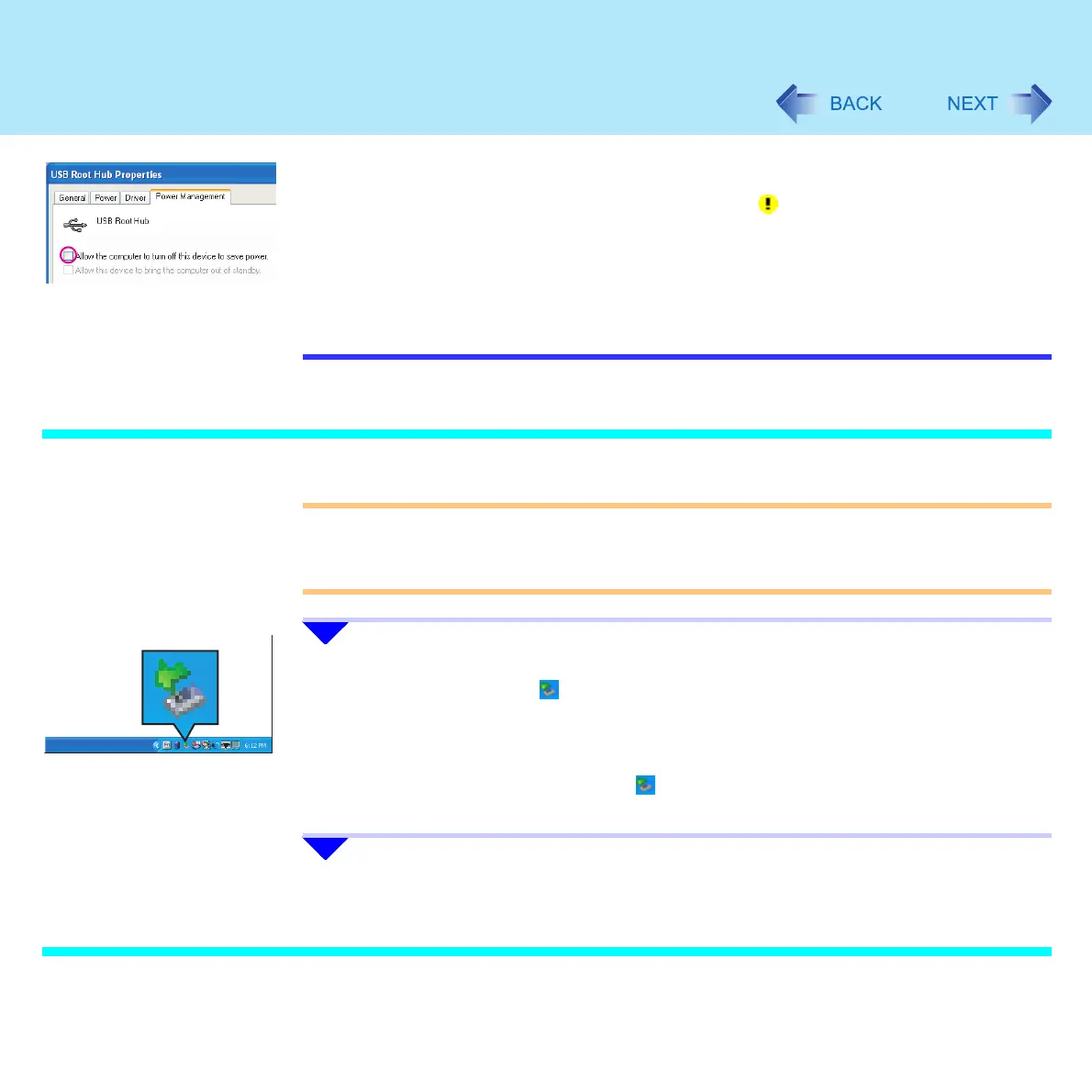100
USB Devices
C Click [Power Management] and remove the check mark from [Allow the
computer to turn off this device to save power], then click [OK].
z When a USB device is removed and then inserted, may appear in the Device
Manager and the device may not be correctly recognized. If this happens, try
removing and connecting the device once more
z When USB devices are connected, power consumption increases. Remove USB
devices when not in use, especially when operating on battery power
z After connecting the USB device to one port and installing the driver, it may be
necessary to reinstall the driver when the device is connected to the other port
Removing USB Devices
CAUTION
z Do not remove a USB device while your computer is in the standby or hibernation
mode
z Save important data and close each application
1 Disable the device function.
A Double-click the icon on the notification area and click the USB device, then
click [Stop].
B Click [OK] on the [Stop a Hardware device] screen.
(This step is not necessary when the USB device has been removed after the
computer is turned off, if the icon is not displayed, or if the USB device that is
going to be disconnected is not displayed in step A.)
2 Remove the USB device.
USB Floppy Disk Drive
Note the following when using an optional USB floppy disk drive (CF-VFDU03).
