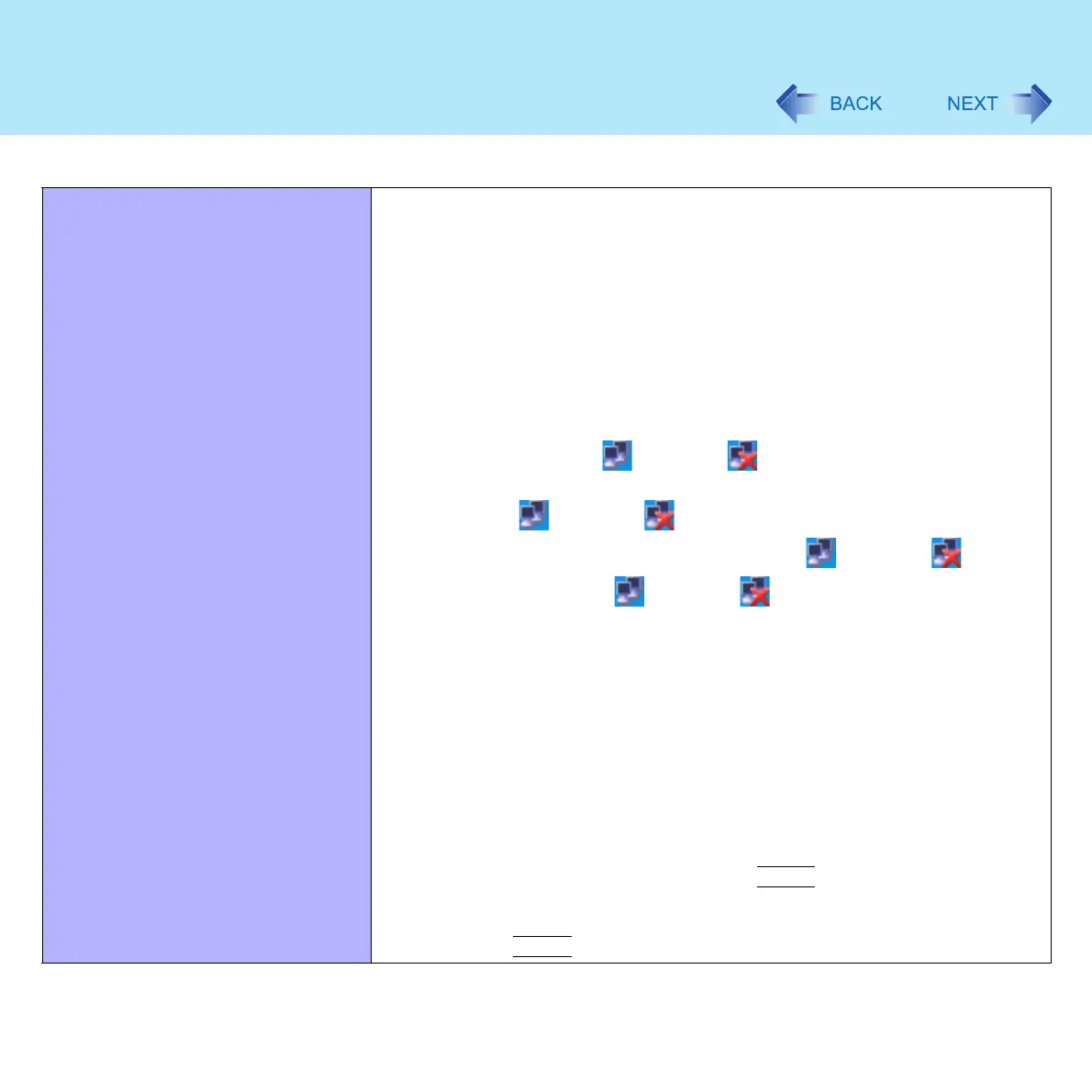140
Dealing with Problems (Advanced)
Cannot communicate with the access
point
z Confirm that the access point is on
z Confirm that the following settings match with the access point. If these
settings do not match, confirm the access point settings, and do the settings on
the computer again
• Network name (SSID or ESSID)
• Data encryption
• Network authentication
•Network key
•Key index
z Using the following procedure, confirm whether the computer’s protocol
settings are correct (only when using TCP/IP).
A Right-click the icon or the icon, and click [Open the
Network Connection].
The icon or the icon has the same shape for LAN and
wireless LAN. Move the cursor over the icon or the icon,
and click on the icon or the icon where the pop-up window
shows “Wireless Network Connection.”
B Right-click [Wireless Network Connection], and click [Properties] -
[General] - [Internet Protocol (TCP/IP)] - [Properties].
C Confirm the protocol settings, such as IP address, and do the settings
properly again.
z Depending on the access point and settings, access may not be accepted
unless the computer's MAC address is registered beforehand. In this case,
check the computer's MAC address using the following procedure and register
it according to the operating instructions of the access point.
A Display [Command Prompt].
Click [start] - [All Programs] - [Accessories] - [Command Prompt].
B Input [ipconfig /all], and press the
Enter
key.
C Make a note of the 12-digit string of alphanumerics displayed on the
wireless LAN's "Physical Address" line. Then input [exit], and press
the
Enter
key.
Networking: Wireless LAN
