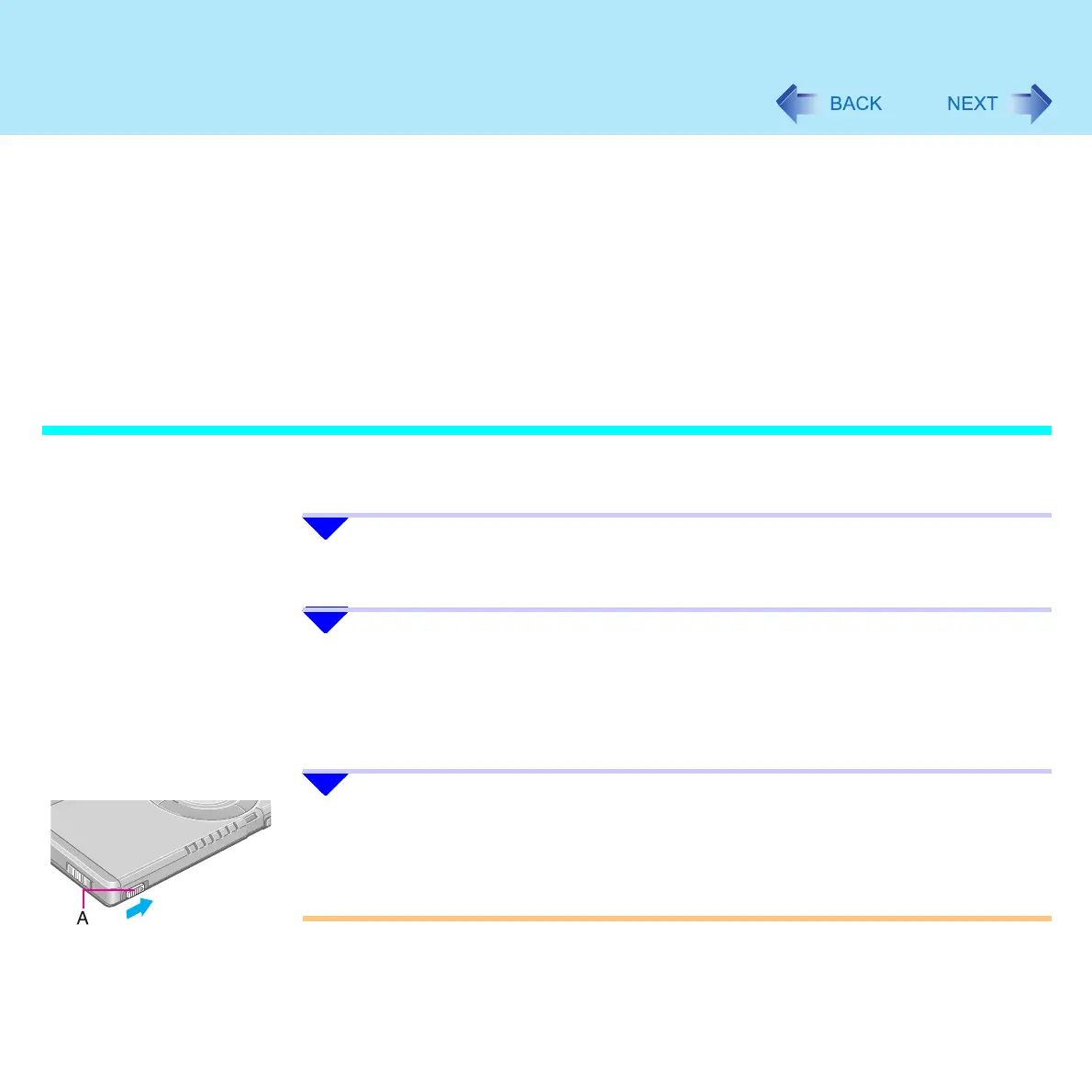41
Standby/Hibernation Functions
• Closing or opening the display
z It may take one or two minutes to enter standby or hibernation mode
In standby or hibernation mode
z Do not insert or remove peripherals; abnormal operation may result
z In standby mode, power is consumed. If PC Cards are inserted, more of that power is
consumed. When all power has been consumed, all data saved at standby is lost since it
is retained in memory. We therefore recommend plugging in the AC adaptor when using
the standby function
Using the Power Switch
Setting
1 Click [start] - [Control Panel] - [Performance and Maintenance] -
[Power Options] - [Advanced].
2 Click [Stand by] or [Hibernate] for [When I press the power button on
my computer], and then click [OK].
Entering the standby or hibernation mode
1 Slide the power switch (A); release your finger at the beep
*1
sound.
The computer will enter either the standby or hibernation mode, depending on the
setting.
CAUTION
z After releasing your finger from the power switch, do not touch it until the power
indicator goes off or blinks
