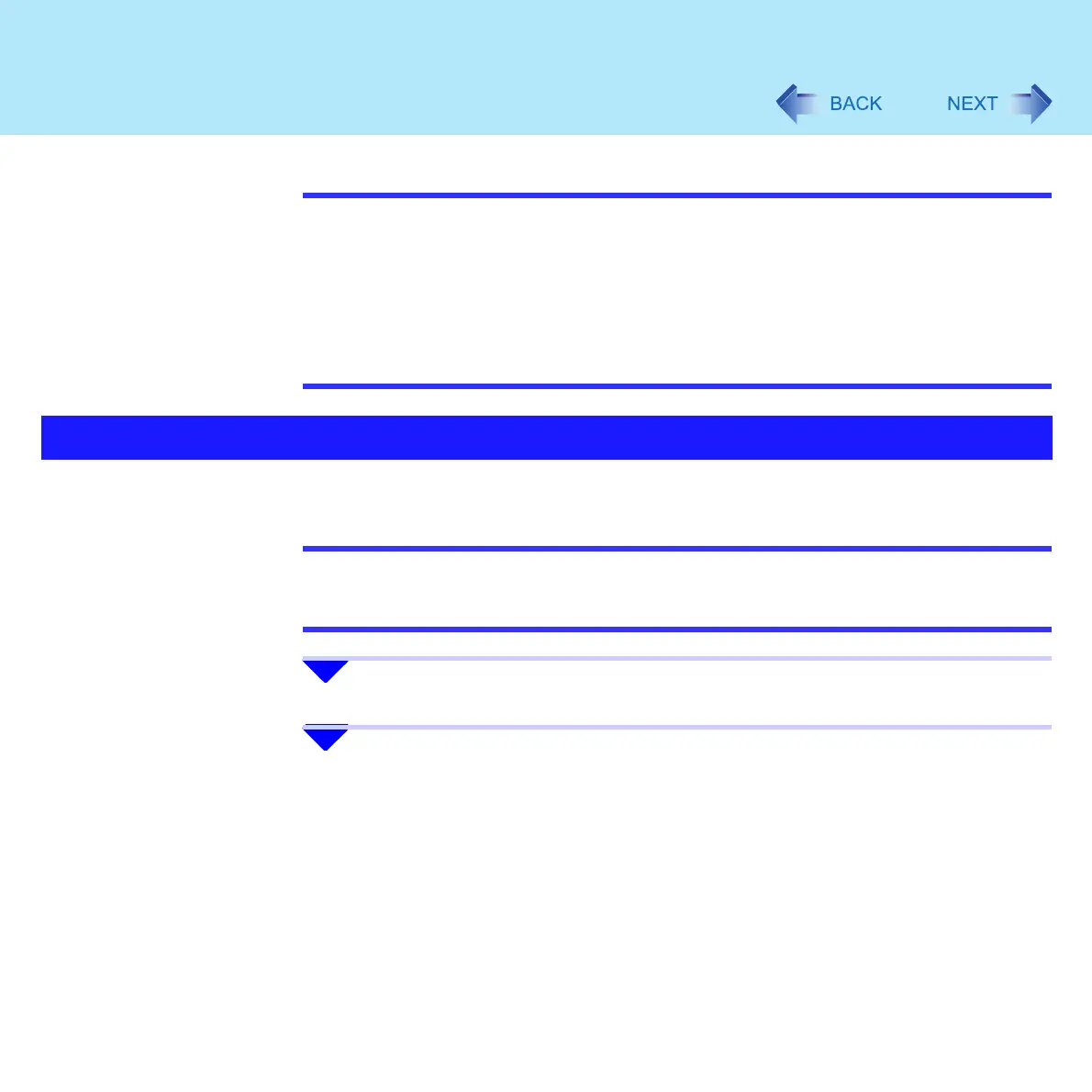9
Using the Touch Pad
NOTE
z You can change the speed of the double-click or the operations of mouse buttons
using [Mouse Properties] screen
To display [Mouse Properties]:
Click [start] - [Control Panel] - [Printers and Other Hardware] - [Mouse]
z Sensitivity when touching the touch pad can be adjusted (Î page 14)
z When an external mouse is connected and the cursor does not operate properly:
In the [Main] menu of the Setup Utility, set [Touch Pad] to [Disable]. When you want to
use the touch pad again, return the setting to [Enable] (Î page 120)
You can scroll easily by tracing a circle around the touch pad.
NOTE
z This scroll function is operated using the Touch Pad utility
z When the external mouse driver is installed, the scroll function may not operate prop-
erly
1 Select the screen you want to scroll.
2 Position the cursor over the area you want to scroll.
Scroll
