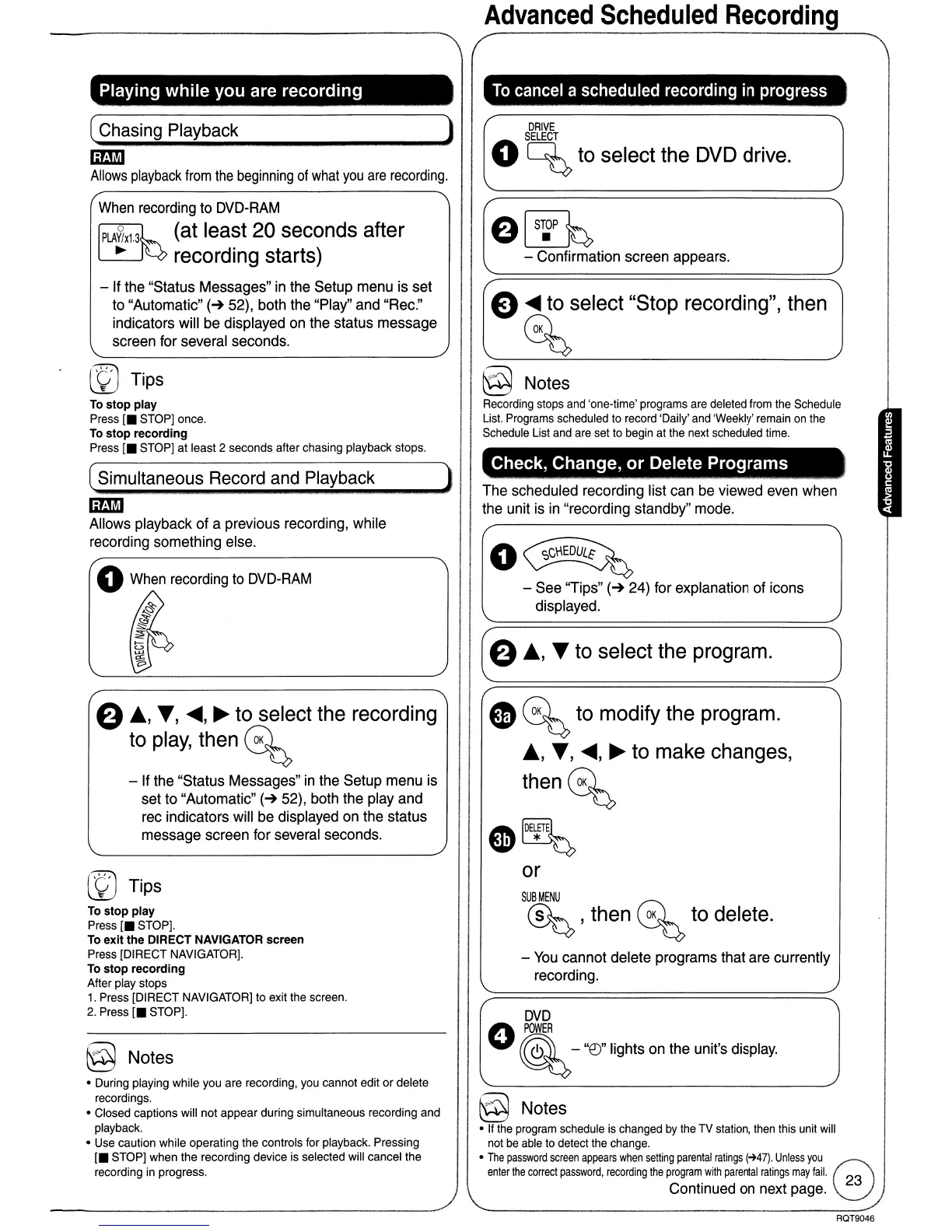Advanced
Scheduled
Recording
Playing
while
you are
recording
To
cancel a scheduled recording
in
progress
Check, Change,
or
Delete Programs
J
O~
-
See
''Tips''
(-+
24)
for
explanation
of
icons
displayed.
G
~
to modify the program.
A,
T,
.....
,
~
to make changes,
then~
e
IDE~TE~
or
SUBMENU
~
, then
~
to delete.
-
You
cannot delete programs
that
are
currently
recording.
DVD
o
POWER
•
~
-
"re;;"
lights
on
the
unit's
display.
DRIVE
SELECT
o
~
to select the DVD drive.
O~
- Confirmation screen appears.
E)
.....
to select "Stop recording", then
~
The
scheduled recording list
can
be
viewed
even
when
the
unit
is
in
"recording standby"
mode.
§ Notes
Recording
stops
and
'one-time'
programs
are
deleted
from
the
Schedule
List.
Programs
scheduled
to
record
'Daily'
and
'Weekly'
remain
on
the
Schedule
List
and
are
set
to
begin
at
the
next
scheduled
time.
(a
.A.,
'"
to select the program.
@ Notes
•
If
the
program
schedule
is
changed
by
the
TV
station,
then
this
unit
will
not
be
able
to
detect
the
change.
•
The
password
screen
appears
when
setting
parental
ratings
(-+47).
Unless
you
enter
the
correct
password,
recording
the
program
with
parental
ratings
may
fail.
9
Continued
on
next
page.
~
[)
Tips
To
stop play
Press
[.
STOP]
once.
To
stop recording
Press
[.
STOP)
at least 2 seconds after chasing playback stops.
( Simultaneous Record and Playback )
__
.
_.J
"""""-
___
IilJl!jJ
Allows
playback of a previous
recording,
while
recording
something
else.
( Chasing Playback )
IilJl!jJ
Allows
playback
from
the
beginning
of
what
you
are
recording.
When
recording
to
DVD-RAM
(at least 20 seconds after
recording starts)
aA, T,
.....
,
~
to select the recording
to play, then
~
- If
the
"Status Messages"
in
the
Setup
menu
is
set
to
"Automatic"
(-+
52),
both
the
play
and
rec
indicators
will
be
displayed
on
the
status
message screen
for
several
seconds.
o
When
recording
to
DVD-RAM
-
If
the
"Status Messages"
in
the
Setup
menu
is
set
to
"Automatic"
(-+
52),
both
the
"Play"
and
"Rec."
indicators will
be
displayed
on
the
status message
screen
for
several
seconds.
[)
Tips
To
stop
play
Press
[.
STOP).
To
exit the DIRECT NAVIGATOR screen
Press
[DIRECT
NAVIGATOR].
To
stop
recording
After
play
stops
1.
Press
[DIRECT
NAVIGATOR]
to
exit
the
screen.
2.
Press
[.
STOP).
§ Notes
• During playing while
you
are
recording,
you
cannot edit or delete
recordings.
•
Closed
captions will not appear during simultaneous recording
and
playback.
•
Use
caution while operating
the
controls
for
playback. Pressing
[.
STOP]
when the recording device
is
selected
will
cancel the
recording
in
progress.
RQT9046
