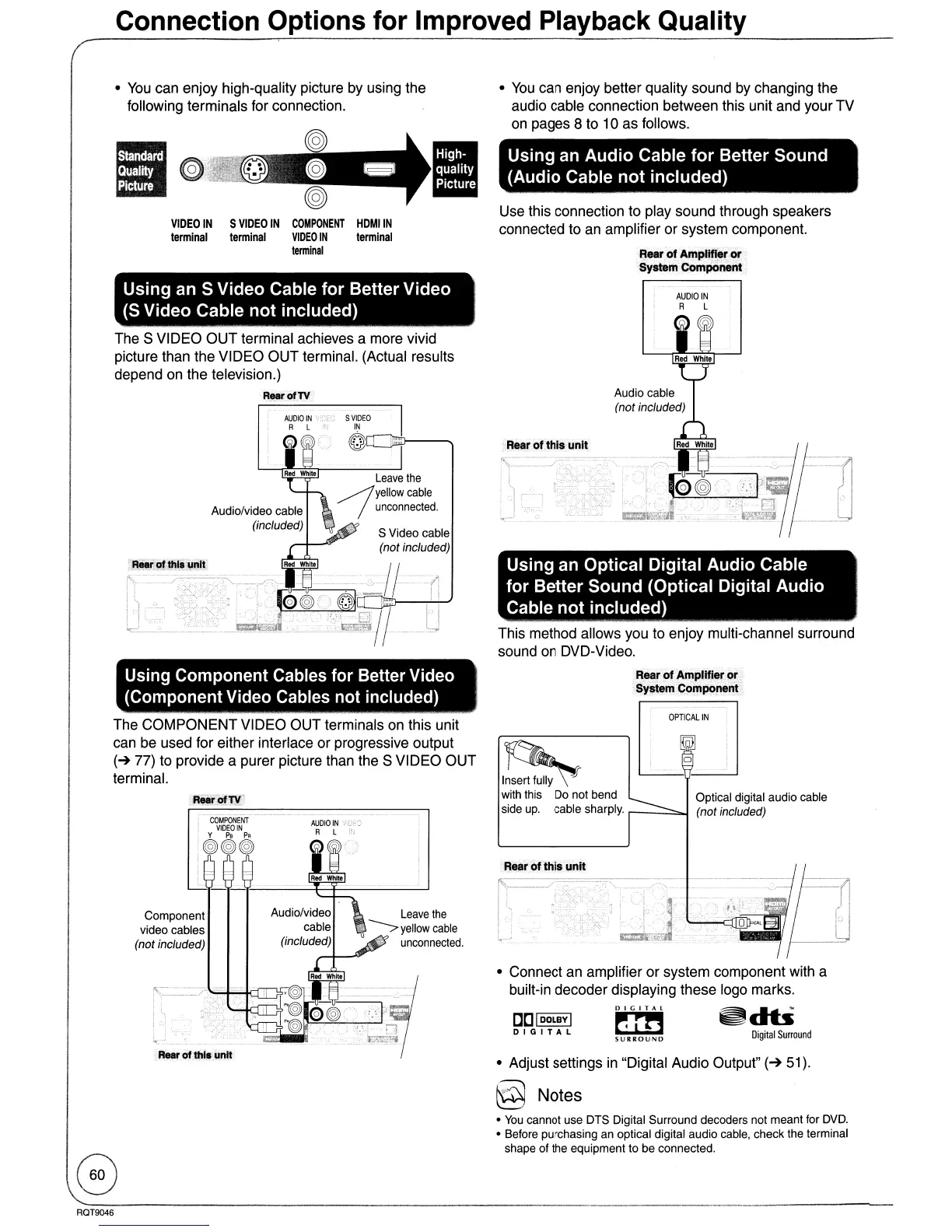Connection Options for Improved Playback Quality
•
You
can enjoy high-quality picture by using the
following terminals for connection.
•
•
VIDEO
IN
S
VIDEO
IN
COMPONENT
HDMIIN
terminal
lerminal
VIDEO
IN
terminal
terminal
•
You
can enjoy better quality sound
by
changing the
audio cable connection between this unit and your TV
on
pages 8 to 10 as follows.
Using an Audio Cable
for
Better Sound
(Audio Cable
not
included)
Use this connection to play sound through speakers
connected to an amplifier or system component.
Rear
of
Amplifier
or
System Component
Using an S Video Cable
for
Better Video
(S
Video Cable
not
included)
The S VIDEO
OUT
terminal achieves a more vivid
picture than the VIDEO OUT terminal. (Actual results
depend on the television.)
Rear
of
TV
AUDIO
IN
5
VIDEO
R L
''1
IN
@
Leave
the
~yellow
cable
- /
unconnected.
S Video cable
(not included)
AUDIO
IN
R L
Using an Optical Digital Audio Cable
for Better Sound (Optical Digital Audio
Cable
not
included)
This method allows you to enjoy multi-channel surround
sound on DVD-Video.
Using Component Cables for Better Video
(Component Video Cables not included)
Rear
of
Amplifier
or
System Component
The COMPONENT VIDEO OUT terminals on this unit
can be used for either interlace or progressive output
(~
77) to provide a purer picture than the S VIDEO OUT
terminal.
Digital
Surround
~
SURROUND
C[]
I
DOLBY
I
DIGITAL
OPTICAL
IN
Insert fully
with this Do not bend Optical digital audio cable
side
up.
cable sharply.
r---':::::..j
(not included)
• Connect an amplifier or system component with a
built-in decoder displaying these logo marks.
• Adjust settings
in
"Digital Audio Output"
(~
51).
@ Notes
•
You
cannot use DTS Digital Surround decoders not meant for DVD.
• Before purchasing an optical digital audio cable, check the terminal
shape of the equipment to be connected.
Leave
the
~
yellow
cable
unconnected.
Component
video cables
(not included)
RQT9046
