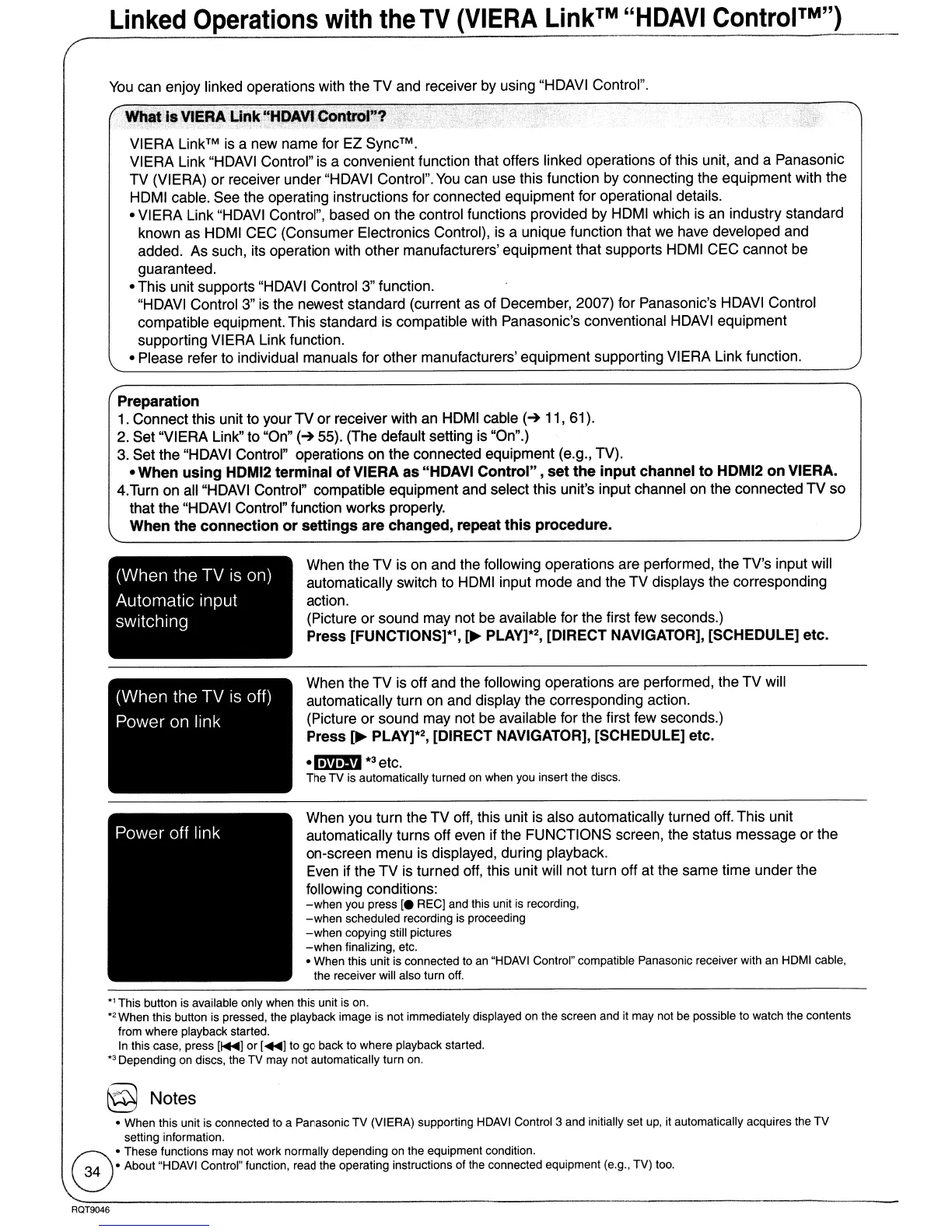Linked Operations with the
TV
(VIERA
Link™
"HDAVI ControI™'')
You
can enjoy linked operations with the
TV
and receiver by using "HDAVI Control",
What
is
VIERA
Unk
"HDAyt
ContrOl"?
:.,
VIERA
Link™
is a new name for EZ Sync™.
VIERA Link "HDAVI Control" is a convenient function that offers linked operations of this unit, and a Panasonic
TV (VIERA)
or
receiver under "HDAVI Control".
You
can use this function by connecting the equipment with the
HDMI cable. See the operating instructions for connected equipment for operational details.
• VIERA Link "HDAVI Control", based on the control functions provided by HDMI which is an industry standard
known as HDMI CEC (Consumer Electronics Control), is a unique function that
we
have developed and
added. As such, its operation with other manufacturers' equipment that supports HDMI CEC cannot
be
guaranteed.
• This unit supports "HDAVI Control 3" function.
"HDAVI Control
3" is the newest standard (current as of December, 2007) for Panasonic's HDAVI Control
compatible equipment. This standard is compatible with Panasonic's conventional HDAVI equipment
supporting VIERA Link function.
• Please refer to individual manuals for other manufacturers' equipment supporting VIERA Link function.
Preparation
1. Connect this unit to your
TV
or
receiver with an HDMI cable
(-+
11, 61).
2.
Set "VIERA Link" to "On"
(-+
55). (The default setting is "On".)
3. Set the "HDAVI Control" operations on the connected equipment (e.g., TV).
•
When
using
HDMI2
terminal
of
VIERA
as
"HDAVI
Control"
,
set
the
input
channel
to
HDMI2
on
VIERA.
4.Turn on all "HDAVI Control" compatible equipment and select this unit's input channel
on
the connected
TV
so
that the "HDAVI Control" function works properly.
When
the
connection
or
settings
are
changed,
repeat
this
procedure.
When the
TV
is on and the following operations are performed, the TV's input will
automatically switch to HDMI input mode and the TV displays the corresponding
action.
(Picture or sound may not be available for the first few seconds.)
Press
[FUNCTIONS]*l,
~
PLAy]*2, [DIRECT NAVIGATOR], [SCHEDULE]
etc.
When the
TV
is off and the following operations are performed, the TV will
automatically turn
on
and display the corresponding action.
(Picture
or
sound may not be available for the first few seconds.)
Press
[~
PLAy]*2, [DIRECT NAVIGATOR], [SCHEDULE]
etc
.
•
~*3etc.
The TV is automatically turned
on
when you insert the discs.
When you turn the TV off, this unit is also automatically turned off. This unit
automatically turns off even if the FUNCTIONS screen, the status message or the
on-screen menu is displayed, during playback.
Even if the
TV
is turned off, this unit will not turn off at the same time under the
following conditions:
-when
you press
[e
REG] and this unit
is
recording,
-when
scheduled recording is proceeding
-when
copying still pictures
-when
finalizing, etc.
• When this unit is connected to
an
"HDAVI Control" compatible Panasonic receiver with an HDMI cable,
the receiver will also turn off.
*' This button is available only when this unit is on.
*2When this button is pressed, the playback image is not immediately displayed
on
the screen and it may not be possible to watch the contents
from where playback started.
In
this case, press
[~]
or
[~l
to go back to where playback started.
*3
Depending on discs, the TV may not automatically turn on.
§ Notes
• When this unit is connected to a Panasonic
TV
(VIERA) supporting HDAVI Control 3 and initially set up, it automatically acquires the
TV
setting information.
f::':\.These functions may not work normally depending
on
the equipment condition.
~.
About "HDAVI Control" function, read the operating instructions of the connected equipment (e.g., TV) too.
RQT9046
