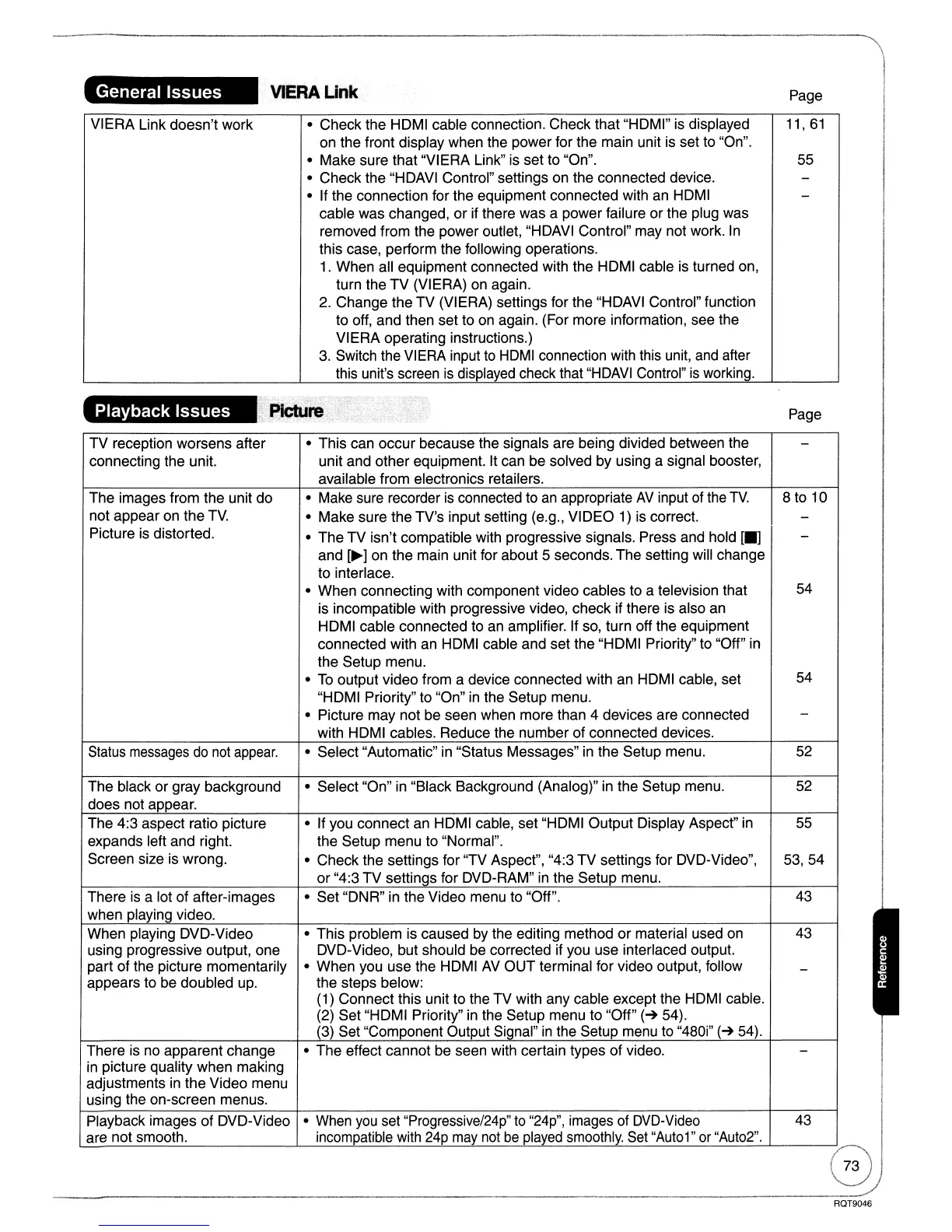General Issues
VIERA Link doesn't work
Playback Issues
VlERAUnk
• Check the HDMI cable connection. Check that "HDMI" is displayed
on the front display when the power for the main unit is set to "On".
• Make sure that "VIERA Link"
is
set to "On".
• Check the "HDAVI Control" settings on the connected device.
• If the connection for the equipment connected with an HDMI
cable was changed, or if there was a power failure or the plug was
removed from the power outlet, "HDAVI Control" may not work.
In
this case, perform the following operations.
1.
When all equipment connected with the HDMI cable is turned on,
turn the
TV
(VIERA) on again.
2.
Change the TV (VIERA) settings for the "HDAVI Control" function
to off, and then set to on again. (For more information, see the
VIERA operating instructions.)
3.
Switch the VIERA input to
HDMI
connection with this unit,
and
after
this unit's screen
is
displayed check that
"HDAVI
Control"
is
working.
Page
11,61
55
Page
TV reception worsens after • This can occur because the signals are being divided between the
-
connecting the unit. unit and other equipment. It can be solved by using a signal booster,
available from electronics retailers.
The images from the unit do • Make sure recorder
is
connected to
an
appropriate
AV
input
of
the
TV.
8 to 10
not appear on the
TV.
• Make sure the TV's input setting (e.g., VIDEO 1) is correct.
-
Picture is distorted.
• The TV isn't compatible with progressive signals. Press and hold
[_]
-
and
[~]
on the main unit for about 5 seconds. The setting will change
to interlace.
• When connecting with component video cables to a television that
54
is incompatible with progressive video, check if there is also an
HDMI cable connected to an amplifier. If so, turn off the equipment
connected with an HDMI cable and set the "HDMI Priority" to "Off"
in
the Setup menu.
•
To
output video from a device connected with an HDMI cable, set
54
"HDMI Priority" to "On"
in
the Setup menu.
• Picture may not be seen when more than 4 devices are connected
-
with HDMI cables. Reduce the number of connected devices.
Status
messages
do
not
appear.
• Select "Automatic"
in
"Status Messages"
in
the Setup menu.
52
The black or gray background • Select "On" in "Black Background (Analog)"
in
the Setup menu.
52
does not appear.
The 4:3 aspect ratio picture • If you connect an HDMI cable, set "HDMI Output Display Aspect" in 55
expands left and right. the Setup menu to "Normal".
Screen size
is
wrong.
• Check the settings for "TV Aspect", "4:3
TV
settings for DVD-Video",
53,54
or "4:3 TV settings for DVD-RAM" in the Setup menu.
There is a lot of after-images
• Set "DNR" in the Video menu to "Off".
43
when playing video.
When playing DVD-Video • This problem is caused
by
the editing method
or
material used on
43
using progressive output, one
DVD-Video, but should be corrected if you use interlaced output.
part of the picture momentarily • When you use the HDMI
AV
OUT terminal for video output, follow
-
appears to be doubled up. the steps below:
(1) Connect this unit to the TV with any cable except the HDMI cable.
(2) Set "HDMI Priority"
in
the Setup menu to "Off"
(~
54).
(3) Set "Component Output Signal"
in
the Setup menu to "480i"
(~
54).
There is no apparent change • The effect cannot be seen with certain types of video.
-
in
picture quality when making
adjustments in the Video menu
using the on-screen menus.
Playback images of DVD-Video • When
you
set "Progressive/24p"
to
"24p", images of DVD-Video
43
are not smooth. incompatible with
24p
may
not
be
played smoothly.
Set
"Auto1"
or
"Aut02".
RQT9046
