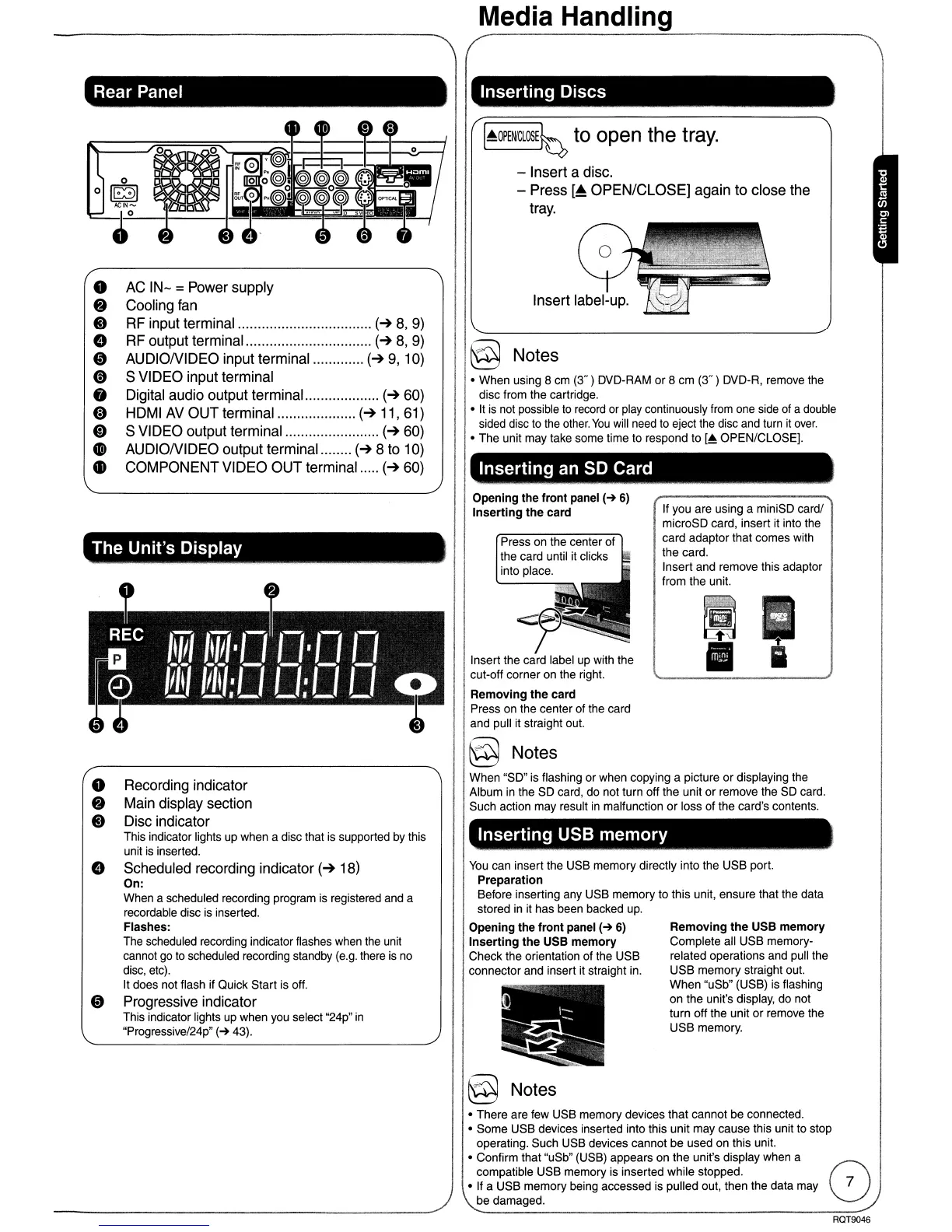Media Handling
Rear Panel
Inserting
Discs
o
AC
IN-
=Power supply
• Cooling fan
..
RF input terminal
(~
8,
9)
e RF output terminal.
(~
8,
9)
o AUDIONIDEO input terminal
(~9,
10)
(3
S VIDEO input terminal
• Digital audio output terminal.
(~60)
fD
HDMI
AV
OUT terminal
(~
11,61)
o S VIDEO output terminal
(~
60)
• AUDIONIDEO output terminal
(~8
to 10)
• COMPONENT VIDEO OUT terminal .....
(~
60)
I~OPENICLOSE~
to
open
the
tray.
- Insert a disc.
- Press
[~
OPEN/CLOSE] again to close the
tray.
§ Notes
• When using 8 cm
(3")
DVD-RAM
or
8 cm (3" ) DVD-R, remove the
disc from the cartridge.
• It is not possible
to
record or play continuously from one side of a double
sided disc to the other.
You
will need to eject the disc and turn
it
over.
• The unit may take some time to respond to
[~
OPEN/CLOSE).
Inserting
an
SD
Card
Inserting
USB
memory
Removing
the
USB memory
Complete all USB memory-
related operations and pull the
USB memory straight out.
When "uSb" (USB) is flashing
on the unit's display, do not
turn off the unit
or
remove the
USB memory.
If you are using a miniSD card/
microSD card, insert it into the
card adaptor that comes with
the card.
Insert and remove this adaptor
from the unit.
Press on the center
of
the card until it clicks
into place.
Opening the front panel
(-+
6)
Inserting
the card
You
can insert the USB memory directly into the USB port.
Preparation
Before inserting any USB memory to this unit, ensure that the data
stored
in
it has been backed
up.
Opening the front panel
(-+
6)
Inserting
the USB memory
Check the orientation of the USB
connector and insert it straight in.
<;;p~
Insert the card label up with the
cut-off corner on the right.
Removing the card
Press on the center of the card
and pull it straight out.
§ Notes
When "SD" is flashing
or
when copying a picture or displaying the
Album
in
the SD card, do not turn off the unit
or
remove the SD card.
Such action may result
in
malfunction
or
loss of the card's contents.
..
@ Notes
• There are few USB memory devices that cannot
be
connected.
• Some USB devices inserted into this unit may cause this unit to stop
operating. Such USB devices cannot be used on this unit.
• Confirm that "uSb" (USB) appears on the unit's display when a 0
compatible USB memory is inserted while stopped.
• If a USB memory being accessed is pulled out, then the data may
be damaged.
The Unit's Display
o Recording indicator
• Main display section
..
Disc indicator
This indicator lights up when a disc that is supported by this
unit is inserted.
e Scheduled recording indicator
(~
18)
On:
When a scheduled recording program is registered and a
recordable disc is inserted.
Flashes:
The scheduled recording indicator flashes when the unit
cannot
go
to
scheduled recording standby (e.g. there
is
no
disc, etc).
It does not flash if Quick Start is off.
o Progressive indicator
This indicator lights up when you select "24p"
in
"Progressive/24p"
(-+
43).
RQT9046
