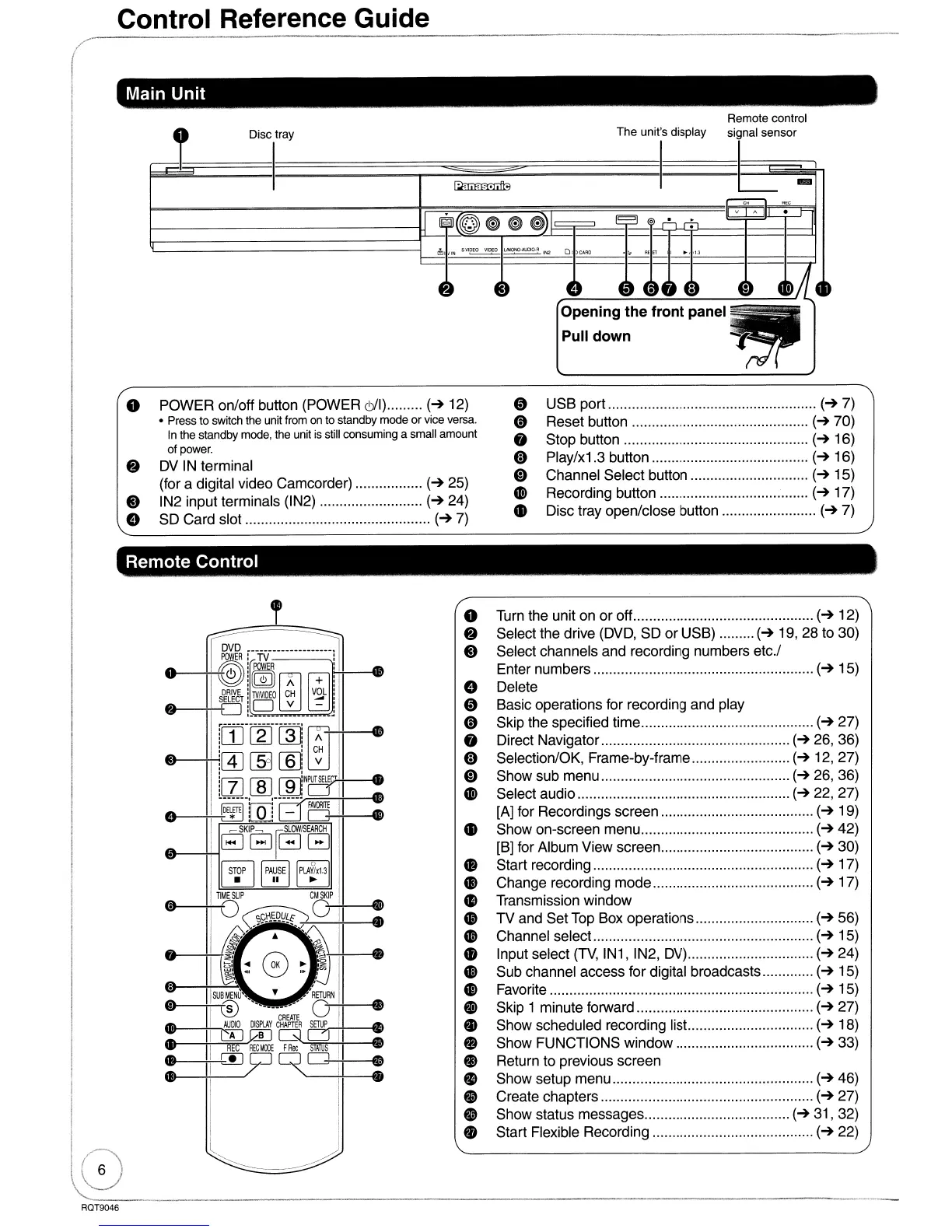Control Reference Guide
...
The
unit's display
Opening the front panel
Pull down
o USB port
(~
7)
o Reset button
(~70)
• Stop button
(~
16)
CD
Play/x1.3 button
(~
16)
o Channel Select button
(~
15)
G!>
Recording button
(~
17)
• Disc tray open/close button
(~
7)
Disc tray
!
Main Unit
o
POWER
on/off button (POWER &1)
(~
12)
• Press to switch the unit from on to standby mode or vice versa.
In the standby mode, the unit is still consuming a small amount
of
power.
8 DV IN terminal
(for a digital video Camcorder)
(~
25)
6)
IN2 input terminals (IN2)
(~24)
e SO Card slot
(~
7)
r
Remote Control
O-+-f
o Turn the unit on or off
(~
12)
8 Select the drive (DVD, SO
or
USB)
(~
19, 28 to 30)
6)
Select channels and recording numbers etc.!
Enter numbers
(~
15)
e Delete
o Basic operations for recording and play
o Skip the specified time
(~27)
• Direct Navigator
(~
26, 36)
CD
Selection/OK, Frame-by-frame
(~
12, 27)
o Show sub menu
(~
26, 36)
G!>
Select audio
(~
22, 27)
[A] for Recordings screen
(~
19)
• Show on-screen menu
(~42)
[B] for Album View screen
(~
30)
• Start recording
(~
17)
• Change recording
mode
(~
17)
41
Transmission window
41
TV
and Set Top Box operations
(~
56)
G!>
Channel select...
(~
15)
• Input select
(TV,
IN1, IN2, DV)
(~
24)
e Sub channel access for digital broadcasts
(~
15)
Cl
Favorite
(~
15)
G Skip 1 minute forward
(~
27)
• Show scheduled recording list
(~
18)
• Show FUNCTIONS window
(~
33)
• Return to previous screen
• Show setup menu
(~46)
• Create chapters
(~
27)
fJ Show status messages
(~31,
32)
• Start Flexible Recording
(~
22)
RQT9046
