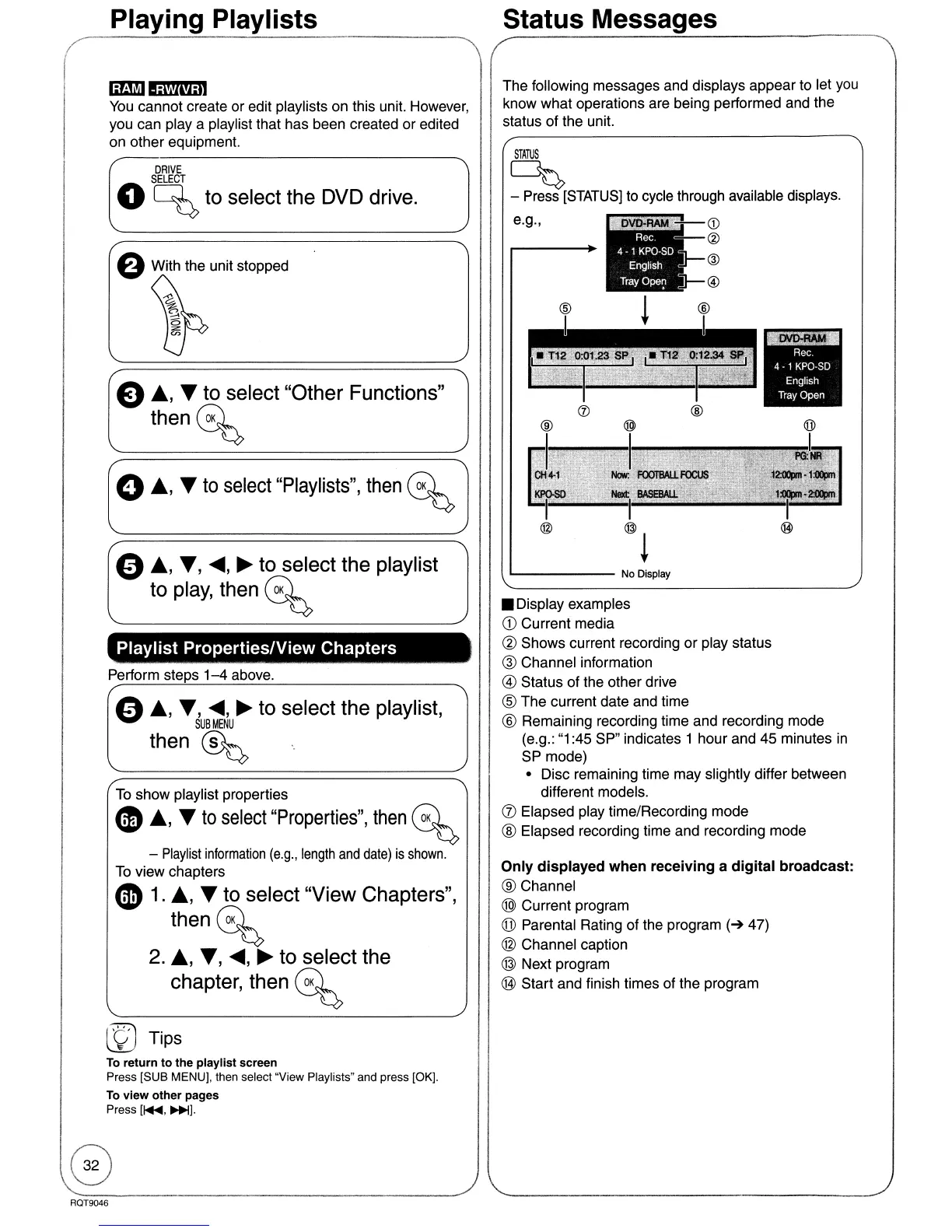Playing Playlists Status Messages
The following messages and displays appear to let
you
know what operations are being performed and the
status of the unit.
•
';":'J~':
..
.
...
.
.
..
~
®
@
~
®
'------
No
Display
STATUS
~
- Press
[STATUS]
to cycle through available displays.
e.g.,
• Display examples
CD
Current media
@ Shows current recording
or
play status
@ Channel information
@ Status of the other drive
® The current date and time
® Remaining recording time and recording mode
(e.g.:
"1
:45 SP" indicates 1 hour and 45 minutes
in
SP mode)
• Disc remaining time may slightly differ between
different models.
(j) Elapsed play time/Recording mode
® Elapsed recording time and recording mode
Only
displayed
when
receiving
a
digital
broadcast:
® Channel
® Current program
(jJ)
Parental Rating of the program
(~
47)
@ Channel caption
@ Next program
@ Start and finish times of the program
{).,
.,
~,
~
to select the playlist,
SUBMENU
then
~
To
show playlist properties
~
.,
•
to
select
"Properties",
then
G%
-
Playlist
information
(e.g.,
length
and
date)
is
shown.
To
view chapters
~
1
.•
, • to select "View Chapters",
thenG%
2
.•
,
.,
~,
~
to select the
chapter, then
G%
Playlist
Properties/View
Chapters
(DJ1fiMlYllil
You
cannot create or edit playlists on this unit. However,
you can
playa
playlist that has been created or edited
on other equipment.
Perform steps
1-4
above.
DRIVE
SELECT
o
~
to select the DVD drive.
a With the unit stopped
~
~
~
en
/
e
.,
•to select "Other Functions"
then~
(
o
.,
•
to
select
"Playlists",
then
~
/
{)
.,.,
~,
~
to select the playlist
to
play,
then
G%
© Tips
To
return
to
the playlist screen
Press [SUB MENU], then select "View Playlists" and press [OK).
To
view other pages
Press
[1+1I,
~).
RQT9046
