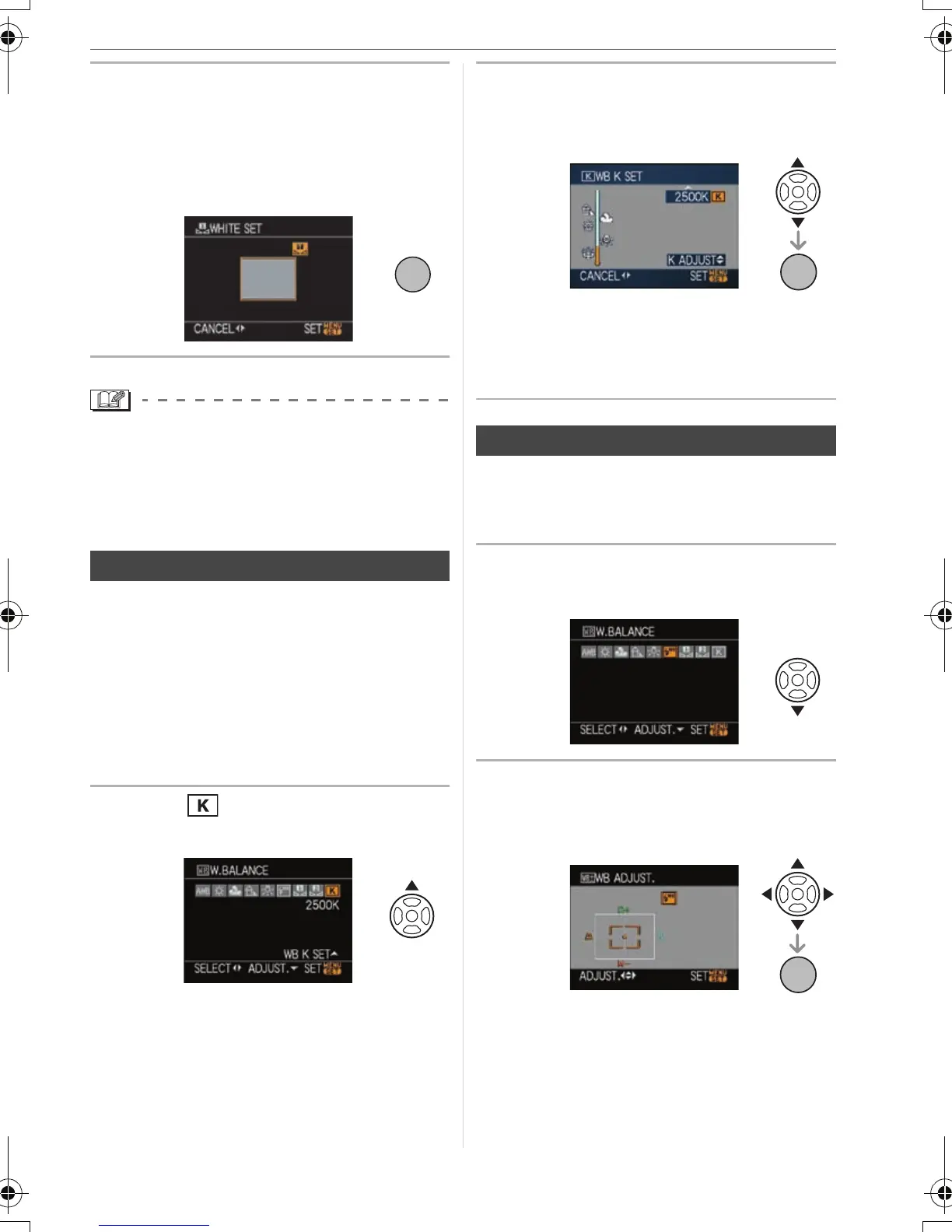Advanced
77
VQT1G28
2 Aim the camera at a sheet of
white paper, or an object that is
white etc. so that the frame in the
center is filled by the white object
only and then press [MENU/SET].
• You may not be able to set a new white
balance if the subject is too bright or too
dark. In this case, adjust the subject to an
appropriate brightness and then reset the
white balance.
You can set the color temperature manually
for taking natural pictures in different
lighting conditions. The color of light is
measured as a number in degrees Kelvin.
As the color temperature becomes high the
picture becomes bluish and as the color
temperature becomes low the picture
becomes reddish. (P76)
1 Select [ ] with step 2 on P75
and then press 3.
2 Press 3/4 to select the color
temperature and then press
[MENU/SET].
• You can set a color temperature from
[2500K] to [10000K].
• You can also use the front dial or the
rear dial to select items.
You can finely adjust the white balance
when you cannot acquire the desired hue
by setting the white balance.
1 Select the white balance with
step 2 on P75 and then press 4.
2 Press 3/4/2/1 to finely adjust
the white balance and then press
[MENU/SET].
2: A (AMBER: ORANGE TINT)
1: B (BLUE: BLUISH)
3: G_ (GREEN: GREENISH)
4: M` (MAGENTA: REDDISH)
• If you finely adjust the white balance to
A (amber), the white balance icon on
Setting the color temperature
MENU
/SET
Finely adjusting the white balance
MENU
/SET
MENU
/SET
VQT1G28ENG_L10KP.book 77 ページ 2007年9月6日 木曜日 午前9時29分
