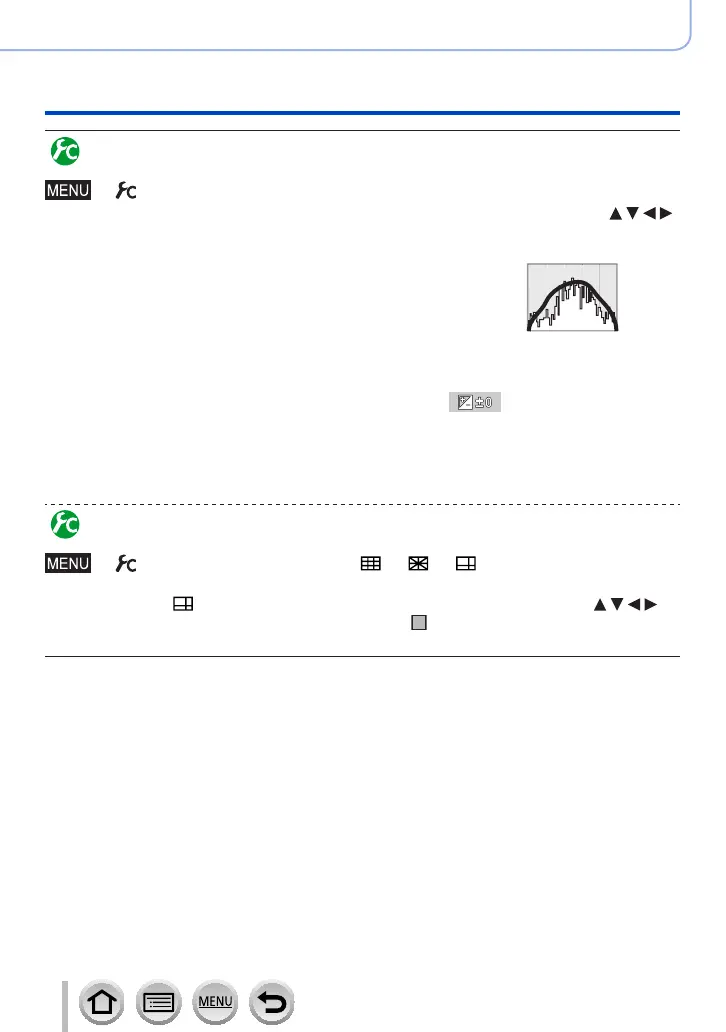55
SQW0566
Basics
Buttons/Dials/Levers Used for Recording
Enabling/disabling the histogram display
→ [Custom] → [Histogram] → [ON] / [OFF]
When set to [ON], you can move the display position of the histogram by pressing .
• Direct touch operation is also possible from the recording screen.
Displays distribution of brightness in picture – e.g.
if the graph peaks at the right, this means there are
several bright areas in the picture. A peak in the centre
represents correct brightness (correct exposure). This
can be used as a reference for exposure correction, etc.
(Example)
Dark ← OK → Bright
●
When the histogram is not the same as that of the recorded picture under the following
conditions, histogram will be displayed in orange:
• When manual exposure assist indicates settings other than [
] in Manual Exposure Mode
or during Exposure Compensation.
• When the flash fires.
• When the correct exposure is not achieved or when the brightness of the screen cannot be
displayed accurately in a dark location.
●
The histogram is different from those displayed using the image editing software of a computer.
Enabling/disabling the guideline display
→ [Custom] → [Guide Line] → [ ] / [ ] / [ ] / [OFF]
• The guideline is not displayed during panorama picture recording.
When you select
[ ]
, you can move the position of the guideline by pressing
.
•
You can also set the position directly by touching [ ] on the guideline of the recording
screen.
