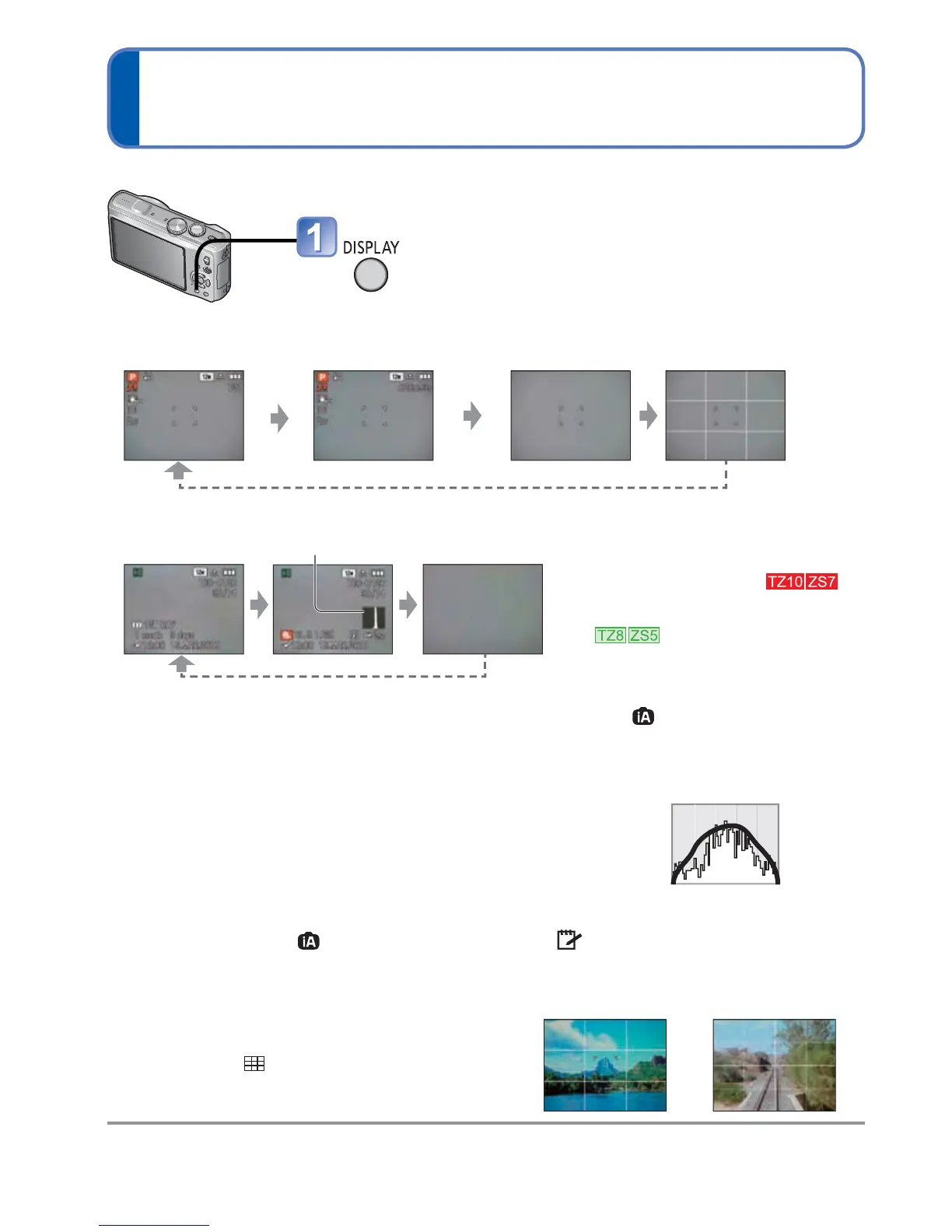46 VQT2R48
Changing recording information display
Change between different LCD monitor displays, such as Histograms.
Histogram
Displays distribution of brightness in picture
– e.g. if the graph peaks at the right, this means there are
several bright areas in the picture. (Guide) A peak in the centre
represents correct brightness (correct exposure). This can be
used as a reference for exposure correction (53), etc.
• Histogram from time of recording is different to Histogram
in playback and displayed in orange, when recording with
flash or in dark locations. Also, Histogram may differ from
Histograms made with image editing software.
• Not displayed during
([INTELLIGENT AUTO] Mode), ([CLIPBOARD] Mode), [MULTI
ASPECT], [PHOTO FRAME] or Playback Zoom.
Guide lines
• Reference for composition (e.g. balance) when
recording.
• [INTELLIGENT AUTO] Mode and [CLIPBOARD]
Mode display
only.
• This is not displayed in [MULTI ASPECT] Mode.
Judge balance
Judge centre of
subject
During Playback Zoom, Motion Picture Playback, Slide Show: Display on/off.
During menu display, Multi Playback or Calendar Playback: Display cannot be changed.
(Example)
OKDark Bright
Press to change display
In Recording Mode
Recording
information
1
Motion picture recording
information
1,
2
No display Guide lines
1,
3
In Playback Mode
1
Set [HISTOGRAM] to [ON] to display
Histogram (23).
2
• Return to the ‘Recording
information’ display by pressing the
shutter button halfway.
• Displayed when recording motion
pictures instead of the left screen.
3
Select Guide line pattern and
recording information display on/off
with [GUIDE LINE] setting (23).
• When
is in use, recording
information and Guide lines cannot
be displayed simultaneously.
Recording
information
Recording information
or Histogram
1
No display
