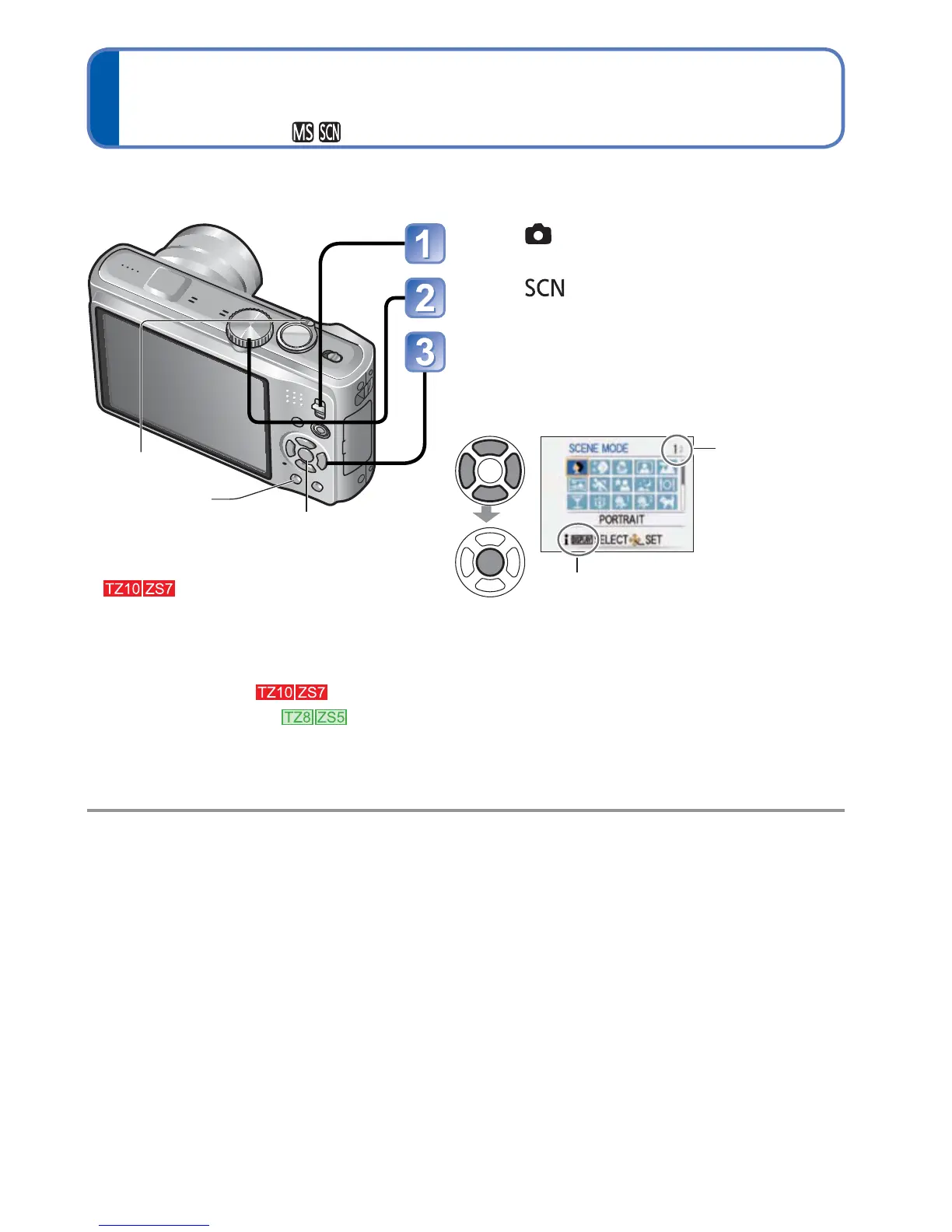VQT2R48 61
Taking pictures according to the scene
[SCENE MODE]
Recording Mode:
Using [SCENE MODE] enables you to take pictures with optimum settings (exposure,
colouring, etc.) for given scenes.
Set to
Set to
Select and set the scene
(Press [MENU/SET] and then press , if
scene menu is not displayed)
Scene menu
Zoom lever can
also be used to
switch to next
screen.
To see description of each scene:
Select the scene, and press the
[DISPLAY] button.
To take motion pictures
(72)
Registering commonly used
scenes
[MY SCN MODE] (71)
[MY SCENE MODE]
(71)
Selecting a Scene Mode inappropriate for the actual scene may affect the colouring of
your picture.
Following [REC] menu settings will be automatically adjusted and cannot be selected
manually (available settings vary according to scene setting).
[INTELLIGENT ISO], [SENSITIVITY], [METERING MODE], [I.EXPOSURE], [MIN.
SHTR SPEED], [I.RESOLUTION], [COLOR EFFECT], [PICT.ADJ.]
White Balance can only be set in the next scene. (Setting is restored to [AWB] when
scene is changed.)
[PORTRAIT], [SOFT SKIN], [TRANSFORM], [SELF PORTRAIT], [PANORAMA ASSIST]
(First picture only), [SPORTS], [BABY], [PET], [HIGH SENS.], [HI-SPEED BURST],
[PIN HOLE], [HIGH DYNAMIC], [PHOTO FRAME], [UNDERWATER] (fine adjustment
only)
The types of flash available (48) vary according to the scene. The Scene Mode flash
setting is reset to the default setting when the Scene Mode is changed.
Guidelines displayed in grey in [NIGHT PORTRAIT], [NIGHT SCENERY], [STARRY
SKY], and [FIREWORKS] Scene Modes.
[MENU/SET]
[DISPLAY]
Zoom lever
