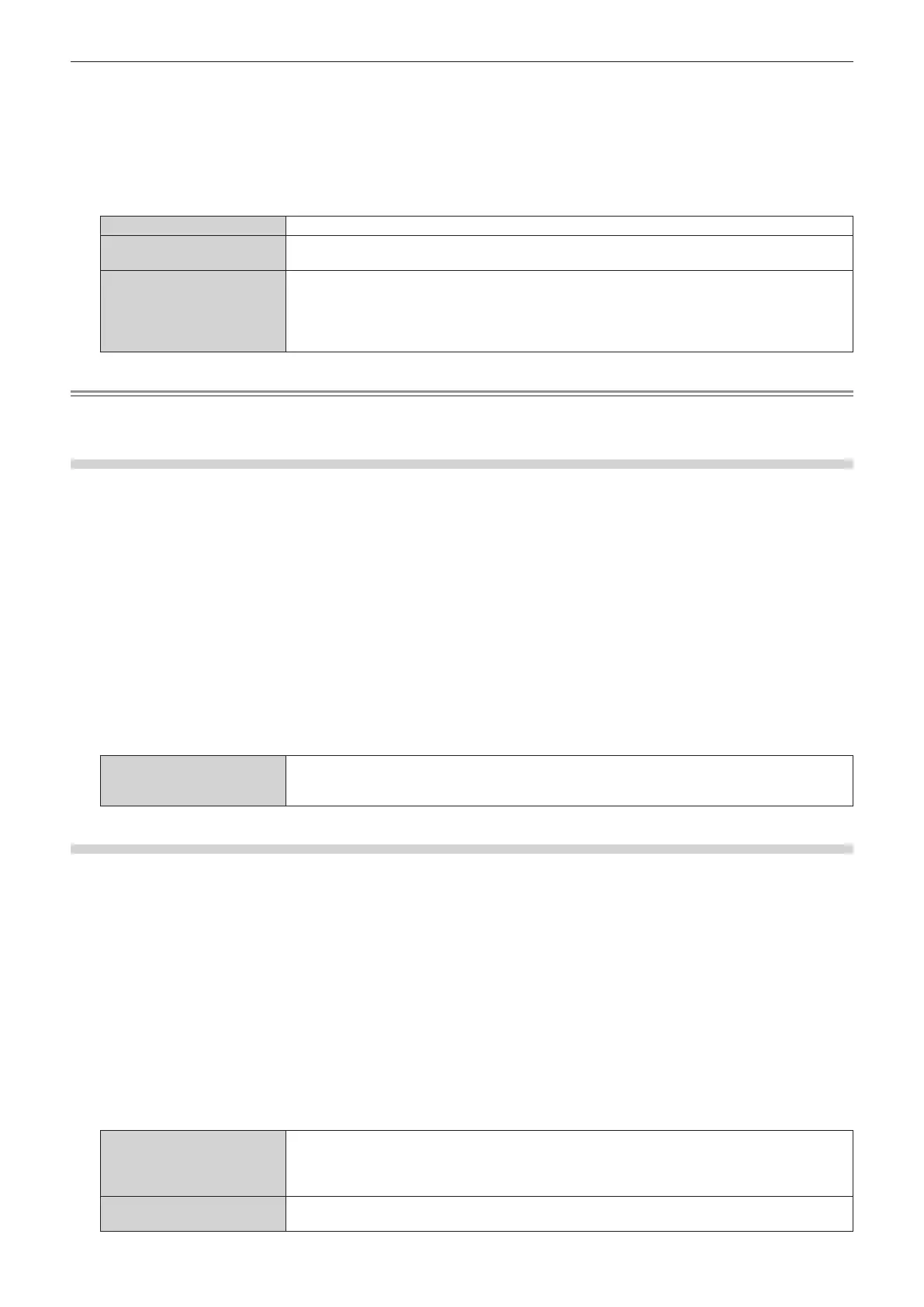Chapter 4 Settings — [DISPLAY OPTION] menu
124 - ENGLISH
4) Press the <ENTER> button.
f The [HDMI1] screen or the [HDMI2] screen is displayed.
5) Press as to select [SIGNAL LEVEL].
6) Press qw to switch the item.
f The items will switch each time you press the button.
[AUTO] Automatically sets the signal level.
[64-940]
Select this item when the signal output from the HDMI terminal of the external device (such as a Blu-
ray disc player) is input to the <HDMI IN 1> terminal or the <HDMI IN 2> terminal.
[0-1023]
Select this item when the signal output from the DVI-D terminal of the external device (such as a
computer) is input to the <HDMI IN 1> terminal or the <HDMI IN 2> terminal using a conversion cable,
etc.
Select this item also when the signal output from the HDMI terminal of a computer, etc., is input to the
<HDMI IN 1> terminal or the <HDMI IN 2> terminal.
Note
f The optimal setting varies depending on the output setting of the connected external device. Refer to the operating instructions of the
external device regarding the output of the external device.
Setting [EQUALIZER] in [HDMI IN]
Set this function when adjustment of the signal strength is required.
1) Press as to select [HDMI IN].
2) Press the <ENTER> button.
f The [HDMI IN] screen is displayed.
3) Press as to select [HDMI1] or [HDMI2], and press the <ENTER> button.
f The [HDMI1] screen or the [HDMI2] screen is displayed.
4) Press as to select [EQUALIZER].
5) Press qw to switch the item.
f The items will switch each time you press the button.
f Adjust while viewing the image.
[0] - [7]
Change the setting when the projected image does not stabilize. The higher the value, correction by
the equalizer becomes stronger.
(Factory default setting: [2])
Setting [AUTO GAMMA SELECT] in [HDMI IN]
1) Press as to select [HDMI IN].
2) Press the <ENTER> button.
f The [HDMI IN] screen is displayed.
3) Press as to select [HDMI1] or [HDMI2].
4) Press the <ENTER> button.
f The [HDMI1] screen or the [HDMI2] screen is displayed.
5) Press as to select [AUTO GAMMA SELECT].
6) Press qw to switch the item.
f The items will switch each time you press the button.
[ENABLE]
Select this item when the gamma mode is to be automatically set to the one compatible with
HDR (High Dynamic Range) based on the InfoFrame information added to the image signal. In
such case, the [PICTURE] menu → [GAMMA] is set to [HDR ST2084-500], [HDR ST2084-1000], or
[HDR HLG].
[DISABLE]
Select this item when the gamma mode is not to be automatically set and to specify the gamma mode
with the [PICTURE] menu → [GAMMA].
