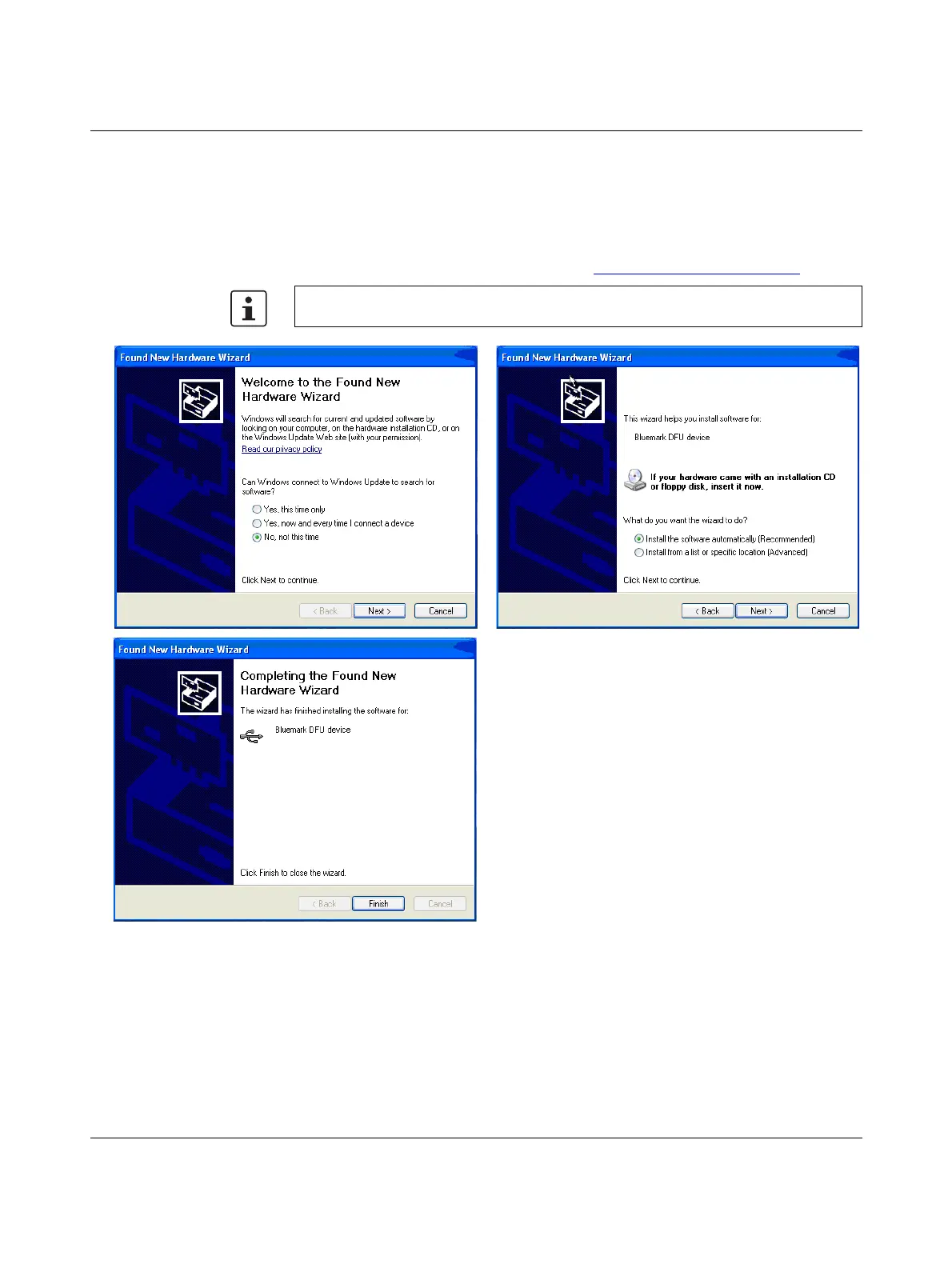BLUEMARK LED
2-8
PHOENIX CONTACT 103933_en_01
• Switch on the printer.
After a few seconds the message "Initialisation" appears in the display followed
by "Ready".
The PC then responds with "Found New Hardware" and prompts driver installation.
New hardware (a BLUEMARK DFU device) is detected first and a corresponding driver
is installed automatically. The BLUEMARK DFU device is required for future firmware
updates (firmware updates are available at www.phoenixcontact.net/catalog
).
Figure 2-9 USB installation under Windows XP (1)
• Select "No, not this time" and click "Next" to start the installation.
• The "Install the software automatically (Recommended)" item is already selected.
Click "Next".
• Click "Finish"
The following applies to Windows XP.
12
3
